Key Takeaways
Both Chrome Password Manager and LastPass help users store and generate passwords.
Chrome’s free built-in manager saves passwords to a Google account.
LastPass offers a master-password-protected vault and advanced features for paid users.
Chrome is simpler, while LastPass provides greater flexibility and control.
Trustworthy is a secure password alternative for family use.
Keeping track of all our passwords is one of the biggest challenges we face in the modern age. Password managers are incredibly helpful for everything from streaming and social media accounts to bank and email accounts. So, which is better, LastPass or Chrome Password Manager?
We’ll explain the similarities and differences between the two password managers to help you decide which is the right choice for you.

Quick Overview: LastPass vs Chrome Password Manager
LastPass and Chrome Password Manager are both password managers that generate and store passwords for multiple websites and applications. Chrome Password Manager is a built-in function on the Chrome web browser and is completely free. However, LastPass offers both free and paid versions.
Both of these password managers can generate complex and unique passwords for your online accounts. Then, they save the passwords and let you auto-fill the passwords each time you log in to a specific account.
With Chrome Password Manager, you can only access your passwords when you’re using the Chrome web browser. Chrome Password Manager is a built-in function on Google Chrome and doesn’t require you to download an extension.
However, you’ll need to download LastPass as a browser extension for Chrome, Edge, Firefox, Opera, and Internet Explorer. LastPass also provides mobile apps for Android and iOS devices.
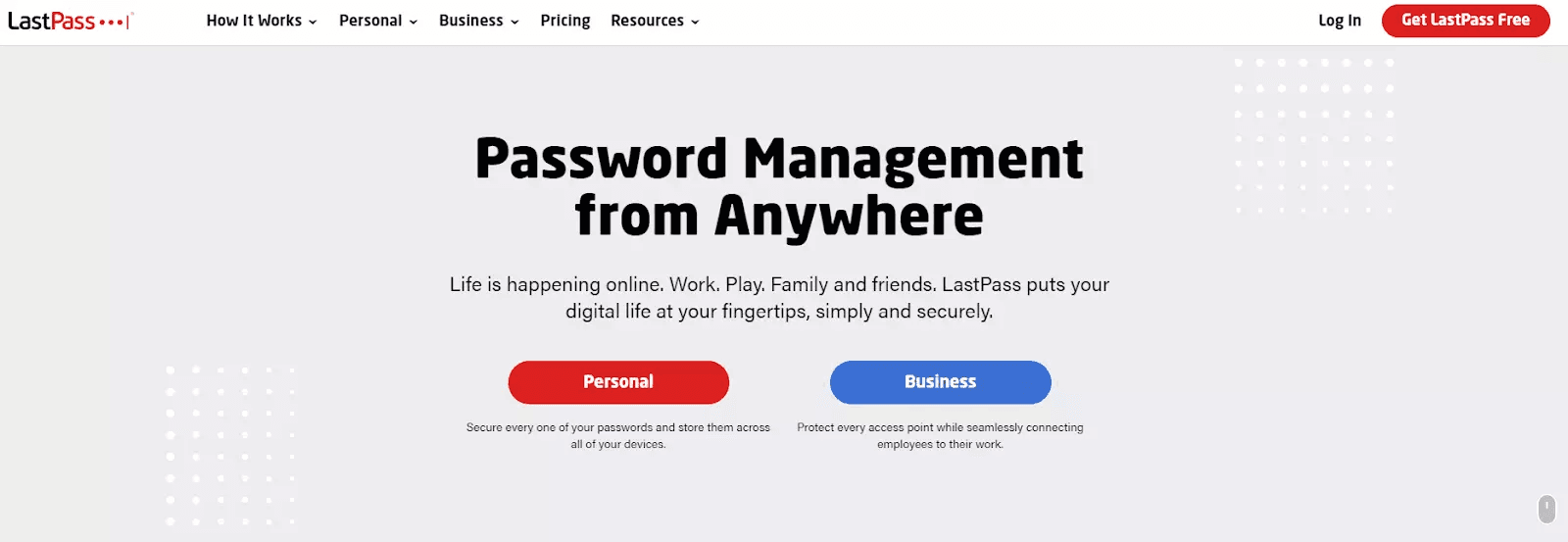
Chrome Password Manager saves all of your passwords to your Google account. On the other hand, LastPass stores your passwords in a password manager vault that’s locked behind a secure master password.
Since LastPass is a stand-alone password manager vault, it offers more protection than Chrome Password Manager. This is because if somebody has access to your Google account, they’ll have access to all your saved passwords.
Let’s dive into a closer head-to-head comparison between LastPass and Chrome Password Manager.
LastPass vs Chrome Password Manager: Head-to-Head Comparison
Since LastPass offers free and paid versions, comparing Chrome Password Manager to each version is crucial. Chrome Password Manager is better than LastPass’ free version if you want to access your passwords on multiple devices. However, LastPass’ free version offers more security than Chrome Password Manager.

Even though the free version of LastPass is secure, it has some weaknesses compared to Chrome Password Manager. The main drawback of LastPass’ free version is that you can only access your passwords on one type of device.
Therefore, you can only store and auto-fill your passwords on either your computer or phone. You won’t be able to use the free version of LastPass on all of your devices. However, upgrading to LastPass’ Premium plan grants unlimited device access at an annual cost of $36.
LastPass’ Premium version also offers:
Secure password sharing to multiple people
Security dashboard and score
Emergency access
Advanced multifactor authentication (MFA) options
Personal support
The free version of LastPass only offers:
Unlimited passwords
Password auto-fill
Password generation
Secure password vault
Two-factor authentication (2FA)
For many users, these are more than enough features in a secure and convenient password manager. But as I mentioned before, the free version of LastPass limits access to only one type of device. So if you need to log in to your accounts on multiple device types, upgrading to LastPass Premium is the only option. LastPass is inexpensive for the level of service it provides.
Chrome Password Manager carries these password management features:
Password generation
Unlimited passwords
Google’s built-in security protocols
Password auto-fill
For alternative solutions, check out the best family password managers of 2023 (and why you should get one).
However, the most secure alternative to these two password managers is Trustworthy. With Trustworthy, all of your important passwords, documents, assets, and other sensitive information are beautifully organized and securely protected. Most importantly, you, your loved ones, and your trusted professionals can access the information you need anytime and anywhere.

Main Differences Between LastPass and Chrome Password Manager
The main difference between LastPass and Chrome Password Manager is that LastPass offers more password protection. Security is the biggest concern regarding password protection, and Chrome Password Manager carries some risks that LastPass doesn’t. If your Google account gets compromised, the hacker can view all of your passwords.
However, LastPass and Chrome Password Manager also differ in pricing, password sharing, device limitations, and ease of use.
Let’s take a closer look at each of these key differences between LastPass and Chrome Password Manager.
Security
While Chrome Password Manager isn’t unsecured by any means, LastPass offers more security and protection for your passwords. Since Chrome Password Manager is connected to your Google account, there are many more opportunities for account breaches.
To secure your account Stan Kats, a professional technologist from wikiHow advises:
“Make sure you have multifactor authentication enabled, and you’re using complex passwords.”
With LastPass, you create one password. When you create a LastPass account, you need to make a master password for your password vault. In addition to your master password, you can set up multifactor authentication.
LastPass’ multifactor authentication offers more features, including adaptive security policies and customization options. Furthermore, LastPass uses local-only encryption, and your data is encrypted and decrypted at the device level. It is also SOC 2 Type II Compliant.

Similar to LastPass, Trustworthy is also SOC 2 compliant with bank-level AES 256-bit encryption, allowing users to safely and securely store their most important documents
Pricing
While Chrome Password Manager and LastPass’ free version don’t cost a single penny, LastPass does offer paid single-use, family, and business plans.
LastPass’ single-user and family plans include:
Premium: $3/month, billed annually ($36 upfront fee)
Families: $4/month, billed annually ($48 upfront fee)
LastPass’ business plans include:
Teams: $4/user per month, billed annually
Business: $6/user per month, billed annually
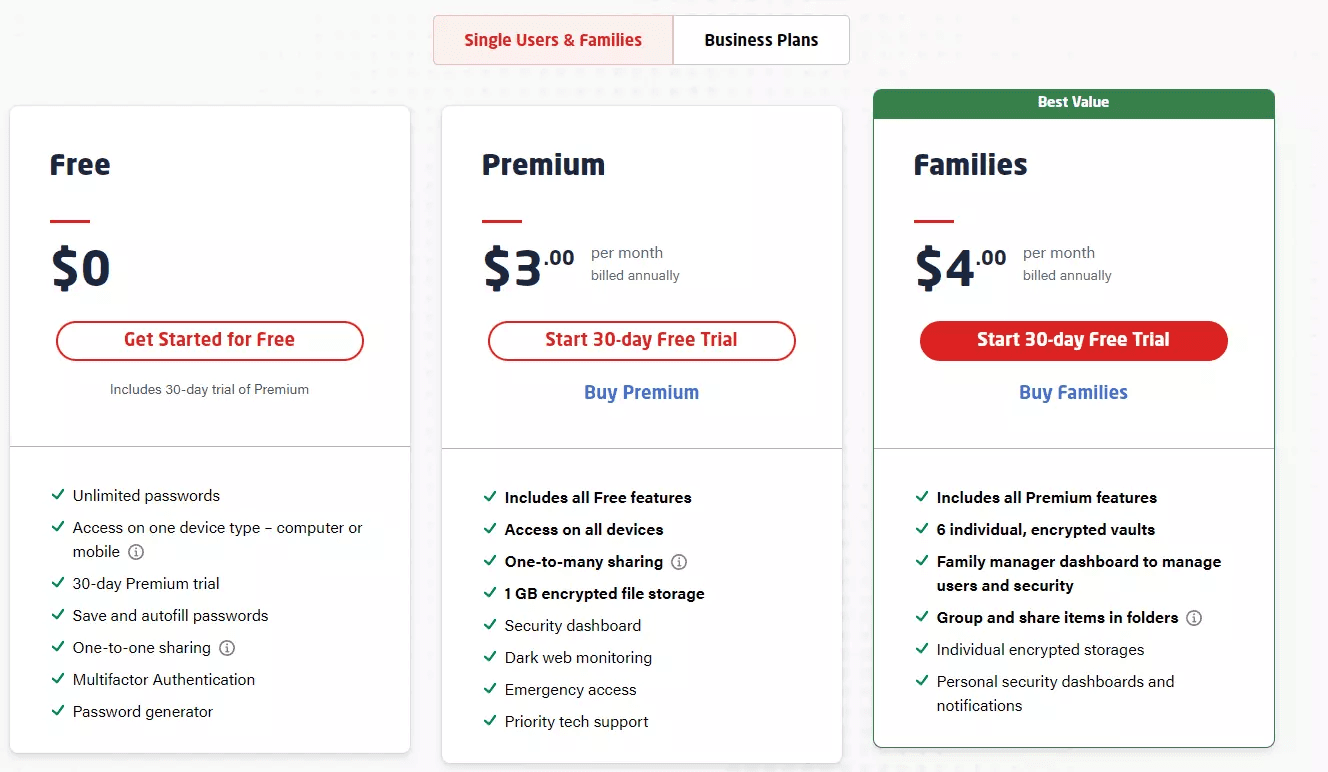
For individual accounts, you can purchase LastPass’ Premium plan, which costs $36 per year. However, the family password manager plan costs $48 per year and offers six individual password vaults.
Password Sharing
Another major difference between LastPass and Chrome Password Manager is their password-sharing capabilities. Chrome Password Manager doesn’t provide the ability to securely share passwords with others. However, you can share passwords with LastPass.
Sending passwords through email or text carries potential vulnerabilities. When you share passwords with LastPass, the password is sent to the other person’s LastPass vault. Therefore, they will need to log into their LastPass account to access the shared password. The free version of LastPass offers one-to-one sharing, and upgraded versions offer one-to-many sharing.
Trustworthy allows users to invite an unlimited number of trusted collaborators with specific access permissions that you can grant or revoke at any time.
Ease of Use
Both password managers are easy to use and beginner-friendly. However, Chrome Password Manager is inherently easier to use than LastPass because it’s a built-in feature on your Chrome web browser whereas you will need to download LastPass’ browser extension or mobile application.
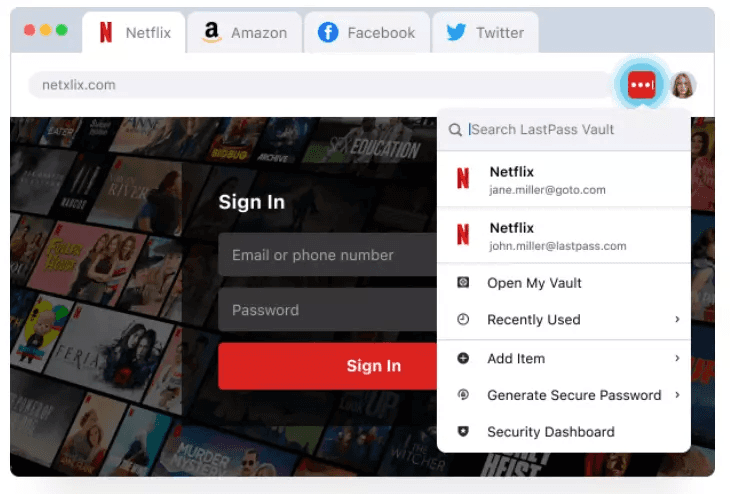
Nonetheless, LastPass is very easy to use once you have the extension or mobile application installed. LastPass also offers a much better user dashboard than Chrome Password Manager.
Inside LastPass’ dashboard, your information is separated by:
Passwords
Notes
Addresses
Payment Cards
Bank Accounts
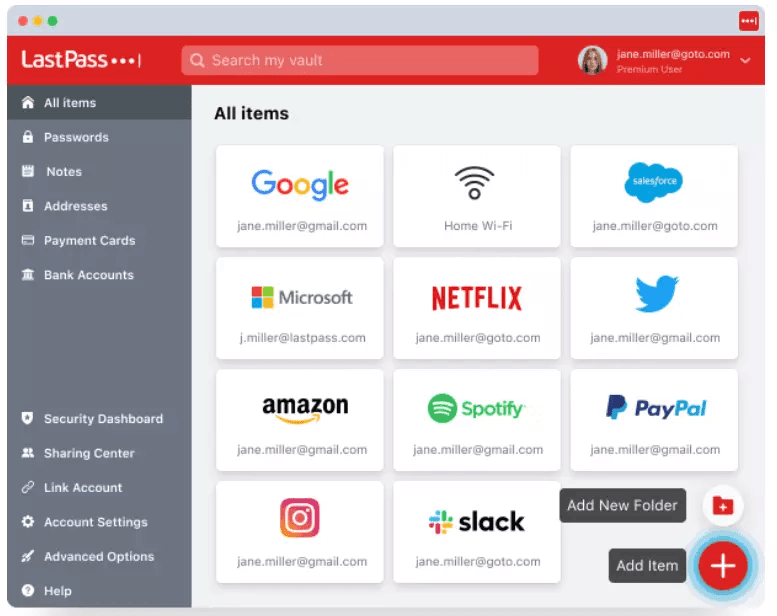
Chrome Password Manager’s dashboard is much more plain and basic. It doesn’t organize your passwords. Instead, you can find the account you’re searching for by using the search function.
In terms of password generation and auto-filling, LastPass and Chrome Password Manager are extremely similar. You can easily generate unique passwords and auto-fill account information with either password manager.
How Trustworthy Keeps Your Passwords Safe
You can take your password protection protocols one step further by combining LastPass with Trustworthy.
Trustworthy is a highly secure digital storage platform that stores, manages, and organizes important personal information. With Trustworthy, you can safely store personal IDs, financial, documents, passwords, and more in a secure cloud-based platform.
Featuring bank-level AES 256-bit encryption, you can securely store your LastPass master password on Trustworthy. If you forget your LastPass master password, it can be difficult or even impossible to recover your account. For this reason, you need to store your master password somewhere safe and reliable.
Avoid the risk of losing your LastPass master password by uploading it to Trustworthy today.

Trustworthy also offers more convenient sharing capabilities with password managers. When you share passwords using a password manager, the other person needs to install the password manager as well. With Trustworthy’s sharing feature, you send the other person a secure link with the password information.
You can set a time limit on how long the link is to remain active. Furthermore, you receive notifications when someone opens a secure link.
Trustworthy is best used as a collaboration and sharing tool, while password managers should be used as a daily driver. Furthermore, you can use Trustworthy to store passwords not related to online accounts. This includes your WiFi password, safe code, garage door code, and cell phone passwords.
We’d love to hear from you! Feel free to email us with any questions, comments, or suggestions for future article topics.











