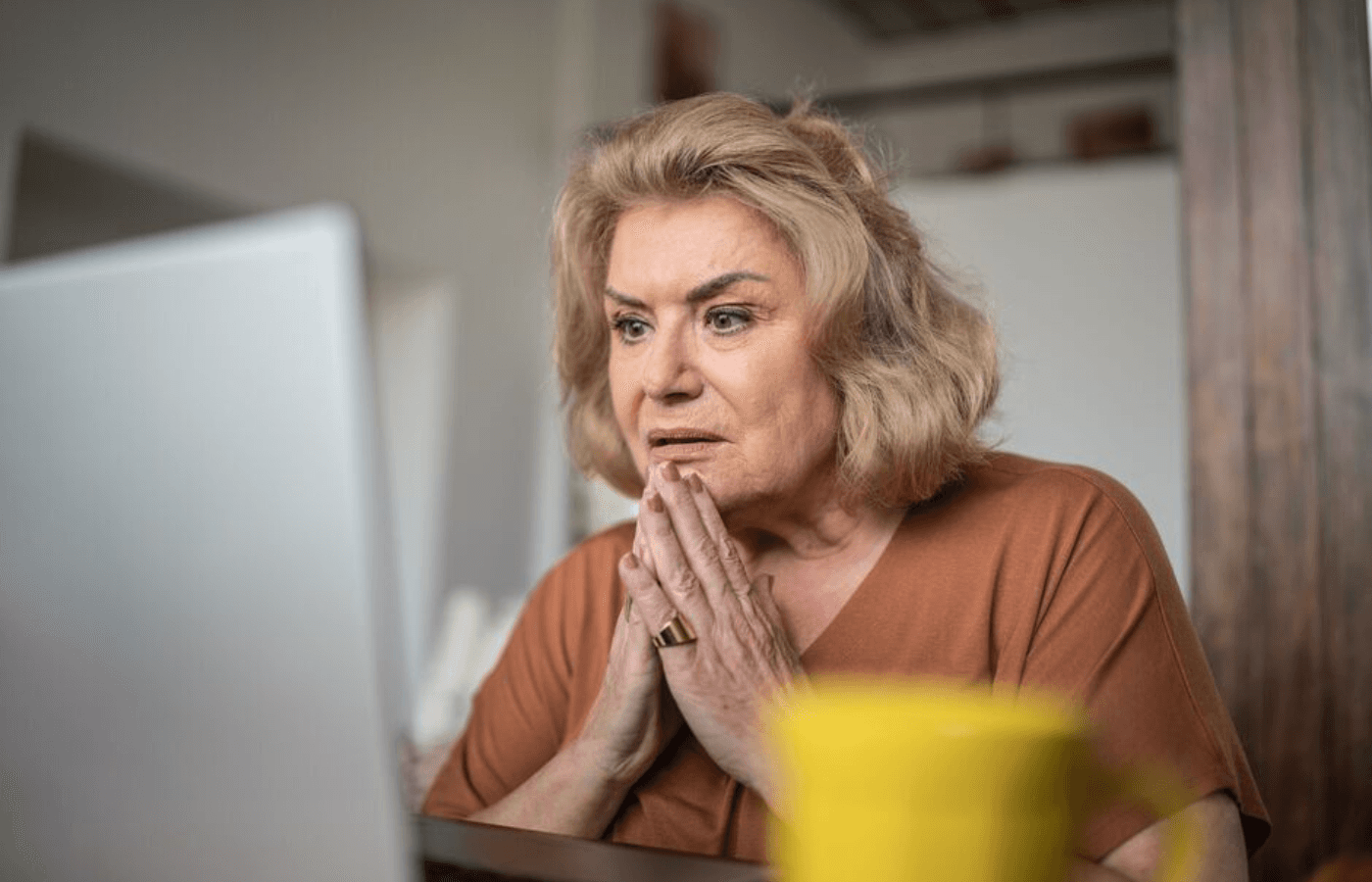Taking an extra minute to complete two-factor authentication, or 2FA, can feel inconvenient, and it’s tempting to turn it off. If you’re considering disabling 2FA, the process is straightforward.
However, we generally don’t recommend disabling this additional layer of security, as it protects your account from unauthorized access. In this guide, we’ll cover what 2FA is, why you might need to disable it in specific cases, and how to turn it off for your Google or Apple account.
Key Takeaways
What 2FA is: Two-factor authentication adds an extra layer of security by requiring a secondary method to confirm your identity when logging into an account.
Why we don’t recommend disabling 2FA: Disabling 2FA reduces your account’s security. Consider this step only if you’ve lost access to your secondary verification device or need to replace it.
How to disable 2FA: The process varies by platform. Generally, you can update your settings under Sign-in or Security in your Profile or Account section. Look for the Two-factor Authentication option to enable or disable it.
Should You Disable 2FA?

Having to use 2FA every time you log in can be frustrating. It might seem like an extra hassle, tempting you to disable it.
However, we strongly discourage turning off 2FA in most cases. Removing this extra layer of protection significantly increases your risk of falling victim to a data breach.
The only time disabling 2FA might make sense is when you’re transitioning to a new secondary device, such as getting a new phone or linking your account to a different email. In these situations, you can disable 2FA temporarily to set up your new device as the second layer of security. Doing so ensures that your old or lost device no longer receives notifications or codes that could be misused.
How to Disable 2FA on a Google Account
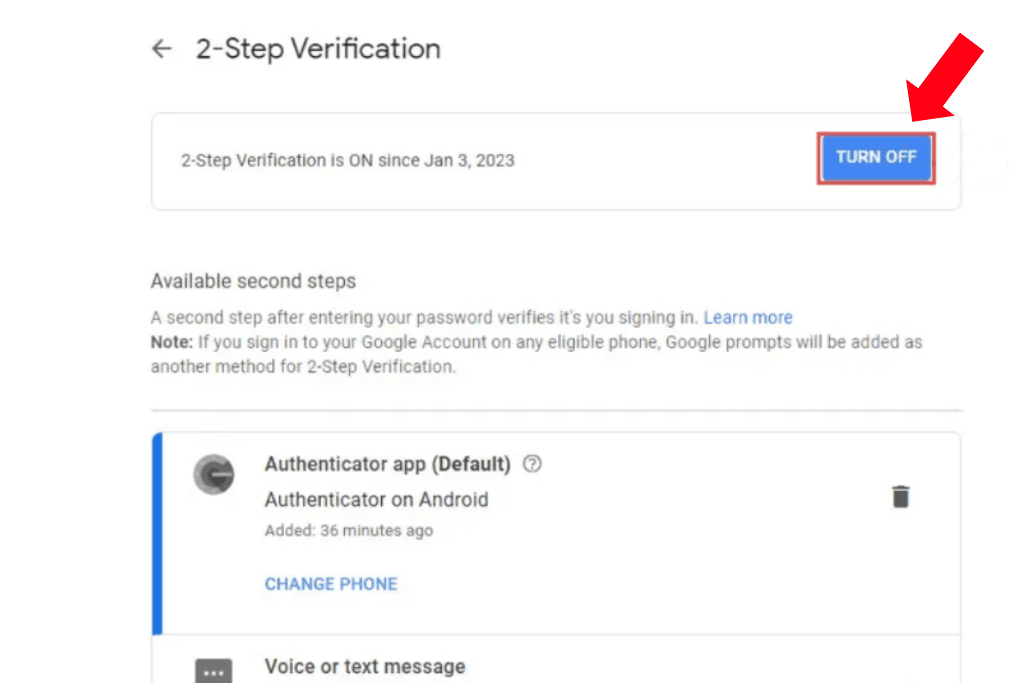
If you need to disable 2FA on your Google account, follow these easy steps:
1. Go to your Google Account page. To get there from a Chrome desktop browser window, click the three vertical dots at the top right. Then click your account name, and in the drop-down menu that appears, select Manage Your Google Account. On mobile, click your account picture at the top right, then select Manage Your Google Account or open your phone’s Settings app and tap Google > Your name > Manage your Google Account.
2. Go to the Security page. On Chrome desktop, find it by selecting Security from the left-hand menu of your Google Account page. On mobile, follow this path from your account page: Data & privacy > Security or if you’re using the Settings app, you’ll click on Security.
3. From the Security page on desktop and mobile, select 2-Step Verification to turn it off or on.
How to Disable 2FA on an Apple Account
Follow these steps to disable 2FA on your Apple account. Before starting, sign in to your iCloud and Apple accounts on all of your linked devices.
1. Go to your Apple account page. You can access it in the Settings app on your phone and the official Apple ID page accessed via the browser on your desktop.
2. Locate the Sign-in and Security section of your Apple account page on the webpage or as the second option available on mobile. Click Sign-in and Security.
3. If you’re using a desktop, there will be an option called Account Security. Click that, then Edit. One of the settings you can edit is the Two-factor Authentication on your account. On your mobile after selecting Sign-in and Security, the Two-factor Authentication option is the fourth option on mobile.
4. After clicking Two-factor Authentication, select Turn Off. Then confirm your choice to turn it off. This step is the same on desktop and mobile.
5. Once you have turned off 2FA, you’ll be asked to complete new security questions and re-enter your date of birth.
An additional way to turn off 2FA is to open the confirmation email you received when you turned the feature on and click the link to return to your previous security settings. You have only two weeks after turning on 2FA to turn it off before it becomes a permanent security feature, and the above steps won’t work. Turning this security feature off will mean you can’t use features that require a higher level of security.
Upon completing this final step, you should receive an email from Apple confirming your choice to turn off 2FA. If you receive an email like this and did not turn off 2FA, contact Apple support immediately. You can reach the support team at 1‑800‑APLCARE.
How to Disable 2FA on Another Platform or Service
If you want to disable 2FA on a platform or service other than Apple or Google, there are some general steps to follow. While each platform’s settings and account page are different, they follow a typical pattern.
The first step is almost always signing into your account and locating your Account, Profile, or Settings page. There might also be an option to view your login information or settings under Log-in Settings.
The next step is to locate the Security or Log-in/Sign-in settings on your account page. Platforms have different names for these settings but typically use terms like Security or Account Management.
You can usually find the option or controls within the security settings to enable or disable two-factor authentication. It's common to be prompted to sign in again or verify your identity to disable 2FA, given its importance in protecting your account.
You can always look to that platform/company's support line if you require further assistance with a particular service.
What Is Two-Factor Authentication?
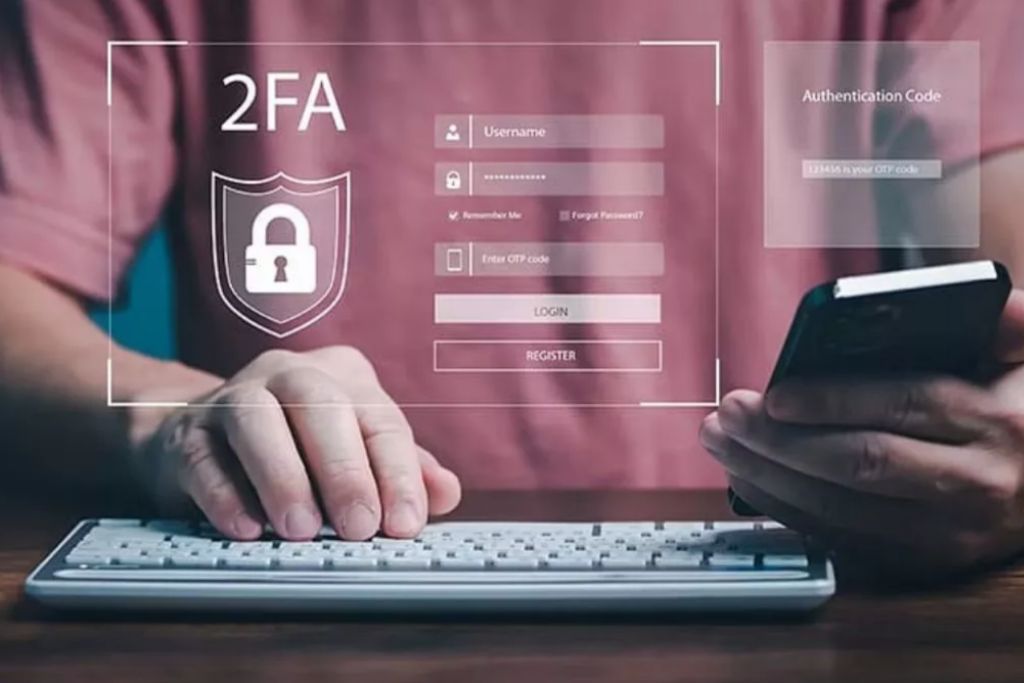
Two-factor authentication is a recent upgrade from other security features like two-step authentication and traditional single passwords. It requires you to verify your login with a password and an additional code or approval sent to a separate method.
The additional layer of security and verification makes unauthorized access to your account increasingly tricky. Many programs, apps, and sites have implemented two-factor authentication to improve protection for consumers’ data.
While simple in design and implementation, the effect of 2FA is undeniable. As a result, the number of programs that recommend it has dramatically increased. Due to its effectiveness, turning on 2FA for all your accounts and devices is highly recommended.
Corey Nachreiner, the chief security officer of WatchGuard Technologies, says: “Authentication is the cornerstone of good security, and multi-factor authentication means users must provide at least one additional token on top of their password to log into an account.”
Programs, facilities, and companies that handle sensitive data or emphasize data security might require 2FA from users and employees to access accounts. When you have data you want to protect, it’s always a good idea to enable 2FA.
Trustworthy, a game-changing Family Operating System® designed to keep families organized and their data secure. This digital vault uses 2FA in addition to bank-level security measures like AES 256-bit encryption, on-screen redaction, biometric authentication, physical security keys, and tokenization to keep your information safe and secure.
Frequently Asked Questions
How do I disable 2FA on Fortnite?
To disable 2FA on Fortnite, go to your account page and click the Password and Security tab. Within the security tab, locate the Two-factor Authentication option and press the on/off toggle button corresponding to the authenticator you wish to disable.
Can you disable 2FA on PS5?
Yes. You must sign in to your Account Management on a connected device (mobile app, PC, or console) and select Security. Select 2-Step Verification Status and follow this path: Edit > Deactivate.
Can you disable 2FA on Xbox?
You can disable 2FA on Xbox by logging in to your Microsoft account and selecting Advanced Security Options. It will prompt you to verify your identity by entering your password and security code. Under the Two-step Verification option, select Turn Off and confirm your choice.
Does 2FA stop bots?
2FA is an effective way to prevent bots from signing in to users’ accounts unwantedly. The extra layer of protection and verification means only the account holder controls who can access the account.
Is 2FA unhackable?
With extremely high-level hacking technology like social engineering and phishing attacks, it’s possible to breach and pass 2FA. However, it’s exceedingly complex and being aware of the latest hacking methods can help prevent this. In addition, there are steps you can take to prevent being hacked and lower the possibility of unwanted access to your account, like using an authenticator app instead of SMS for 2FA and using hardware security keys.
We’d love to hear from you! Feel free to email us with any questions, comments, or suggestions for future article topics.
Trustworthy is an online service providing legal forms and information. We are not a law firm and do not provide legal advice.