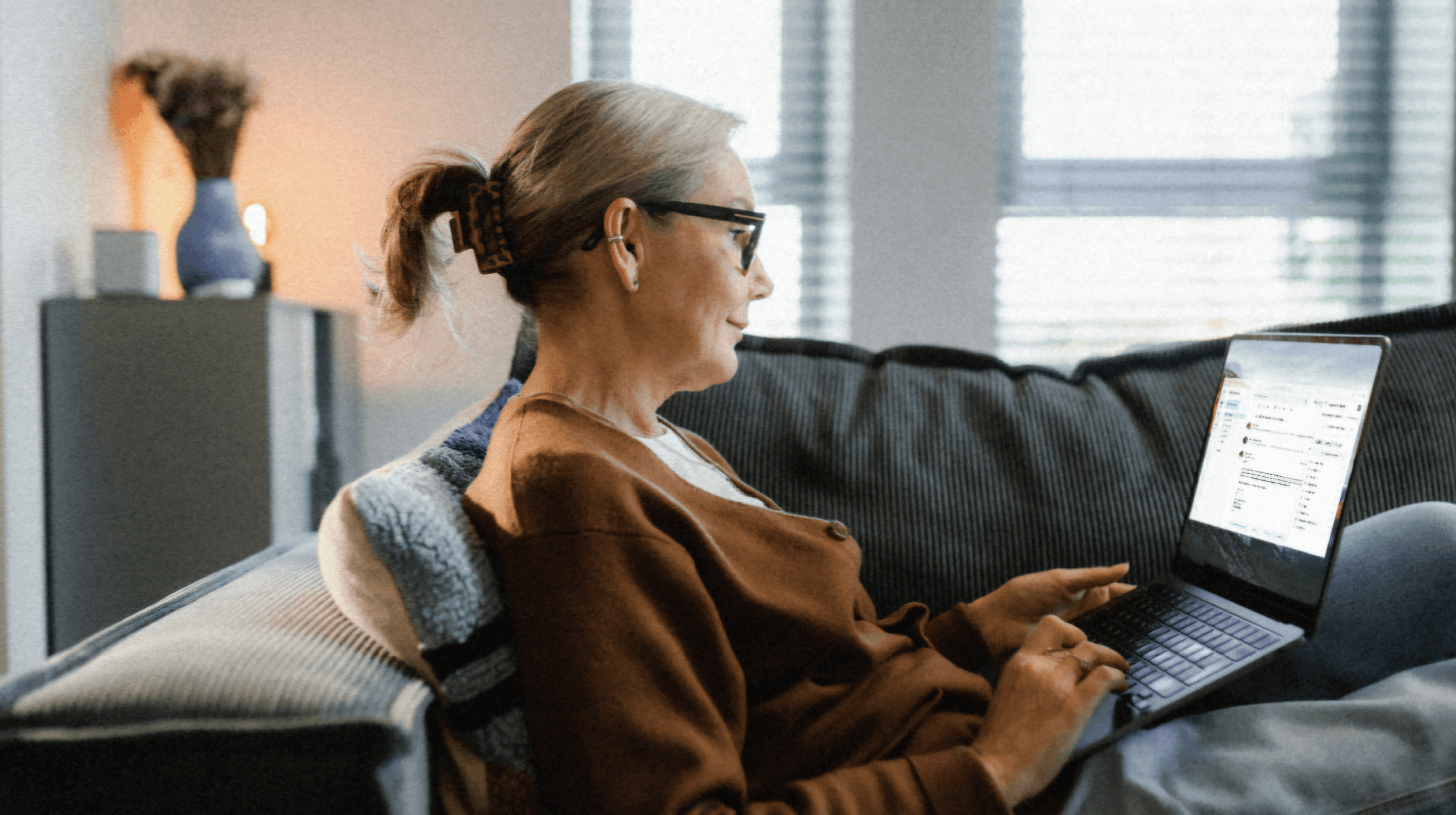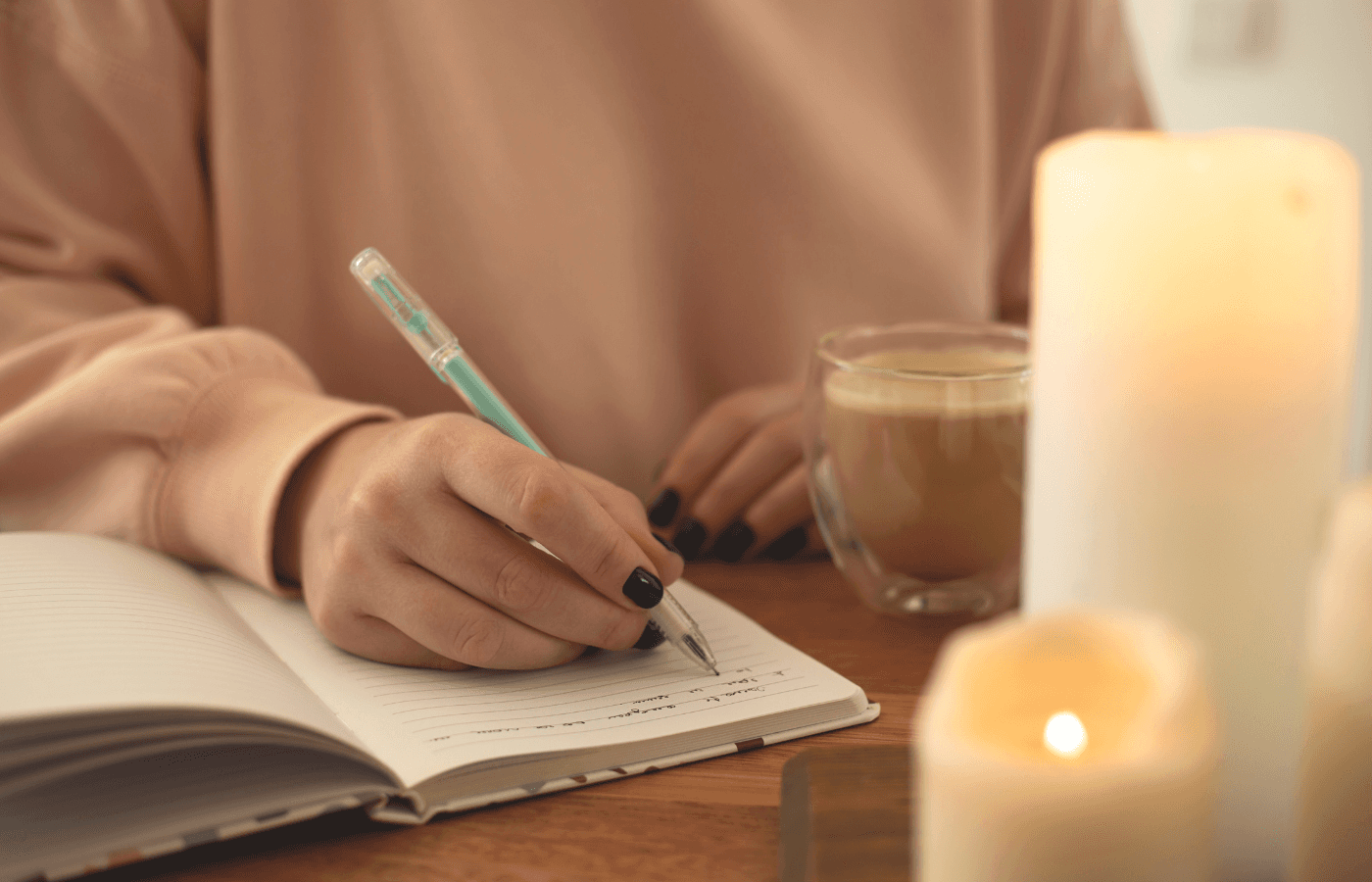Besides the emotional trauma that comes with losing a loved one, you may also have to grapple with struggling to gain access to their computer.
This task could be pretty challenging unless the deceased person had a family password manager.
So, how do you get into a deceased person's computer? If you don't have the logins, request access from their account provider. For example, Microsoft's Next of Kin process allows family members to view their deceased’s emails and contact lists. Alternatively, you can insert the computer’s hard drive into another system and extract its contents.
There's no guarantee that you will be able to access your loved one’s computer, but this article will give you several things to try, which from my experience, have worked most of the time.
The Truth About Trying to Get Into a Deceased Person's Computer
Before doing anything, you must accept one truth: You are literally breaking into your loved one's computer.
Ask yourself if the deceased person would be OK with family members or friends accessing their devices this way. It's important to consider your intentions.
Do you want to access the computer for good or bad reasons?
Regardless, a computer's security system does not care whether your intentions are pure or not.
Most modern-day devices have complex, intent-agnostic security features to prevent unauthorized access. From sophisticated passwords to multifactor authentication, these intrusion prevention techniques thwart access attempts from all unknown users.
Unless the deceased person added you as a next of kin or granted you access rights through the provider itself (i.e. Apple or Microsoft), you will likely encounter several barriers.
If you have the loved one's username and password, all you have to do is to log into their account. If not, the steps outlined in this article can help you retrieve most, if not all, of the data and files from a deceased person's computer.
If you don’t find success with the steps below, you might need to consider outsourcing help from a forensic expert (more on this below).
How to Access a Deceased Person's Windows or Microsoft Computer
Below are eight steps to help you through this process:
1. Back up an Image of the Hard Drive and Access Its Content Through Another Computer
The first step is creating an image backup of the deceased’s computer. An image backup is a copy of the device’s files and data.
Creating an image backup of a deceased person's computer's hard drive helps you access the machine's content and ensures you have an extra copy of its files and data in case it crashes.
Turn on an alternative computer and follow the steps below:
Create an emergency recovery disc
An emergency recovery disc is a diskette or USB drive that allows you to back up images of a system's essential files.
To create one, you require a USB drive with at least 16GB of space. Then follow these steps:
Plug the USB drive into the alternative computer.
Open Microsoft's Media Creation Tool. If you're using Windows 10, click here. Windows 11 users can access the tool by clicking here.
Download and run the .exe file and click on Create installation media.
Select the ISO file and save it on the diskette.
If you're using Windows 7, type Backup and Restore in the search box > Click Create a system repair disc > Click Create disc.
Configure the drive to enable or boot other computers
When you create an emergency recovery disc using Microsoft's inbuilt tool, it can only generate hard drive backups of the computer that has created it.
If you want to use the disc to obtain backups of your loved one's files, you must first configure it using third-party software, such as Rufus, Macrium or AOMEI Backupper Standard.
Ensure the software you're using is compatible with both computers and supports your Windows version.
If you're using Rufus:
Install and open the software on the alternative computer.
Click Device and choose the USB drive.
Go to Boot selection and select your Windows ISO.
Click on Windows To Go under the Image Option.
Click Start.
Wait for the download to finish and remove the drive.
If you're using AOMEI Backupper Standard:
Install and open the software on the alternative computer.
Click Tools.
Select Create Bootable Media.
Choose an appropriate Bootable Disc Type. We recommend Windows PE because it offers a broader range of operations than Linux.
Click Next.
Select Burn to CD/DVD or any other portable media you're using and click Next.
Wait for the download to finish and remove the drive.
If you're using Macrium:
Install and open the Macrium Reflect software on the alternative computer.
Click Other Tasks.
Choose the Create Rescue Media option.
Select your diskette.
Click Build and then OK.
Wait for the process to finish, click the Close button and remove the drive.
Use the emergency recovery disc to create an image backup of the deceased person's computer drive
Insert the disc into your loved one's computer and reboot the device using the following steps:
Turn on the computer.
At the startup screen, press F11 to open the boot menu. Some computers use different keys. Check the instructions at the bottom of the startup screen.
Select the emergency recovery disc (USB drive or CD/DVD) to boot into the computer's Window environment.
If this doesn't work, click on Delete or F2 at the startup screen > Go to Boot Order > Drag your emergency recovery disc to the top of the list.
Wait for the computer to boot into a new Windows environment and remove the recovery disc.
Use another computer to access the image backups
Insert the USB disc into your computer and open File Explorer.
If everything goes well and the drive isn't corrupted, you should be able to see a copy of the loved one's hard drive.
Note that if the deceased person had an extra layer of protection, such as BitLocker, you must have their recovery key to access the hard drive's content.
2. Log in With the Loved One's Microsoft Account
To access a deceased person’s computer on a Windows device, you can also initiate the Microsoft next-of-kin process.
This process is only viable if the loved one has a Windows Live Hotmail (ending in windowslive.com or live.com) or MSN Hotmail (ending in msn.com or hotmail.com) email account.
It allows family members to request access to a deceased person's emails, contact lists, and address pages.
You must first verify your identity by submitting a marriage certificate, birth certificate, signed power of attorney, copy of the deceased's will, or photocopy of your government ID.

Besides proof of kinship, Microsoft also requires applicants to submit proof of death, such as a death certificate, funeral director's statement, or a coroner's statement of inquest into the loved one's death.
If you have these documents, scan and send them to Microsoft via email or fax at (425) 708-7951 alongside the following details:
The loved one's first and last name.
An approximation of when the deceased created the account.
The deceased's date of birth.
An approximation of when the loved one last checked their account.
The type of computer you're using.
The deceased's email address.
Your shipping address.
After submitting your request, Microsoft will get back to you in approximately three business days. They will then verify your documents and respond in a day.
If your documents are valid, they will send you a CD with the deceased person's data in seven days.
3. Change the Computer's Administrator Password
This option is only available if the loved one has an older version of Windows (below Windows 10).
Before changing the password, use an emergency recovery disc to create a backup of the computer's hard drive for safety. (Follow step 1 for how to do this.)
Next, download and install the Offline NT Password and Registry Editor and copy it to a USB drive. You can also buy a USB version of the program. Then:
Insert the USB drive or CD into the loved one's computer.
At the startup screen, click on F11 to boot the machine into the recovery disc.
Hold down the Enter button until you see "Edit user data and passwords" on the screen.
Press the Enter button again and select the account you want to access.
Press Enter and click on 1 to clear the account's password.
Press Enter again and type q and repress the Enter button.
Type y and press Enter to write the changes to the disc.
Remove the USB drive and reboot your machine. The Microsoft account won't request a password.
4. Remove and Attach the Drive to Another Computer
If all you want from the computer is files and data from the drive and not access to the user's Windows account or installed programs, remove the hard drive and attach it to another system.
Attaching the drive to your computer enables you to explore or attract its content.
The only roadblock to this solution is if the loved one used additional security features, such as data encryption to safeguard their data. In that case, you need the access key.
How to Access a Deceased Person's Apple or Mac Computer
If the deceased person logged into their Apple or Mac computer with a Microsoft account, you could use either of the steps mentioned above. If not, try the options below:
1. Log Into the Computer With Their Apple ID
Unlike Microsoft, Apple makes accessing a deceased person's Apple or Mac computer a little easier. If you have their Apple ID and password, use them to log into the device. If not, you can easily change the logins using the following steps:
Open the Apple Support application on another Apple computer.
If the device doesn't have the app, download it from App Store.
Open the app and tap Passwords & Security.
Click on Reset Apple ID password, then Get Started.
Follow the on-screen instructions and use the loved one's phone number to reset the password.
2. Ask Apple for Access to the Deceased Person's Apple Account
If you don't have your loved one's login or phone number, you can request access to their Apple Account.
Unlike in the Microsoft next of kin process, here you need first to obtain a court order validating you as the deceased person's executor or a rightful heir to their data.
The court order must specify that the deceased allowed you to access their digital accounts before their demise.
Once you've obtained it, submit an access request to Apple alongside the following details:
The loved one's name.
Their Apple ID (typically their email address).
Your name.
Proof that the deceased person authorized you to make an access request.
Apple will validate your request and help you reset the computer's password. With the new logins, you will access the deceased's devices and iCloud, enabling you to view or extract their data.
If Nothing Works, Outsource Help to a Forensic Expert
If you've tried all the above techniques and still can't get into the deceased person's computer, consider seeking the help of a forensic specialist.
These professionals have the training and experience to bypass passwords and other simple security features.
Consulting a forensic analyst can also help determine the computer's encryption level. If it has complex encryption, you might be unable to recover its content.
Google “forensic computer investigator near me” to find someone in your area.
How to Make It Easy for Loved Ones to Access Your Computer
As you can see, getting into a deceased person's computer can be pretty daunting.
Fortunately, you can save your loved ones from this hassle by allowing them emergency access to your devices. You can write your logins down and share them with a trusted next of kin or use a family password manager.
Trustworthy's Family Operating System® allows users to organize and safeguard their families' essential files and data. It offers a central place where you can store all your logins and make it easy for your loved ones to access them. Here's how to get started.
Frequently Asked Questions
I initiated the Microsoft next-of-kin process but was told the email address doesn't exist. What could be the problem?
In most cases, Microsoft deletes email addresses after nine months of inactivity. Ensure you've submitted your access request within that time.
What do I do if I don't receive my Microsoft shipment or get a damaged disc?
Every Microsoft package has a tracker that updates the recipient of its location. If the tracker says the package has arrive but you haven't received it, it's probably lost. Ask Microsoft to resend another CD. You can also ask for a new disc if the one you got is damaged.
I can't access the contents of a loved one's hard drive through another computer. What should I do?
Sometimes, users encrypt their hard drives using programs like BitLocker. If that's the case, you must have the access key to access the drive's data.
We’d love to hear from you! Feel free to email us with any questions, comments, or suggestions for future article topics.
Trustworthy is an online service providing legal forms and information. We are not a law firm and do not provide legal advice.