Document control is important for storing your personal or organization’s documents logically and systematically. Tools like SharePoint help improve the efficiency of document control. It’s a collaborative platform designed to help maintain document management. You can easily store, access and organize all your important documents in one space.
This guide shows you how to use SharePoint for document control. It covers the basics and offers tips on best practices.
Key Takeaways
Some benefits of SharePoint include improved data security, better compliance, document versioning and ease of collaboration.
SharePoint allows real-time collaboration where multiple users can edit the same document simultaneously.
To make the most out of SharePoint, regularly train team members and back up your data.
Basics of Using SharePoint For Document Control
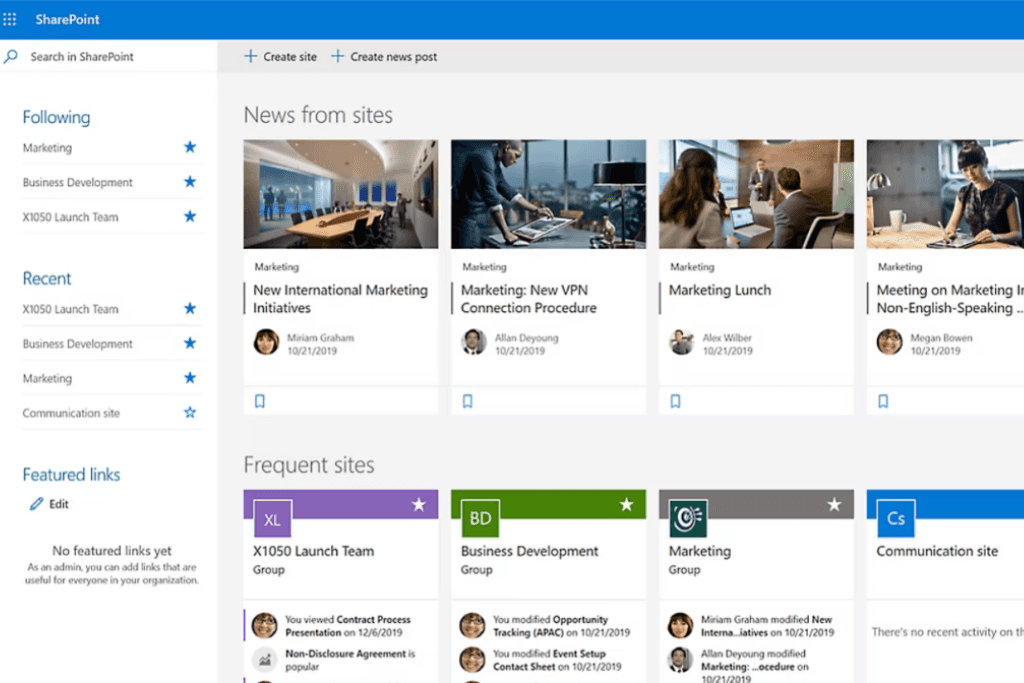
SharePoint is not a complicated software to get the hang of, which is why it’s popular. Here are step-by-step instructions on how to use SharePoint for document control at the most basic level.
Understand What a Document Library Is
The library is a centralized area for storing, sharing and organizing all your documents.
It offers additional sorting features to help you find your documents even faster. You can assign metadata tags to files with specific authors, information, or departments to make searching for them easier. You can also give them unique names.
How you store your documents is completely up to you. In the library, you can store and share multiple file formats like Word documents, PDFs, Excel spreadsheets and even PowerPoint presentations.
How to Create Document Libraries
The process of setting up a document library is very simple.
Here’s how:
Open SharePoint
On the top right corner of the page, select “Settings”
Select “Site Settings”
Select “New Document Library”
Choose the name and adjust the permissions, version history and metadata settings to your preference
You can use these steps multiple times to create as many document libraries as you need.
Uploading Documents in SharePoint
Once you create your document library, you can upload your documents. You don’t need to be a tech guru to do it, either.
Here’s how to upload your documents in SharePoint:
Open the website
On the top left side of the page is an “Upload” button, which you’ll need to click
After clicking, a pop-up window will appear where you’ll select the documents from your device to upload
Select the files and select “Open”
After clicking “Open,” the uploading process will begin. Once it’s complete, you can add organizational details, titles and descriptions to help you search for documents in the library.
Using SharePoint to Organize Documents
Keeping your documents organized is one of the reasons SharePoint is so popular. At first, it may seem overwhelming, but SharePoint makes organizing easy.
There are many different ways to keep your documents organized in Sharepoint, and the first is to create a site structure. You can create different departments with teams to organize the documents by department or team.
You can also create libraries within libraries to simplify organizing documents. For example, you can set up a document library for a specific department and another library within it containing documents from a project the department is working on.
When storing your documents in the libraries, give the document a unique title or a project name. That way, the user knows what’s in the document without opening it and looking.
Metadata for Searching
Metadata is used on SharePoint for more streamlined organization and improved ease of locating documents, which can help to identify them.
This metadata could include the date, location, a specific item number, characteristics and authors.
When adding metadata to your file descriptions, you can organize it in any way that makes searching for the document easier. You’ll find the metadata in columns displaying the general view of the library, like an index page.
Versioning Documents in SharePoint
Document control is all about tracking the changes made to documents, and SharePoint has versioning to help you do just that.
Versioning allows authors to view changes and comments and restore the document to previous versions. Authors can see who made the changes and when they were made.
Content Approval
Documents containing private or confidential information may require approval for security purposes, so the document stays in a draft state until approved or rejected.
The process for requesting approval for a document is relatively easy. However, because it can be time-consuming for the editor to approve or reject the changes in the document, SharePoint has a content approval flow feature.
Check-In & Check-Out
SharePoint's check-in and check-out feature is helpful if you have a large team working on the documents.
By checking in on a document, you’re notifying other users they cannot edit the document while you’re working on it. Once you make the changes, you can then check out.
Alerts
You can set up alerts in SharePoint so you never miss a thing. With alerts, you’ll always know about folder and document changes. You can create alerts for individual files or libraries you prefer.
Related: How to Lock a File on SharePoint
Automated Workflows
Document control can improve your productivity and efficiency. However, pairing it with automated workflows can boost your productivity. Automated workflows remove the labor of manually tracking, reviewing and forwarding documents. The content approval flow is an example of SharePoint’s automated workflows.
How to Collaborate Using Sharepoint
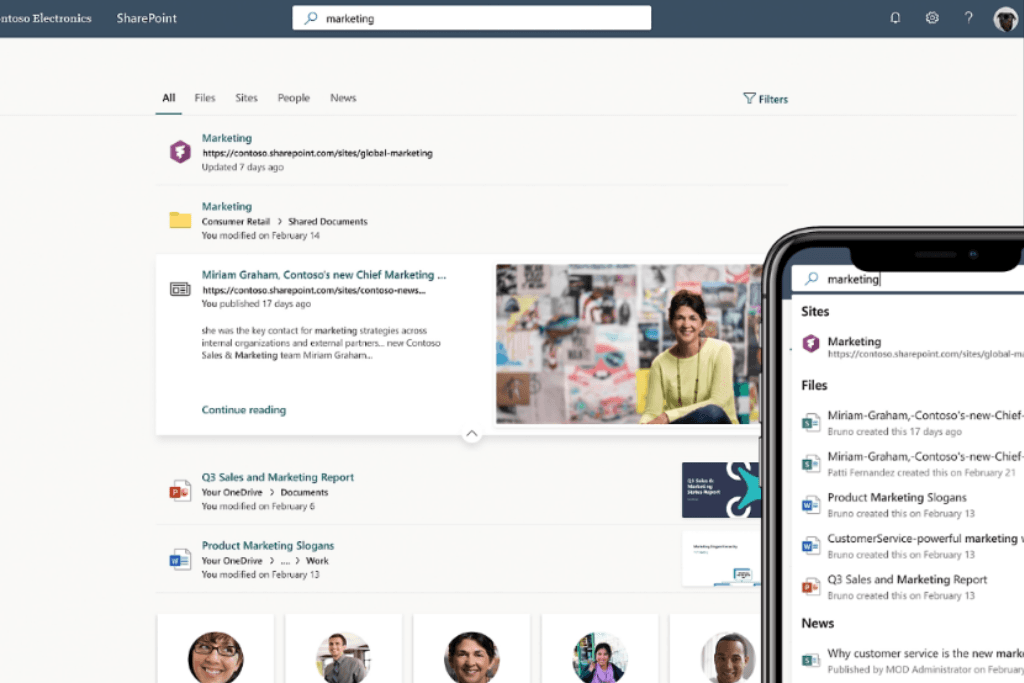
The real-time collaboration feature is possibly one of the best SharePoint offers because it improves productivity and workflow. Here’s how to use it without any hassles.
Sharing Documents in SharePoint
Upload the files you want to be revised to use the collaboration setting on SharePoint. When uploading the files, ensure you give them unique headings and descriptions to make them easier to search for.
Once uploaded, change the access settings so anyone can open them. You can then share a link to the files you want changed. This is useful if there are multiple files.
Using SharePoint’s Co-Authoring Feature
The co-authoring feature allows team members to work on the document together simultaneously. Many organizations find the ability to chat and leave comments on the document while collaborating extremely useful, which speeds up the workflow.
Setting Access Control Permissions
For successful collaboration, you need to ensure you set up the access permission correctly, or else users won’t be able to open the document.
Here’s how:
Open the Document Library Settings
Select “Permissions for this Document Library”
Choose whether you want to create a new group or use an existing one
Add users and set the permission to “Contribute”
Best Practices When Using SharePoint for Document Control
To ensure you use SharePoint efficiently, there are some best practices to follow to keep your workflow optimized and smooth.
Regularly Train Your Team
All it takes is for one team member not to follow the procedure to create chaos in your once-organized document library.
Prevent these mishaps by regularly training teams on the basics of using SharePoint. Training can include collaboration, checking in or out, and other features your organization often uses. This also allows the team members to ask questions or voice their concerns.
Implement Regular Data Backups
As reliable as storing information online is, data can get lost if a server crashes. Backing up your data protects it from cybercrime attacks like viruses or malware attacks.
It’s a good idea to back up important data at least once a week manually or by using automatic software systems.
Integrate Other Microsoft Tools
Get the most out of SharePoint by integrating it with your other Microsoft tools like Teams or Excel spreadsheets to improve the efficiency of your document control. You can sync contacts and calendars to SharePoint to ensure nobody misses a deadline again. Because Microsoft makes SharePoint, integrating it with other Microsoft tools could not be easier.
Turn on Alerts
When multiple people do many things, tracking what needs to be done and when can become difficult. We suggest turning on alerts for files or libraries requiring revisions. This way, you’ll never miss a thing.
Benefits of Using SharePoint for Document Control
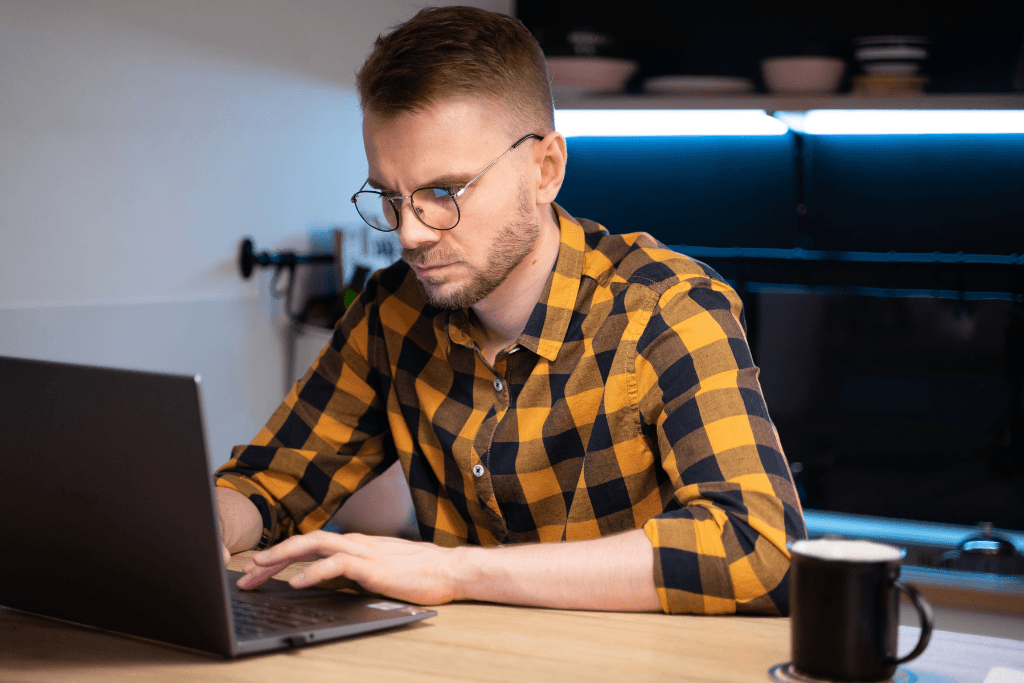
First off, what exactly does document control hope to achieve?
Lead Course Instructor at Consepsys, Julie Tchao, explains:
“Document control is to ensure that documentation is trusted by its users and that it contains up-to-date, reliable, checked, and formally approved information. Document control also creates auditable records of the activities surrounding the production, the exchange, and the modification of documentation.”
A trained professional can carry out document control. However, dealing with large volumes of documents and multiple people in an organization means you need to use the tools available to ensure efficient document control. It’s more than just storing documents.
It focuses on the life cycle of a document from creation, review, revision and disposal. Document control ensures all documents are relevant and all changes are recorded.
That’s why choosing software like SharePoint can make a big difference in carrying out successful document control. Here are the benefits of using it.
Improved Data Security
Storing your documents on SharePoint is a good way of ensuring that your documents remain safe. Cybercrime is a serious threat to businesses that store personal information online. It’s crucial to have systems in place to secure that information.
SharePoint has several security settings to restrict access to specific users. This is especially useful when dealing with confidential client information.
Restricting data access gives you more control over your documents and the added peace of mind your documents are secure.
Better Compliance
Using SharePoint can also ensure organizations adhere to regulatory requirements to remain compliant, especially in the medical field.
The International Organization for Standardization released a set of five document management system standards known as ISO 9001, which organizations can use to ensure they remain compliant.
Ensuring your document control is compliant can be a deal breaker if an organization
undergoes an audit, as missing or incorrect documents can potentially result in expensive penalties and other legal action.
Document Versioning
Document control tracks and records the document version history. Regardless of how small, document any changes to remain compliant and prevent delays to outdated paperwork.
SharePoint has useful features that let you view all the revisions made to a document. It also has a fallback option where users can return a document to its original version with just one click. With this software, you can also track who made the changes and even what time the changes occurred.
Ease of Collaboration
What makes SharePoint so popular with organizations is the real-time collaboration feature. There’s no more sending documents back and forth, which can be tedious and cause delays.
Multiple users can work on one document at the same time. Changes are synched in real-time to ensure everybody knows exactly what is happening.
Ease of Integration with Other Microsoft Products
Many organizations choose SharePoint because of its integration with other Microsoft products like Outlook and Teams. Using SharePoint and Teams together can be a real game-changer for document control. Users can communicate with each other while working on the same document from anywhere in the world.
This eliminates the need to wait for person A to read their email and review the document so person B can make the changes. Now, it all happens in real-time.
Frequently Asked Questions
Can you restrict access to documents in SharePoint?
Yes, you can restrict access to documents by adjusting the permissions settings and choosing which users to restrict.
Is Microsoft SharePoint obsolete?
No, SharePoint is not obsolete. SharePoint 2016 was discontinued. You can still use the 2019 version.
Why should you avoid using SharePoint?
If you’re using your mobile device for document control, we suggest avoiding using SharePoint because its mobile functionality is limited.
We’d love to hear from you! Feel free to email us with any questions, comments, or suggestions for future article topics.












