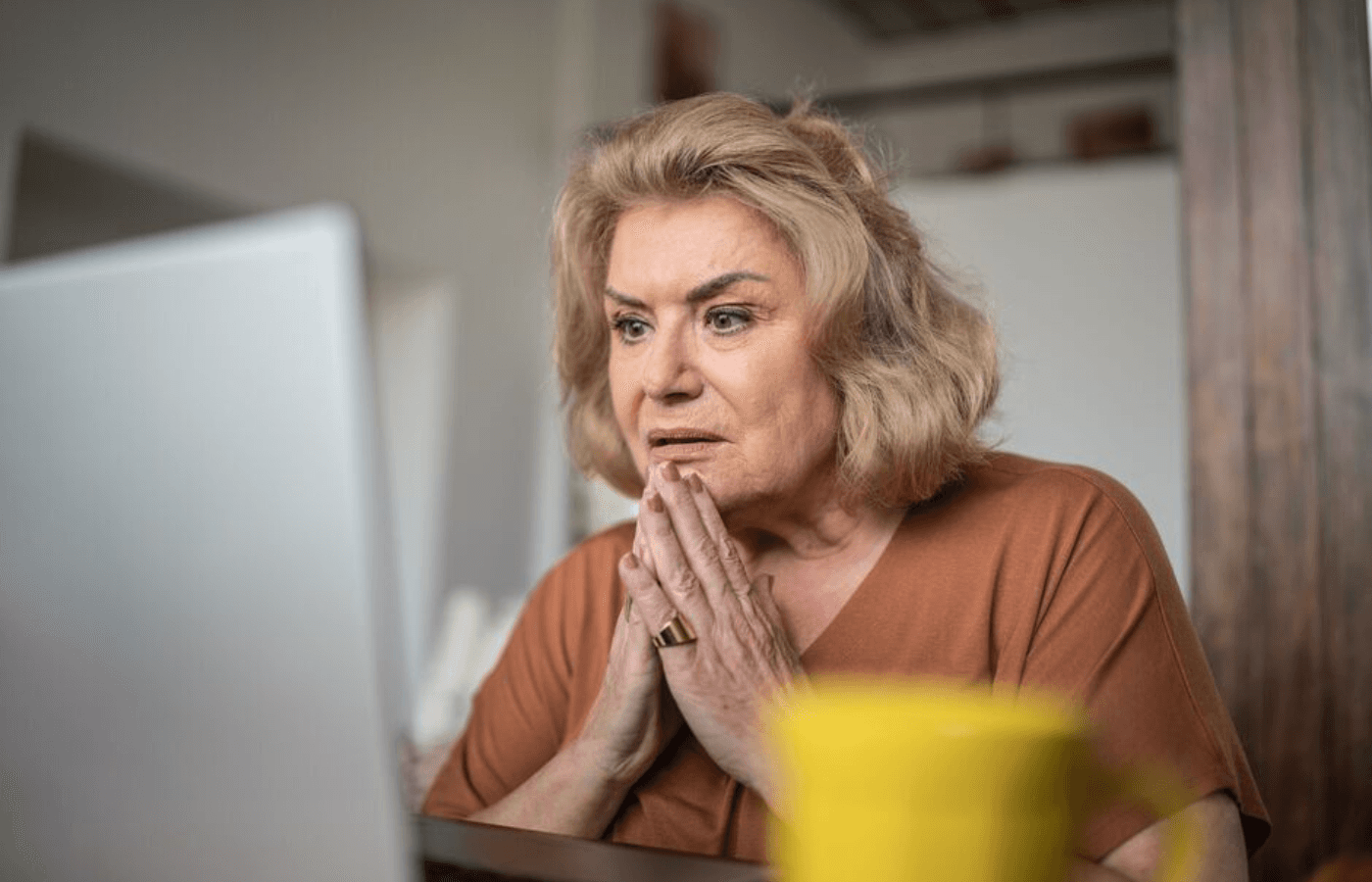Google prides itself on having one of the most comprehensive workspace suites. But considering the tech giant is constantly in the crosshairs of cyber-attacks, you might wonder how safe Google products are. You might ask, “Is Google Drive even encrypted?”
We’ll tell you all you need to know about its encryption status and leave you with alternatives to boost the privacy and security of your personal information.
Key Takeaways
Google Drive employs 256AES encryption and TLS protocols to secure data at rest and in transit.
Google Drive lacks end-to-end encryption and retains AES public keys, exposing user data to insider threats and legal compliance issues.
Trustworthy uses advanced techniques, including tokenization and screen redaction, securing your data when it's at rest, in transit, and as you use it.
Is Google Drive Encrypted?
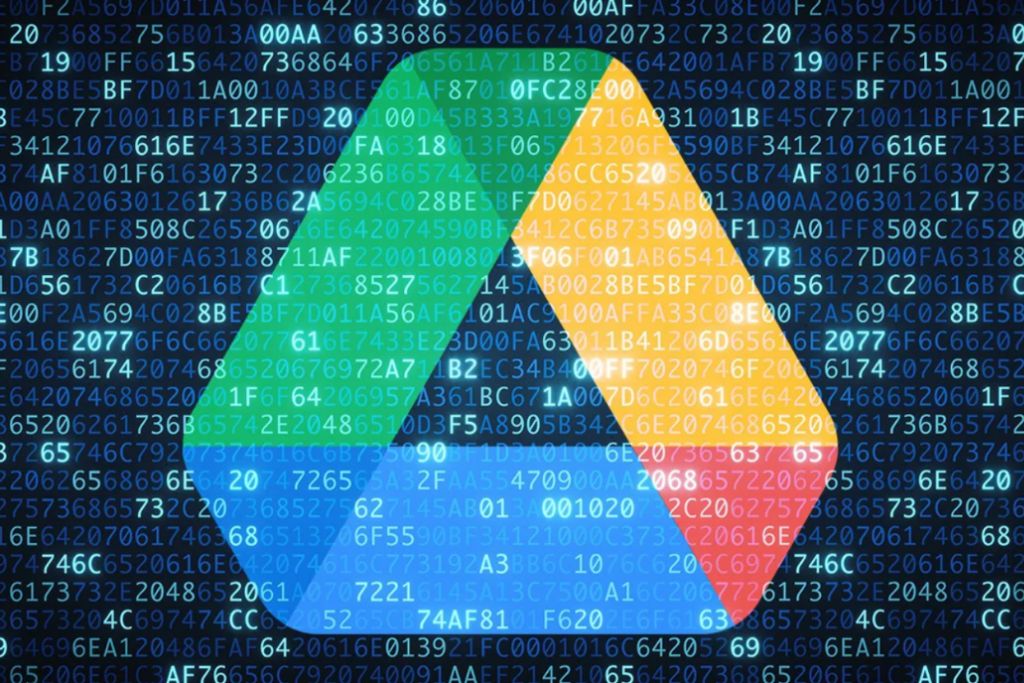
Let’s get right to the big question: Is Google Drive encrypted? Short answer: yes. Whenever you upload your files, be they documents or photos, Google Drive converts them into an encrypted code. However, it doesn't apply uniform encryption across all data. Instead, it employs different encryption methods depending on the status of the data. These include:
Advanced Encryption Standard (AES)
Google Drive primarily employs AES encryption to secure user files at rest. Certified by the National Institute of Standards and Technology, AES is incredibly secure and highly resistant to brute force attacks, even from advanced computers. It encrypts data with a symmetric key.
It then re-encrypts this key once again using a public and private key. The tech giant then retains and stores the public key in its servers, while the private key remains your secret. That said, note that Google Drive uses two types of AES encryption protocols to secure user data at rest:
AES 256: Google uses AES 256 to encrypt data stored on its servers (data at rest). AES 256 is among the most advanced of AES encryptions. It’s the same protocol that government agencies and financial institutions use.
AES128: Although less secure than AES256, AES128 requires fewer computing resources. As a result, Google Drive will occasionally use this encryption for very specific contexts. These include securing high data volumes, real-time data processing, or encrypting data in older devices or systems not compatible with AES256.
Note: Even though AES encryption is highly secure, it lacks end-to-end encryption (E2EE). As a result, data at rest on Google Drive is always at risk of exposure should there be a data breach or unauthorized access.
Also, Google Drive typically retains the public key from AES encryption. This means they can decrypt and access your data if needed.
Monica Eaton-Cardone, COO of Chargebacks911 explains:
"If your files are subpoenaed, depending on what Google decides, it might not take a security breach to forfeit your privacy."
This also means if someone were to breach their system, which can certainly happen, the person with the encryption keys could access everyone’s files.
HTTPS/TLS
Google Drive usually applies the HTTPS/TLS protocol to data in transit. This protocol secures your data from a hacker's interception whenever it's in communication, such as when you upload, download, or share it with other users through Drive.
However, the lack of end-to-end encryption discussed above makes the data susceptible to breaching and other risks if there are vulnerabilities in the TLS protocol.
So, is Google Drive encrypted? Yes! But is it secure? Only relatively.
How to Encrypt Google Drive Files
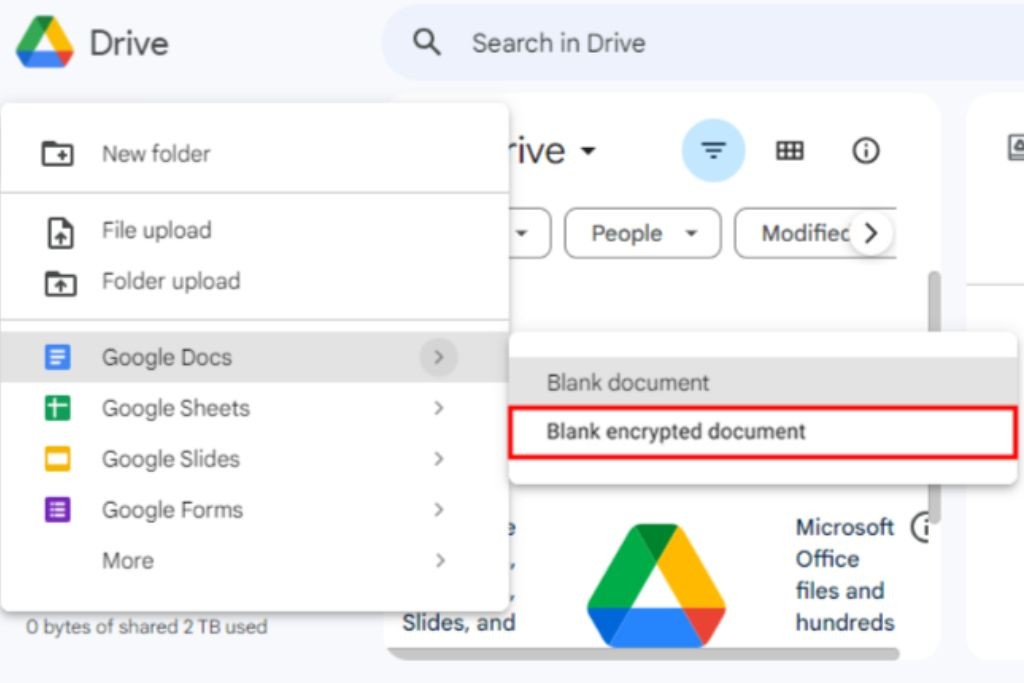
Google Drive employs some pretty advanced encryption protocols to secure user data. However, it remains susceptible to security risks like breaching and exposure in the following ways:
Unauthorized access: Even with Google's encryption measures in play, anyone with access to your Google account can access your Drive files in their unencrypted form. So, if a hacker obtains your Gmail login details, they'd have unobscured access to your Drive data. Or, if a hacker was able to breach Google’s system, they could also get you that way.
Insider threats: Google's auditing and security teams can access your Drive. While the company employs strict policies and measures to limit when and how these teams can access your data, the potential for insider threats remains.
On the bright side, you're not entirely powerless in this situation. Encrypting or password-protecting your files with an external tool before uploading them to the drive will allow you to enhance the security of your files.
These measures serve as an extra layer of protection that even someone with access to your account cannot penetrate. Here are some external tools you can use for this purpose:
Windows BitLocker
This is a built-in security feature for Windows users. It's designed to encrypt entire drives of data or specific files. Encrypting your files with this tool before you upload them to Google Drive renders them impenetrable to anyone without the decryption tool.
However, although built-in, Bitlocker isn't active by default. To enable it, right-click the file or folder you want to encrypt, select properties>advanced (under the General tab)>check the box that says encrypt to secure data and follow the prompts.
MacOS Disk Utility
If you use a Mac device, the Disk Utility tool can help you encrypt your files to secure and control access before you upload them to the Drive.
To use this feature, go to Applications>Utilities folder> Disk Utility>File>New Image> Image from Folder>Select the folder or file you want to encrypt> Choose name and location> Encryption> Set password> Save.
Microsoft Office password protection
You can create a password to protect Microsoft Office files on applications like Word and Excel.
To do this, open the document you'd like to password protect, select file>info>protect document (or protect workbook, presentation depending on the app in question)> encrypt with password>set a password>save.
In addition to these built-in tools, you can encrypt your files using the following third-party encryption tools:
VeraCrypt
EaseUS LockMyFile
Cryptomator
Boxcryptor
Secure Alternatives to Google Drive
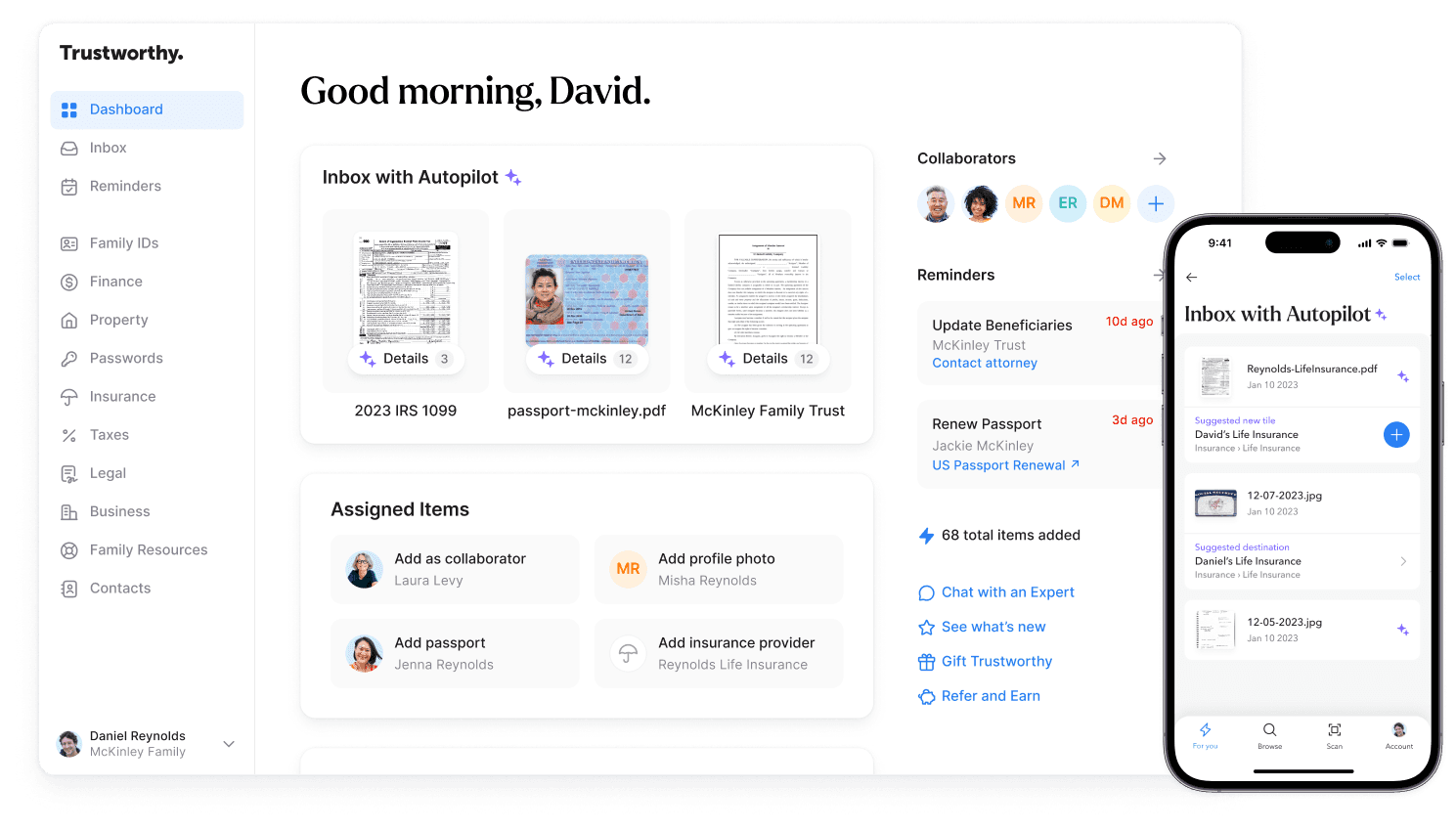
Encrypting or password-protecting your data can enhance its security while it's on the Drive, but it can be too tasking, making it inconvenient.
Plus, if you have to worry about the security of your data, it suggests Google Drive might not provide the level of protection you require. Thankfully, there are alternative cloud storage solutions that offer even better security. These include:
Trustworthy
Trustworthy is a cloud-based storage service with up to 75GB of storage space. It helps users organize, optimize, and protect important files and documents. Since it's a family operating system, Trustworthy has features that make it quite easy to use.
These include
A user-friendly UI
Customizable templates and categories
Guided workflows and concierge services
AI-driven reminders to help users stay on top of their planning tasks. For instance, the AI-driven reminders will notify you when your driver's licenses are up for renewal.
Furthermore, Trustworthy has full and partial file sharing, facilitating collaboration and enhancing access control.
To ensure user data security, Trustworthy employs encryption protocols like 256AES and complies with SOC2 and SOC3 standards.
The platform also uses highly innovative security measures to enhance user data security. These include:
Multi-Factor authentication: In addition to a strong account password, Trustworthy requires all users to set up two-factor authentication by default. This prevents unauthorized account access, as anyone trying to log into your account would have to enter not only the password but also the verification code sent specifically to your phone.
Biometric authentication: Trustworthy also allows users to add facial or fingerprint authentication to their accounts to enhance their online security further.
Physical security keys: Trustworthy is the only family storage solution that supports physical hardware as security keys. You can use a USB security key (such as a Yubikey) to secure your user account. This key creates an impenetrable layer of security, as anyone trying to access your account would need the physical hardware key.
Tokenization: This security measure removes all sensitive data from Trustworthy's servers and replaces it with a corresponding token, keeping it separate from a user's account. Consequently, even if someone were to gain access to your account (which is next to impossible thanks to the advanced security measures Trustworthy offers), they'd not access sensitive data.
Redaction: This technique hides sensitive information on the user interface, revealing it only when you click it. For instance, if you're viewing your driver's license information, Trusworthy's on-screen redaction feature will obscure it, displaying it only upon your action. This feature helps maintain the security of your data when accessing your Trustworthy account from public spaces, such as while at a cyber café or when using your smartphone in public.
Proton Drive
Proton Drive is a cloud storage solution from the Proton Company, a renowned tech company with over 100 million users. It only offers 500MB of free storage, but users can earn an additional 500MB by completing tasks like creating links to shared files.
Although Proton’s free storage offerings are pretty modest, the Drive excels in security.
To begin with, Proton has its headquarters in Switzerland, where strong privacy laws are the order of the day. So, unlike Google Drive, Proton Drive cannot grant authorities access to your data until they obtain the court's approval.
Additionally, Proton employs advanced encryption protocols like Zero-Access encryption. This protocol generates encryption keys on your device, and Proton doesn't store a copy. This eliminates insider threats and prevents hackers from accessing your files even if Proton Drive servers are compromised.
Add in measures like end-to-end encryption and advanced protocols like elliptic curve photography, and Proton Drive user data remains highly secure at rest and in transit. Plus, users can implement two-factor authentication, password protection, and biometric locks to share files, further safeguarding their data from unauthorized access.
MEGA
Mega, a New-Zealand-based cloud service, offers a generous free plan providing users with up to 20GB of storage.
The files and data stored on the cloud service are fully end-to-end encrypted, safeguarding their security at rest and in transit. The company also employs 256AES encryption on data at rest and uses TLS protocols for data in communication, augmenting overall security.
Moreover, MEGA uses zero-knowledge encryption. This approach ensures only you have the decryption keys, meaning not even the company can access your files. This facilitates a high level of privacy and protection against unauthorized access. Note that MEGA is the brainchild of popular tech entrepreneur Kim Dotcom.
Frequently Asked Questions (FAQs)
Is Google Drive secure for tax documents?
Although Google Drive employs security measures like 128 and 256AES encryption, TLS protocol plus 2FA, it's not secure for tax documents and sensitive files. It lacks E2EE, meaning files can be intercepted in transit. Additionally, while AES encryption is pretty safe, Google Drive typically retains some of the keys, meaning the company can grant authorities access to your tax documents if required. Use a service like Trustworthy to ensure the safety of sensitive files like tax documents.
Is it safe to store passwords in Google Drive?
No, it's not safe to store passwords in Google Drive. Anyone with access to your Gmail account can access your files and data in their unencrypted form. Plus, they'll be susceptible to insider threats.
Can Google Drive files be leaked?
Despite the company's encryption measures, Google Drive files can be leaked, especially in transit, since they lack end-to-end encryption.
Can my Google Drive be hacked?
Yes, your Google Drive can be hacked. It's especially susceptible to insider threats, phishing, and DDOS attacks. However, you can reduce this risk by enabling two-factor authentication, using strong, unique passwords, or encrypting your files before you upload them.
We’d love to hear from you! Feel free to email us with any questions, comments, or suggestions for future article topics.
Trustworthy is an online service providing legal forms and information. We are not a law firm and do not provide legal advice.