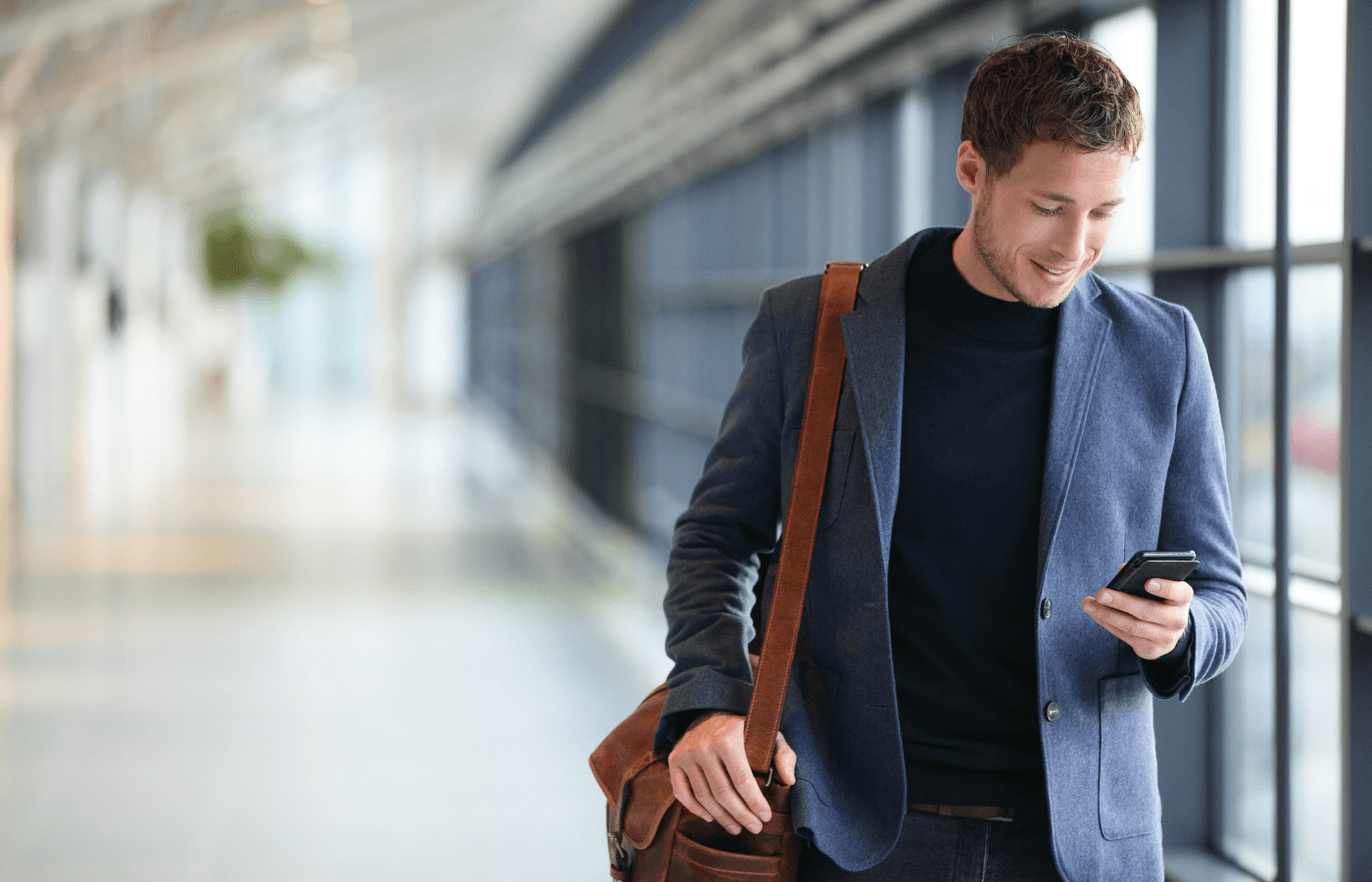Google is the undisputed king of the online world. The internet giant controls more than 81% of all U.S. search traffic, and its ever-expanding range of apps and tools helps businesses worldwide seamlessly collaborate with clients and stakeholders in real-time.
Google Docs is at the center of that collaboration. Google’s proprietary word-processing app is a fast, simple, and effective way to create written documents, and its sharing functionality makes it stand out as one of the most flexible and dynamic apps of its kind.
This guide will explain how to share documents in Google Docs. The process is incredibly straightforward.
Key Takeaways
To share documents in Google Docs, just open the document you’d like to share, hit “Share,” and select who you want to access it and what permissions you’re granting them.
Once shared, users can comment and edit each document in real-time to enhance collaboration.
The documents you upload onto Google Docs are protected by AES 256-bit encryption both in transit and at rest.
How Do You Share Documents in Google Docs?
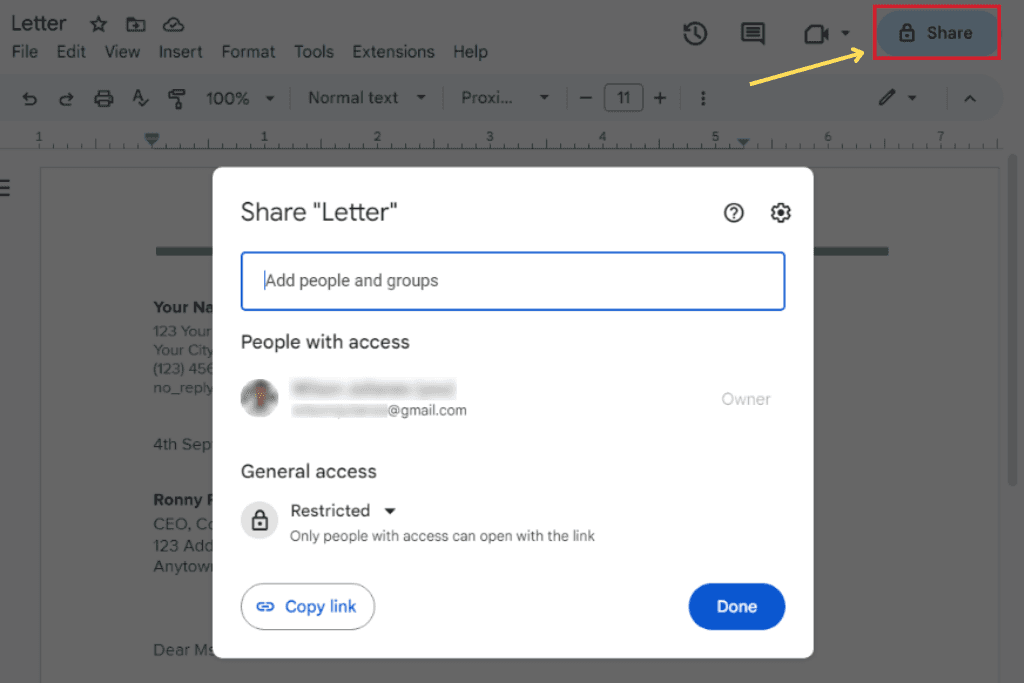
Google Docs is part of the Google Workspace suite of office apps that enables users to create and share written documents.
It’s totally free to use for Google users and can export documents into a range of file types. It’s a first port of call for many business teams and clients wanting to collaborate using a shared document.
VP of Operations at Michael & Associates, Ben Michael, explains:
“Google Docs offers an easy way to share documents. It's easy to edit the document on either end, which makes collaborations faster and easier, especially for individuals located in different regions.
Just about everyone uses Google for something, which makes sharing documents even easier, as almost everyone has a basic understanding of the platform.”
Document sharing on Google Docs is fast and straightforward.
To share documents on Docs, all you have to do is follow these simple steps:
Log into your Google account.
Open the Google Docs app. If you’re working in a browser, go to https://docs.google.com/.
Select the document you’d like to share. Recently opened documents are displayed on your Docs homepage, but you can search for your document using the “Search Docs” box at the top of the app.
Once opened, press the “Share” button in the top right-hand corner of the toolbar.
Under “General access,” select the down arrow.
Select “Anyone with the link.”
Choose an access level. You can either select: “Viewer,” “Commenter” or “Editor.”
Select “Copy link.”
Hit “Done.”
Share the Doc URL by pasting it into an email or live chat message.
According to Jonathan Rosenfeld, Founder of Rosenfeld Injury Lawyers, this simple sharing function on Google Docs is particularly useful for legal professionals. He explains:
“By clicking on the ‘Share’ button, legal professionals can invite collaborators via email. Access permissions can be tailored, allowing control over who can view, comment, or edit the document.
This flexibility ensures that confidential information is shared selectively, maintaining the integrity and privacy of legal documents.”
However, the benefits of sharing documents on Google Docs extend well beyond ease of use.
Have Microsoft instead of G-Suite? How to Share Documents on Microsoft Teams
What Are the Benefits of Sharing Documents Using Google Docs?
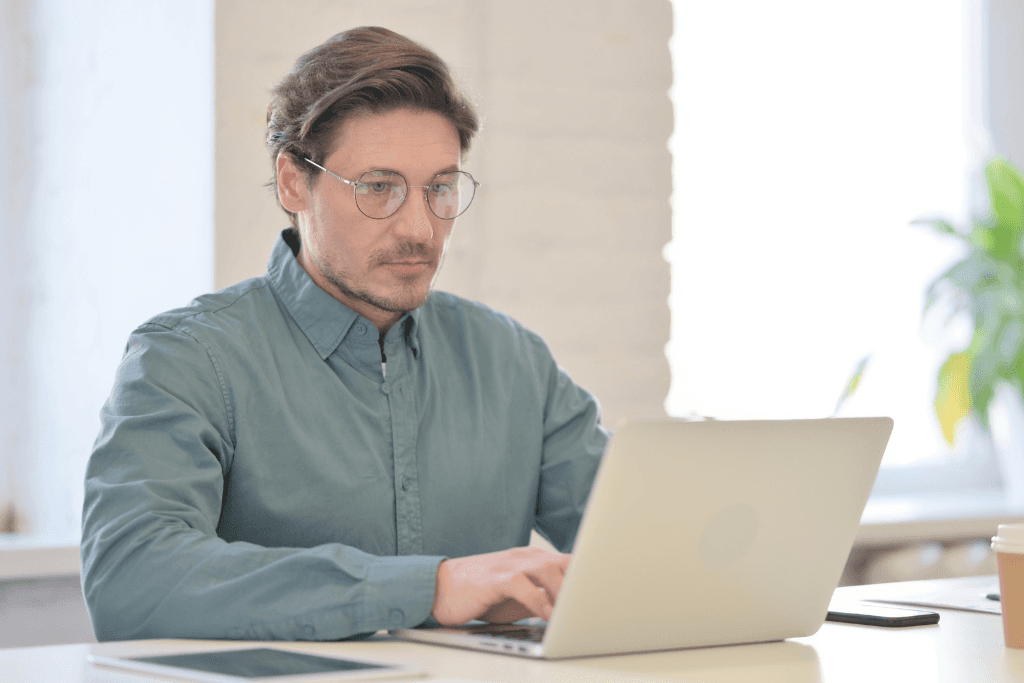
Sharing Word documents using Google Docs has a range of benefits. Still, by far the greatest is that it simplifies collaboration between a wide range of users, businesses, clients and other external stakeholders.
If you operate a business, uploading documents onto Google Docs is incredibly useful because it creates a single source of truth when multiple users need access to the same document.
After you grant access to other users, they can view or edit it in real time, depending on their access permissions. All updates save automatically so every user constantly sees the most up-to-date version. Meanwhile, version histories enable you to see how collaborators change the document.
Rosenfeld explains:
“The collaborative features of Google Docs significantly benefit legal practices. The real-time editing and commenting features streamline communication among team members, allowing for instant feedback and edits.
Version history ensures accountability and traceability, crucial in the legal field, where document accuracy is paramount. The ability to work on documents both online and offline further enhances flexibility and productivity.”
When collaborating on cloud-based documents, users also benefit from the ability to leave comments and tag users with questions or suggestions on changes.
Meanwhile, Google Docs also enables users to work on documents both online and offline, making it a flexible solution when users are on the go.
Is It Safe to Share Documents in Google Docs?
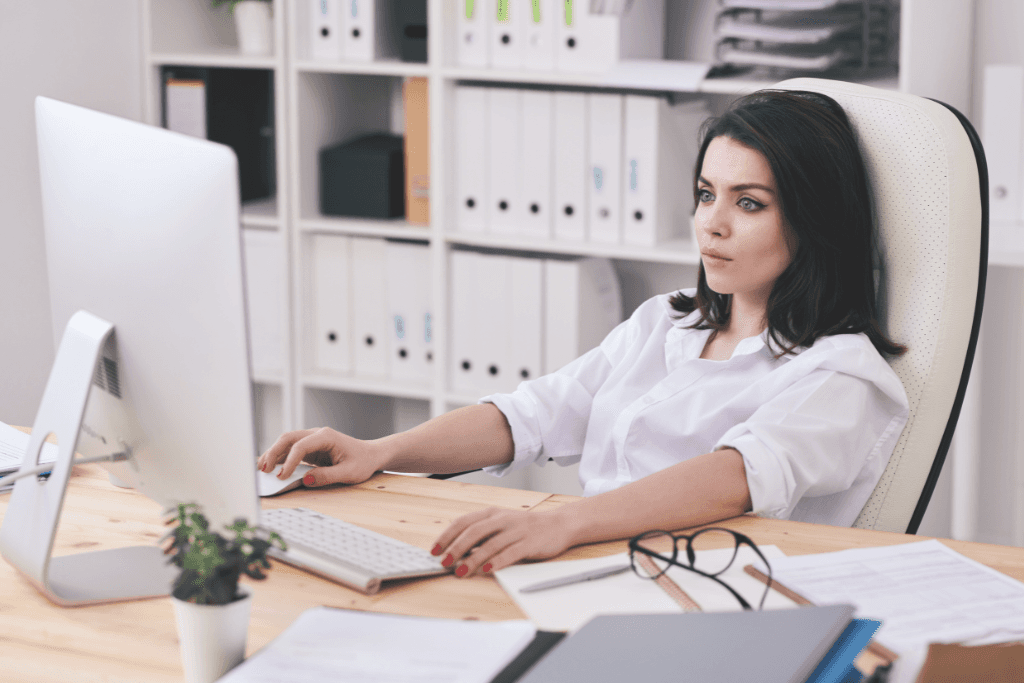
Security is always at the top of your mind when sharing documents online, and Google Docs is no exception.
Rest assured, Google has a range of security measures on its Google Workspace suite of apps designed to protect your shared documents.
All of the documents you share on Google Docs are encrypted. Google uses AES-256 encryption on all shared documents both at rest and in transit. This protects your documents from being accessed by anyone you haven’t explicitly invited to view the document or shared the link with.
Every Google Account also has built-in security features designed to block threats from malware, phishing, and spam while all of your account activity is securely stored.
That means you can rest easy knowing your documents are relatively secure when sharing online using Google Docs.
However, Founder of the Law Office of Ahn & Sinowitz, Min Hwan Ahn, notes it’s important to continue to exercise caution when sharing documents on Google Docs. He explains:
“Google Docs comes with strong security measures like dual-factor authentication and encryption. However, considering the prevalence of digital threats, it's prudent to exercise caution.
We explicitly use it for non-confidential documents, reserving confidential ones for more secure communication alternatives.”
When you’re dealing with more confidential documents — both as an individual or a business owner — it pays to apply extra lines of protection when collaborating on documents online.
That’s why more and more users turn to solutions like Trustworthy.
Trustworthy is a unique Family Operating System® that lets you create digital copies of your family’s vital documents. These include everything from business contracts and passwords to house deeds, passports, tax returns and everything in between.
Once you upload a document onto Trustworthy, it’s protected with two-factor authentication, hardware keys and AES 256-bit encryption. You can then grant access to collaborators, and then they can download documents, upload them onto Google Docs and edit them as required.
Want to learn more about Trustworthy? Check out our range of security features to discover how to protect your family documents.
Frequently Asked Questions
Is Google Docs Good for Sharing Documents?
Yes. Google Docs is a fast, simple, and secure way to share documents online with co-workers and clients to streamline the collaborative process.
How Do I Upload a Document to Google Docs?
To upload a document to Google Docs, open Google Drive. Select “New,” “File upload,” and then choose your file. You can then right-click the file and choose to open it in Google Docs.
Can You Insert a Word Document Into Google Docs?
To insert a Word document into Google Docs, go into Google Docs and select “New.” Next, select “File upload,” choose your Word document, and hit “Open.” Google Docs will automatically convert the file so you can edit it in the browser.
We’d love to hear from you! Feel free to email us with any questions, comments, or suggestions for future article topics.
Trustworthy is an online service providing legal forms and information. We are not a law firm and do not provide legal advice.