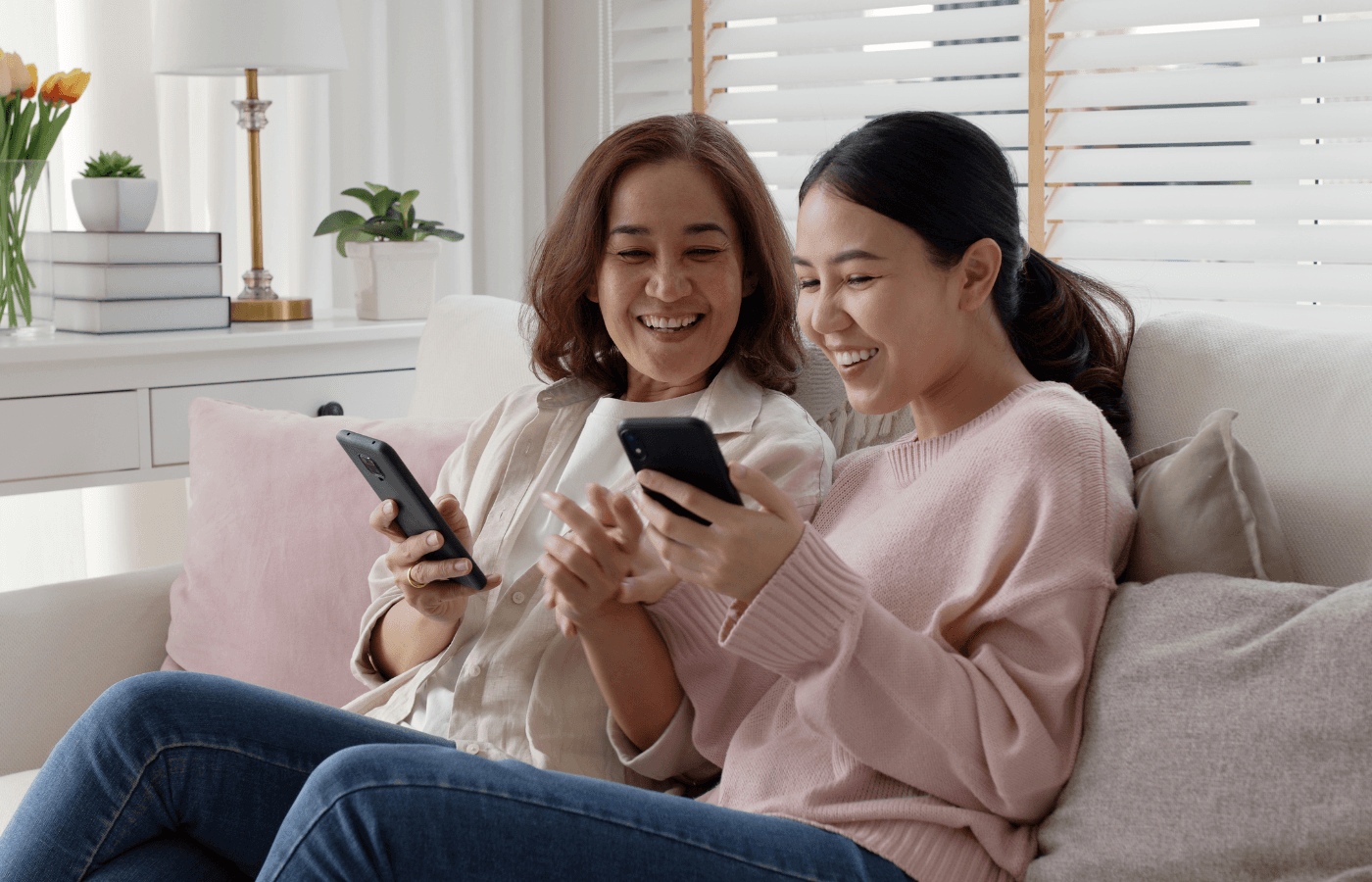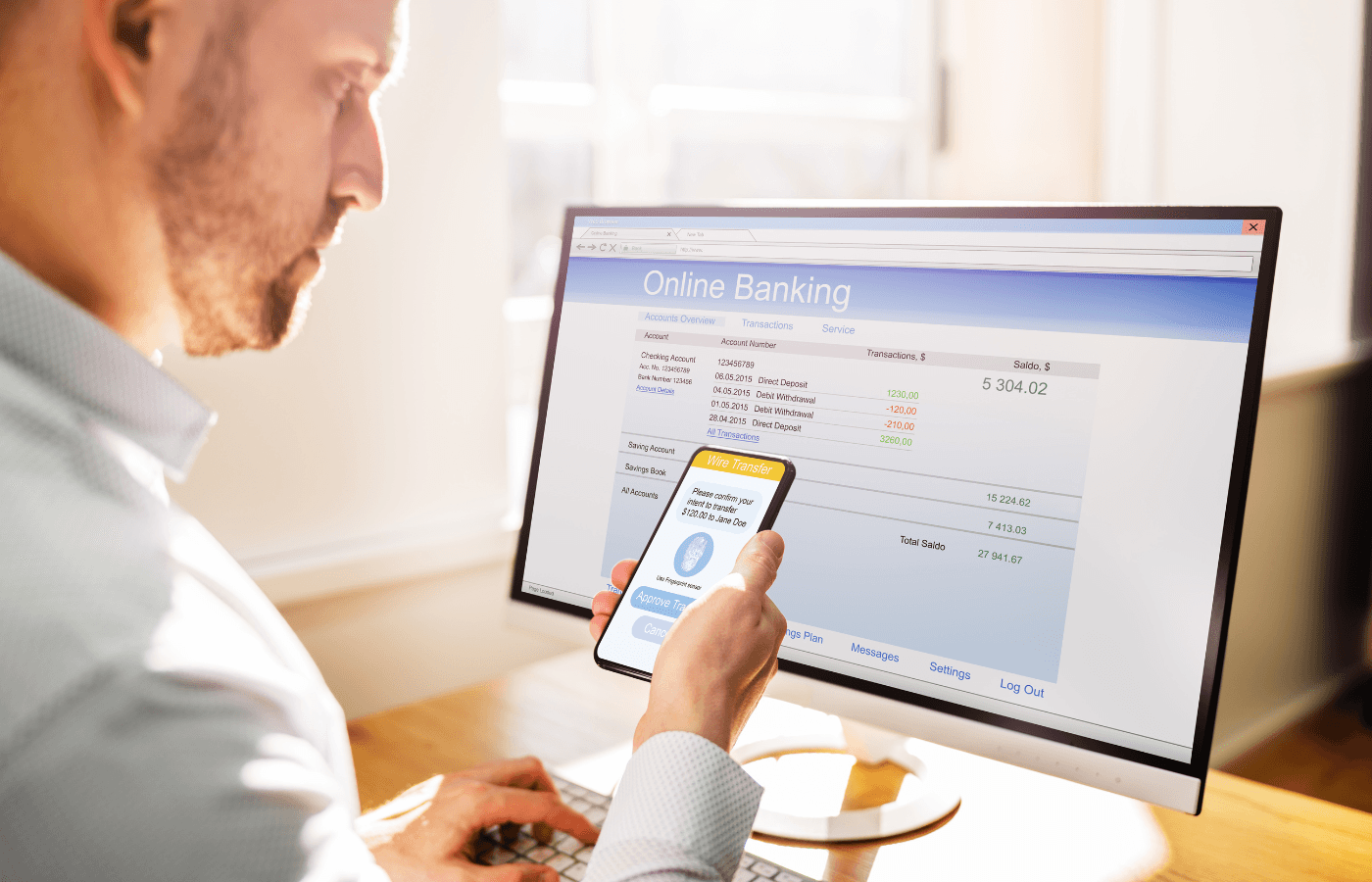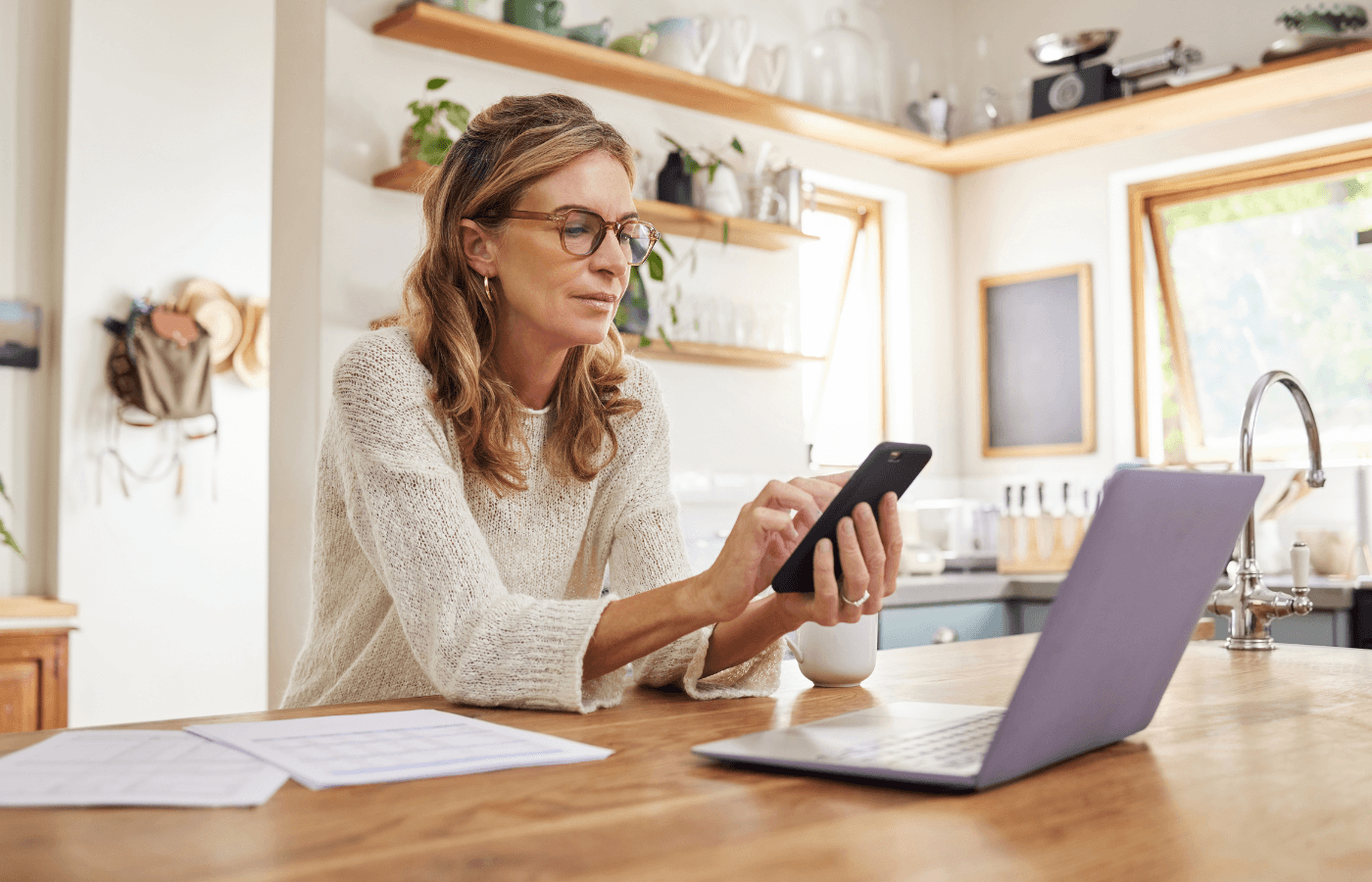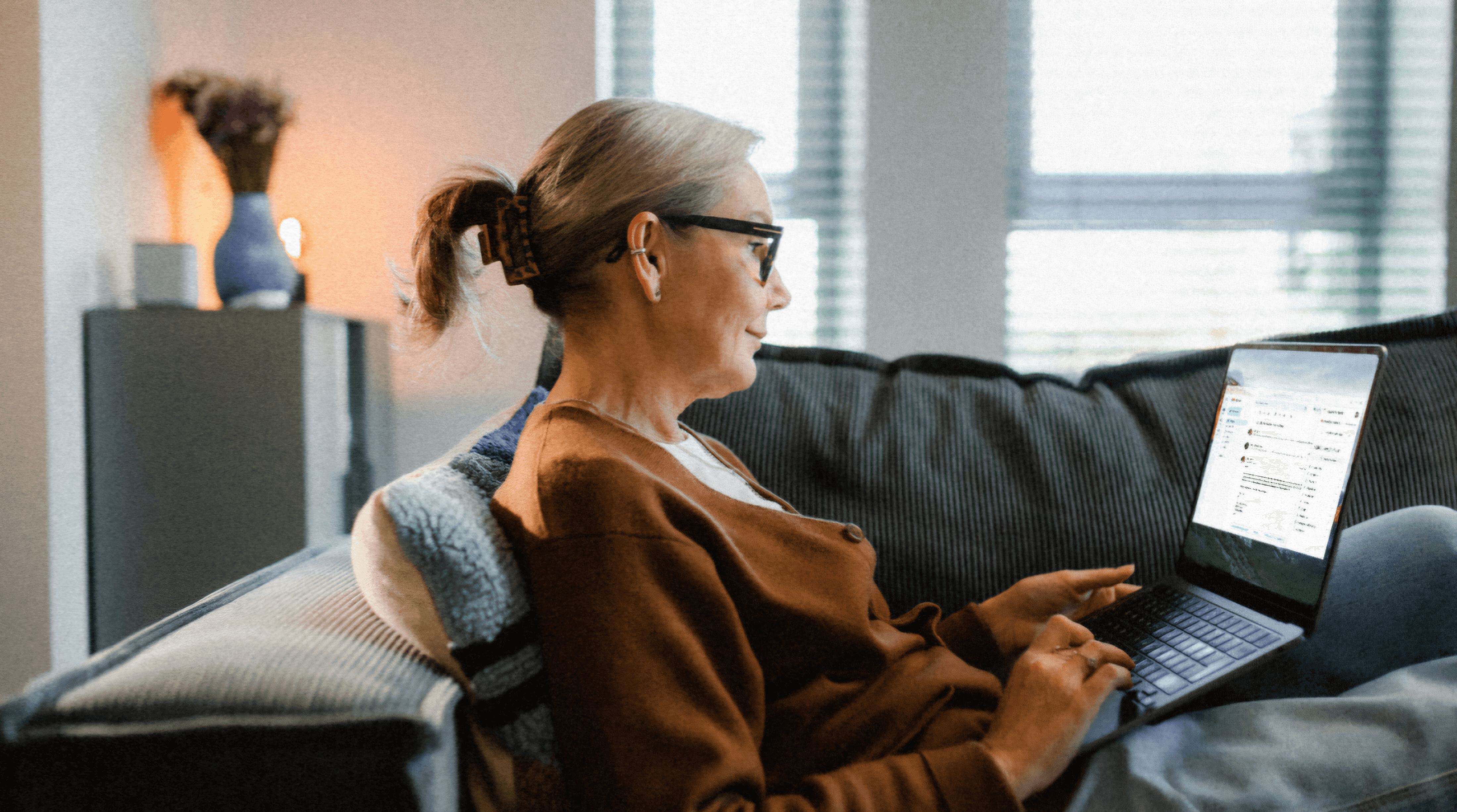Most people have dozens of different accounts and passwords to remember. For convenience’s sake, you may even store important passwords on your iPhone’s Notes app.
But is it safe to store passwords on iPhone Notes? If you want to keep your personal information safe, there are better password storage options offering more security and organization, especially when it comes to storing sensitive information. We’ll explore some best practices for storing passwords on the iPhone, including the risks associated with it.
Key Takeaways
Storing passwords on iPhone Notes is not recommended, as the iPhone Notes app security wasn’t designed to store sensitive information.
If you use iPhone Notes, add two-factor authentication on iCloud and lock your notes containing passwords.
The safest alternative to iPhone Notes is Trustworthy and its Family Operating System®.
Is It Safe to Store Passwords on iPhone Notes?
In general, you shouldn’t store passwords on iPhone Notes. Even though iPhone Notes offers the ability to lock your notes with a password, the app isn’t specifically designed to store highly sensitive information. Therefore, you are putting your passwords at risk when storing them on iPhone notes.
Your passwords are the gateway to your identity, and you must protect them at all costs. Storing your passwords on iPhone Notes can be compared to cutting a cake with a fork. Although it can work, it’d be much more effective to use a knife.
A growing trend among iPhone users is misusing the Notes app for secret messaging by adding collaborators to edit texts in real-time. However, Notes lacks proper security for private communication, especially when synced with third-party platforms like Gmail. To protect sensitive information, it's essential to use secure messaging platforms instead.
There are password storage platforms dedicated to storing and protecting sensitive information. Not only do these digital storage platforms offer more protection for your passwords, but they also provide peace of mind since you know your passwords are completely safe. Choose a digital storage platform like Trustworthy that is readily available, easy to use, and just as convenient as iPhone Notes. Trustworthy is the leading Family Operating System designed to protect, optimize, and organize all of your important information.
You shouldn’t even store passwords for less sensitive information like social media and Netflix accounts on iPhone Notes. Since you likely use the same passwords across all of your accounts, one account breach can lead to many more.
I’ll discuss the best alternative password management solution for secure password storage on iPhone further in this guide.
Risks of Storing Passwords on iPhone Notes
There are a number of risks to be aware of when using Notes as a secure password storage on your iPhone.
Risk of theft: Storing your passwords on iPhone notes leaves you vulnerable to unwanted parties accessing your information. Depending on what passwords you store on your iPhone Notes, the consequences of a breach can be catastrophic.
Risk of loss: Using the iPhone Notes app for passwords is risky. Accidentally deleting or overwriting a note can make previous versions unrecoverable. If not backed up to iCloud, you could lose all stored passwords permanently.
Risk of not being able to locate information: Storing passwords in iPhone Notes is disorganized and hard to manage, making it difficult to find the right credentials. Trustworthy offers secure storage with filing recommendations for quick, organized access on iPhone.
Greater chance of passwords being found: Even for non-sensitive accounts like Netflix, storing passwords in Notes is risky. If you reuse passwords across social media, a single breach can compromise multiple accounts.
Risk of breach during transit: If you sync your Notes to the iCloud, the information is not encrypted during transit.
iPhone Notes App Security Features
The iPhone Notes app contains a secure notes feature, allowing users to protect the contents of individual notes. Once a note is secured, it’s end-to-end encrypted with a user-provided password, making it nearly impossible to hack. Notes and attachments are encrypted with AES-GCM, ensuring data integrity.
While the iPhone Notes app offers moderate protection when locked, iCloud syncing encrypts notes in transit and storage. For stronger security, consider a platform like Trustworthy.
Trustworthy is SOC-2 Type 2 and SOC-3 certified and HIPAA compliant. It provides bank-level AES 256-bit encryption, allowing members to safely and securely store their most important documents. Trustworthy takes security to the next level with additional advanced security features like multi-factor authentication, biometric authentication, physical security keys and tokenization.
3 Best Practices for Storing Passwords on iPhone Notes

If you insist on storing passwords in iPhone Notes despite my best recommendation not to, I want to make sure you take advantage of all of its security features. I truly understand how convenient iPhone Notes is for storing passwords.
So, here are 3 crucial tips for storing passwords on iPhone notes.
1. Set Up Your iPhone Notes Password
It’s imperative to secure notes containing sensitive information with a password, Face ID, or Touch ID. If the note containing this information isn’t secured with password protection, anyone who has access to your iPhone or synced iCloud account can access your information.
First, go to the Settings app on your iPhone and scroll down until you see Notes. Tap on Notes, then tap Password.
Next, enter a secure password and give yourself a hint. You should give yourself a useful hint in case you forget your Notes password. If you forget your Notes password, you can reset it, but you won’t be able to access your old notes.
After you create your password and password hint, you can enable Face ID or Touch ID if your device supports it. By enabling Face ID or Touch ID, you don’t need to enter your password every time you want to access a locked note. Instead, you can use Face ID or Touch ID.
2. Lock Your Notes Containing Passwords
Once you set up your iPhone Notes password, you must go to your Notes app and lock the note containing your passwords.
Open the Notes app and click on the note containing your account logins and passwords. Then, tap the 3-dots button in the top-right corner of your screen.
A menu will appear with options to:
Scan
Pin
Lock
Delete
Click Lock to put password protection on your note. After you lock the note, you can see the lock symbol at the top of your screen. You can tap the lock symbol to hide the note’s contents.
If you want to view a locked note in the future, you’ll need to authenticate your identity using Face ID, Touch ID, or your Notes password.
3. Use Two-Factor Authentication on iCloud
You should also enable two-factor authentication (2FA) on your Apple ID. Once two-factor authentication is enabled, it’s extremely difficult for a third party to access your iCloud account, even if they know your password. Since you may sync your iPhone Notes app with iCloud, protecting your iCloud account is crucial.
Two-factor authentication is a login method requiring two pieces of information to access your account. This includes your account password and a separate verification code sent to a trusted device.
To set up two-factor authentication, go to your iPhone’s Settings, tap Your Name, and then tap Password & Security.
Next, tap Turn On Two-Factor Authentication. Apple will ask you to provide a phone number where you want to receive the verification code when you log in. You have the option of receiving the codes by text message or automated phone call.
After you enable two-factor authentication, your iCloud account is highly protected because you’ll need to enter the verification code sent to your phone when you log in from new devices.
Inventor and hacker, Pablos Holman, also recommends using two-factor authentication, but if you can, you should “try to use the two-factor authentication app, not your phone number.” This is because phone numbers are pretty easy to take over, according to Holman.
Alternative Password Management Solutions
At this point, you should understand that storing passwords on iPhone Notes isn’t the safest or most effective option. Fortunately, there are alternative password management solutions for secure password storage on iPhone that offer heightened levels of security and organization.
The best way to store your passwords is by using Trustworthy.
Use Trustworthy to Store Your Passwords
Trustworthy is a digital storage platform dedicated to protecting, organizing, and managing your personal information. Offering bank-level 256-bit AES encryption and other state-of-the-art security features, Trustworthy is designed to protect your passwords and other important information from breaches and cybercriminals.

In addition to best-in-class security, Trustworthy features a section dedicated exclusively to passwords. In this section, you can create different tiles for each of your passwords. You can then add a title for each password, making it easier to find in the future.
Compared with iPhone Notes, Trustworthy offers:
Enhanced security protocols
Better password management and organization
Convenient and secure password sharing with trusted individuals
Peace of mind
Trustworthy is also just as easy and convenient to use as iPhone Notes without the basic iPhone Notes app security. With the Trustworthy iOS app, you can quickly access all of your passwords 24/7 from any location.
Trustworthy is a comprehensive password management tool that provides an innovative solution to store all of your passwords. Beyond password management alone, you can also use Trustworthy to store sensitive information like personal IDs, financial documents, and medical records. Try Trustworthy free today.
Other Related Password Articles
We’d love to hear from you! Feel free to email us with any questions, comments, or suggestions for future article topics.
Trustworthy is an online service providing legal forms and information. We are not a law firm and do not provide legal advice.