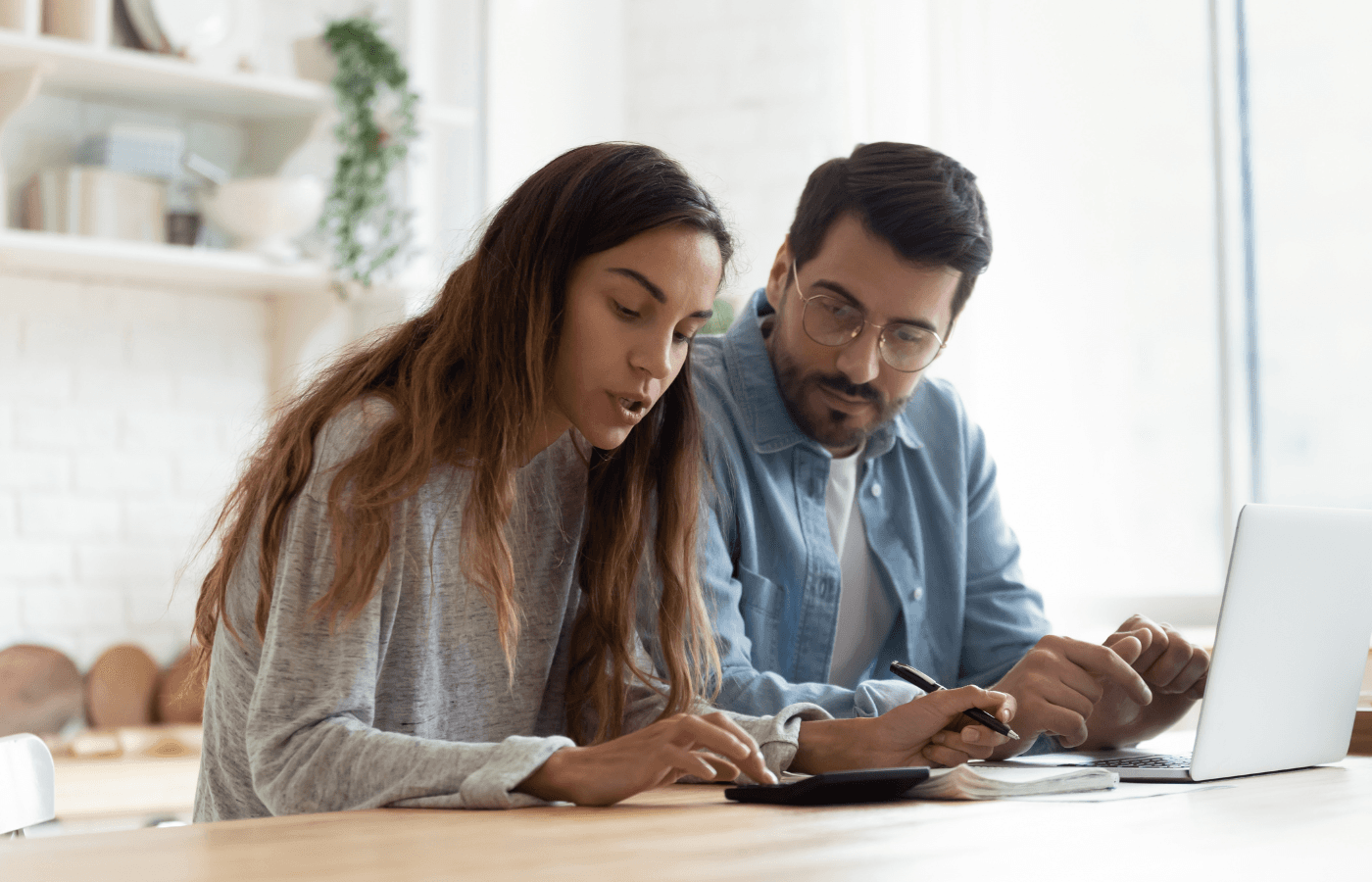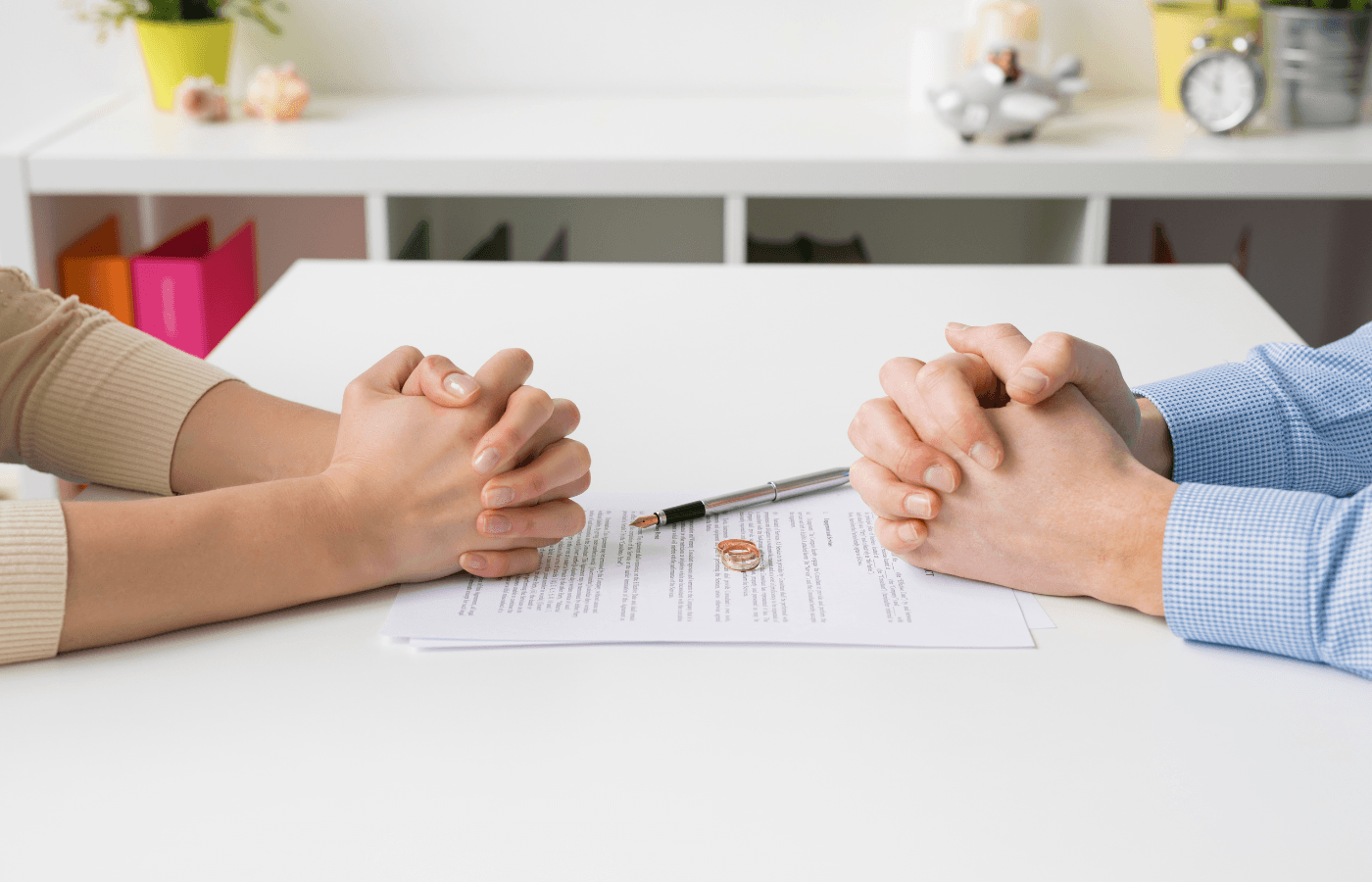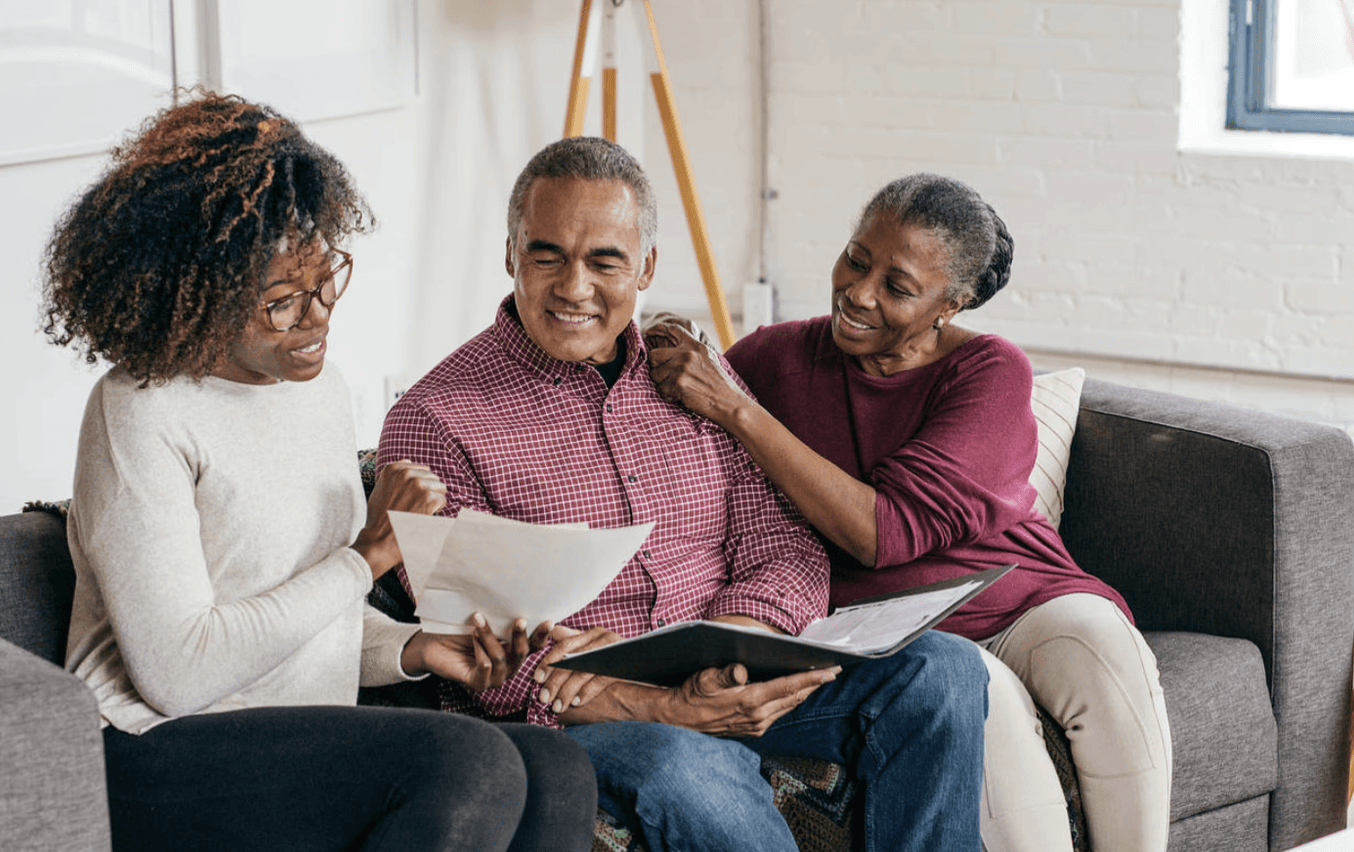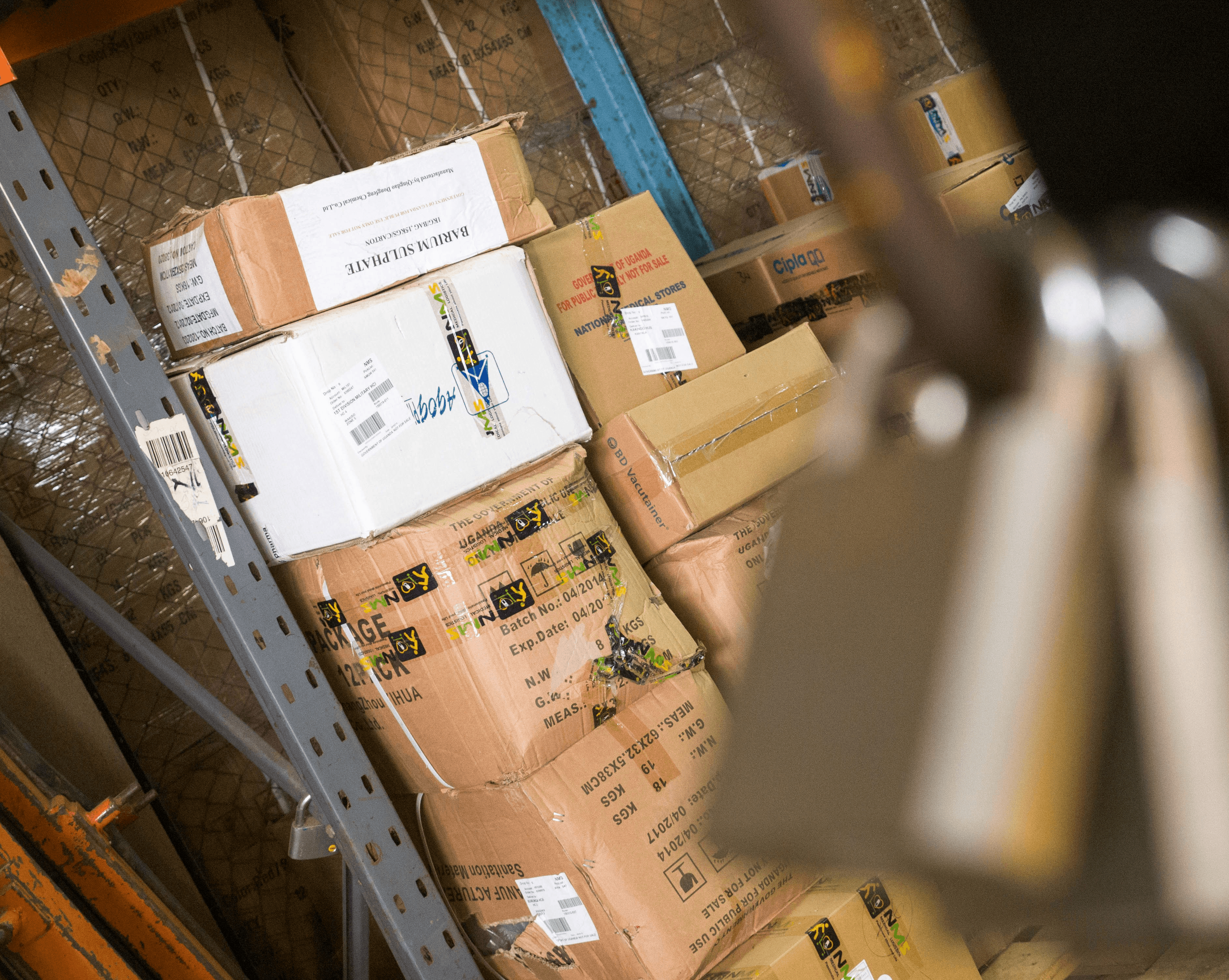QuickBooks has long been a pioneer in the global accounting space. Over the last three decades, its range of tools has enabled accountants to work alongside clients to keep their financials organized and secure. Thanks to QuickBooks Online, that process has become easier than ever.
With QuickBooks Online, accountants can request documents so clients can submit shared documents directly from their phone, computer or any other device.
The process is pretty straightforward. This quick guide walks you through uploading and viewing shared documents.
Key Takeaways
Accountants can request documents from clients on QuickBooks Online by submitting client requests.
Clients can find any document requests from your accountant by logging in and going to their “My Accountant” page.
To view a shared document, clients and accountants can select the “Documents” tab and the relevant entry to view a digital copy.
How Do You Share Documents on QuickBooks Online?
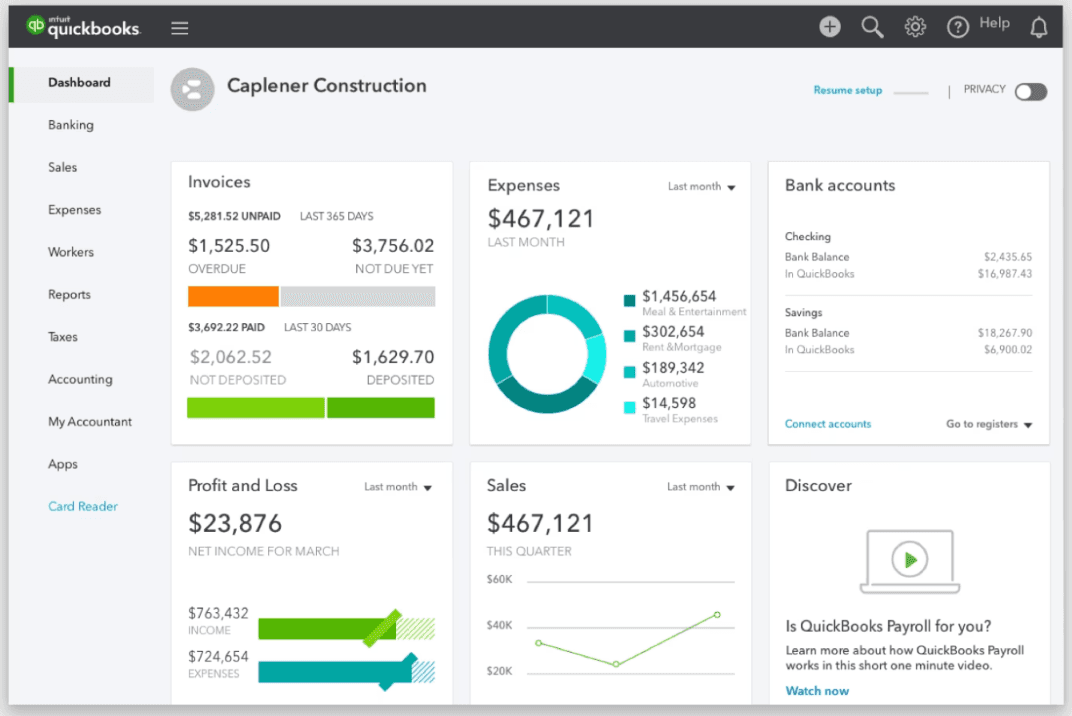
If you’re collaborating with your accountant using QuickBooks Online, you’ll need to share relevant financial documents regularly using the platform. Fortunately, this is a fast, safe and secure process.
That’s because QuickBooks Online is protected by DigiCert. It utilizes a password-protected login, firewall-protected servers, and 128-bit SSL encryption, so the documents you share with your accountant are always protected.
Financial planner and blogger Michael Ryan advises: “I would certainly recommend collaborators take advantage of QuickBooks Online document sharing.
"It facilitates efficient, structured communication and document management between accountants and clients, and maintaining financial documents within QuickBooks enhances security and organization.”
It’s worth pointing out there are several different processes you may have to follow to share documents. This depends on whether you’re using QuickBooks Online as a client or accountant.
How Do You Create a Client Request to Share a Document?
As a client, you’re typically prompted to share a document by your accountant. Accountants can set up client requests using QuickBooks Online whenever they need a particular document
If you’re an accountant, creating a client request is pretty straightforward. Just follow these steps:
Select the client’s name under your “My Accountant” tab.
Select “Work.”
Choose “Create client request.”
Complete all of the required fields.
If relevant, you can attach a document to your request by selecting “Add document” and then “Close.”
Once you’ve completed all fields, select “Notify client.”
Hit “Publish to client's QuickBooks.”
Enter the email, subject line, and message in the box that appears.
Hit “Share.”
The request to upload a document will then be shared with your client.
How To Upload Shared Documents in QuickBooks Online
As a client, you’ll find any document requests from your accountant by logging in and going to your “My Accountant” page. You can then read each request, comment, or tag your accountant with any follow-up questions.
But if you understand the request and are ready to share documents, just follow these steps:
Select the “Documents” tab.
Select “Add Documents.”
Choose your upload method (“Upload from this device” or “Add from a mobile device”).
Add any relevant annotations into the “Add note” field.
Hit “Post.”
Mistakes happen, so, let’s say you upload the wrong bank statement or give it a misleading file name.
You can rename, delete, or move uploaded documents by navigating to the “Actions” column, selecting the ellipsis icon, and then choosing the action you’d like to take.
You can also submit shared documents to your accountant without receiving a client request. Likewise, accountants can upload documents into a client’s “Documents” tab whenever they have something they want to share.
How Do You View Shared Documents on QuickBooks Online?
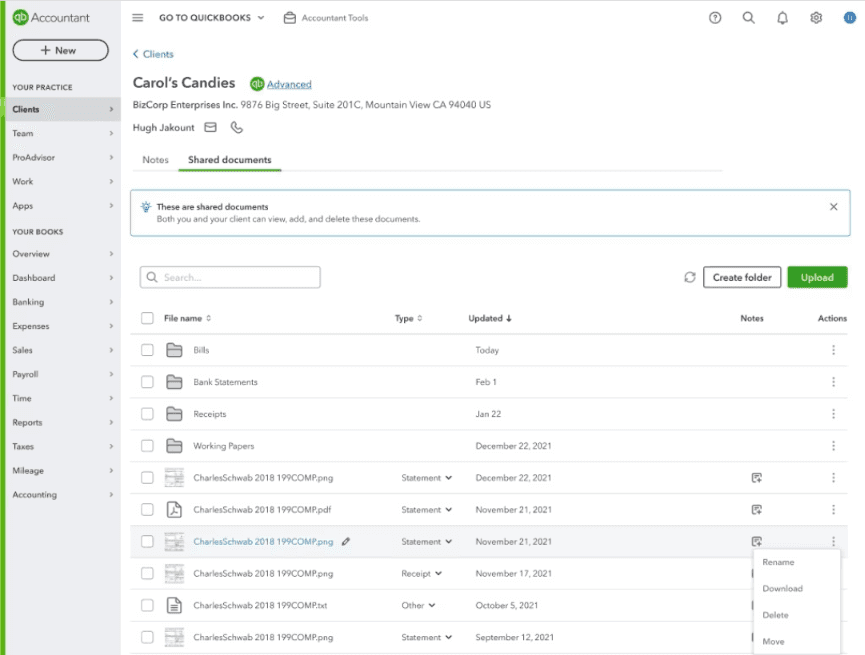
Alec Kellzi, a CPA at IRS Extension Online, explains: “To view QuickBooks Online documents that other users have shared with you, go to the homepage and locate the ‘Shared with Me’ section.
"Documents shared with you will appear there. Click any document to open and review it within QuickBooks Online based on the permission level granted.”
In addition to viewing the shared documents online, you can download a shared document, and delete or print them.
If you see a shared document and can’t view it, you should contact the collaborator who uploaded it. They should be able to verify whether the file got uploaded successfully.
If that turns out to be the case and you’re still unable to see a shared document, QuickBooks Online recommends their Customer Care Support.
What Types of Documents Would You Want to Share Using QuickBooks Online?
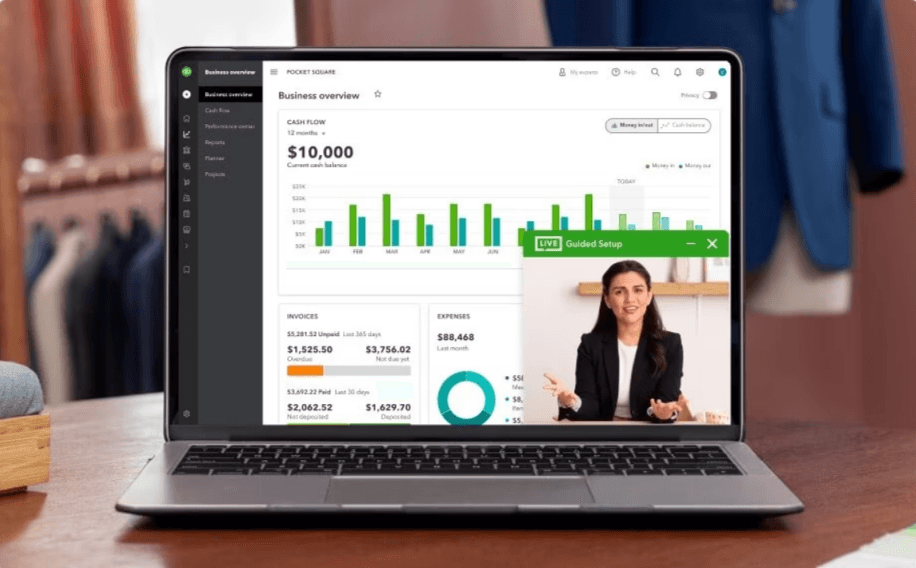
QuickBooks Online is the ideal place to share various financial documents with your accountant or other financial partners.
Financial planner Ryan explains: “I utilize QuickBooks Online document sharing under many circumstances — whenever I need to request tax documents from a client, send financial planning deliverables, or exchange other sensitive materials. It allows streamlined, secure document requests and transfers.”
In addition to bigger financial statements and regulatory documents, CPA Kellzi points out QuickBooks Online is also great for sharing day-to-day documents like invoices, estimates, bills and purchase orders. He explains: “Good times to leverage QBO document sharing include enabling your bookkeeper or accountant to access expense receipts or other accounting source documents.”
While QuickBooks offers a secure space for sharing documents with your accountant, it’s equally critical to have a safe space for storing all of the financial documents and sensitive information you download from QuickBooks or aren’t ready to upload and share with your financial team.
That’s where Trustworthy's Family Operating System® can offer a major lifeline.
With Trustworthy, you’re able to store digital copies of family IDs, financial documents, property and insurance documentation, password information, tax returns, business contracts and everything in between.
All of your documents are then protected by AES 256 bit encryption, and you can invite family members and collaborators and grant different permissions so people can only access the documents you want them to see.
This can serve as a dynamic staging area for all your financial information so that when your accountant does request a document using QuickBooks Online, you know exactly where that document is and can upload it quickly.
Check out Trustworthy’s wide range of features to discover how it can keep your family documents organized and totally secure.
Frequently Asked Questions
How do I view attached documents in QuickBooks?
To view attached documents, open the financial entry you want to view the attachment for and select “Attachments.” Then select “View” and “Open” to look at the document.
What can a client do in shared documents in QuickBooks Online?
Clients can use the “Shared Documents” tab on QuickBooks Online to manage the files they’ve shared with their accountant. Clients can upload, edit, comment on, or delete documents.
Where would your client navigate within QuickBooks Online to see documents you’ve shared with them?
To view shared documents, go to your “My Accountant” page and select “Documents.” You’ll then be able to see any shared documents or client requests from your accountant.
We’d love to hear from you! Feel free to email us with any questions, comments, or suggestions for future article topics.
Trustworthy is an online service providing legal forms and information. We are not a law firm and do not provide legal advice.