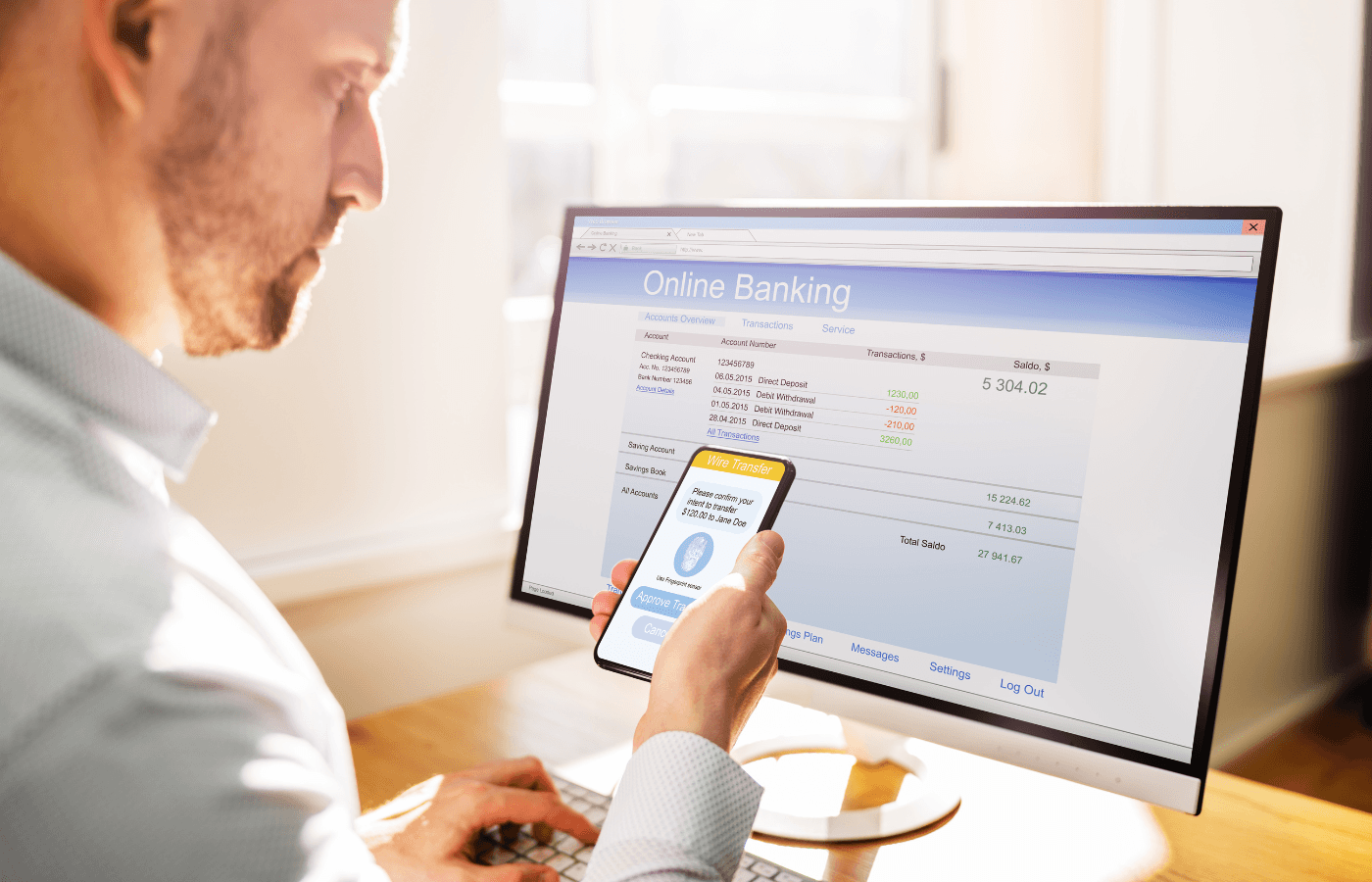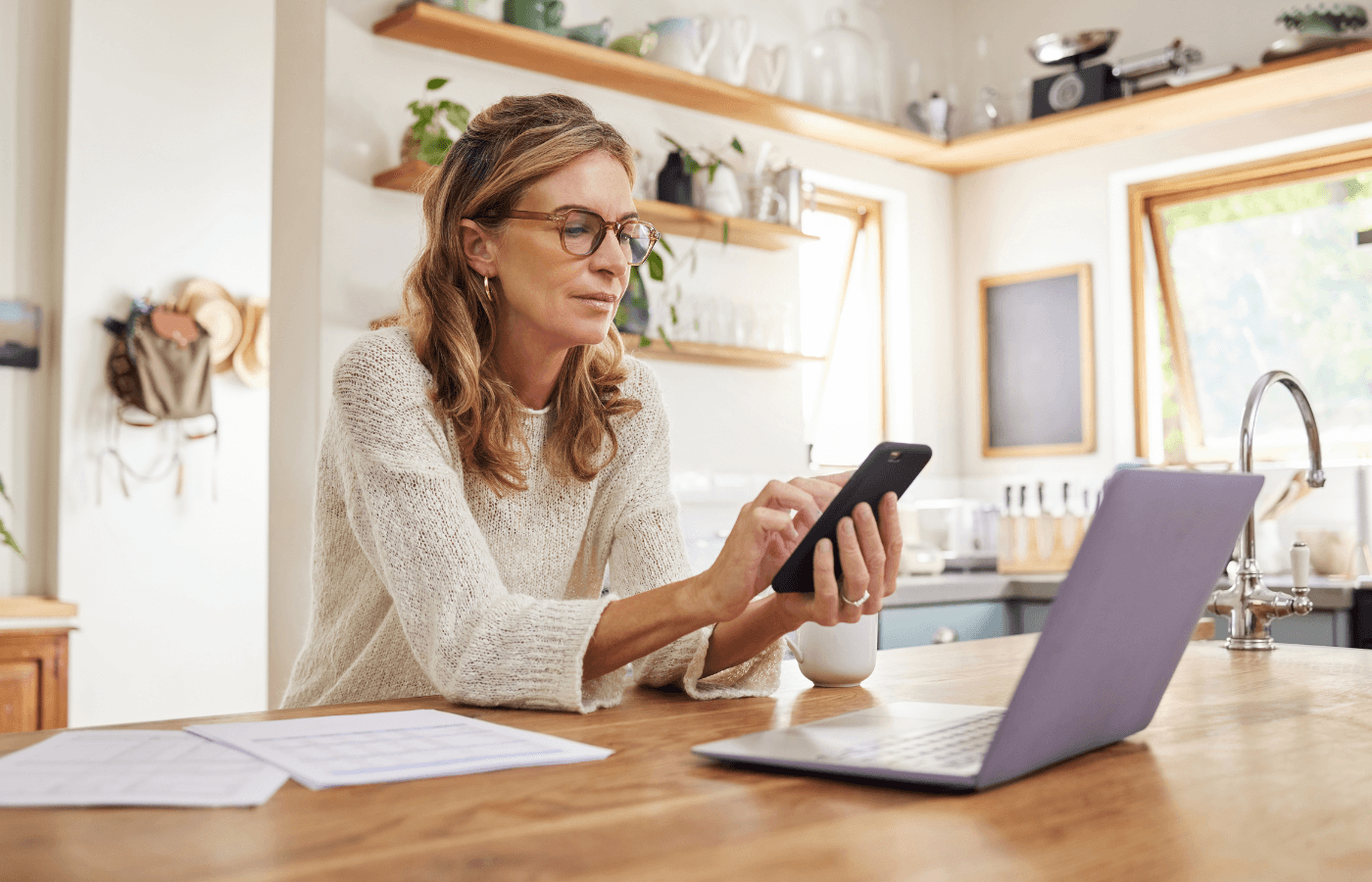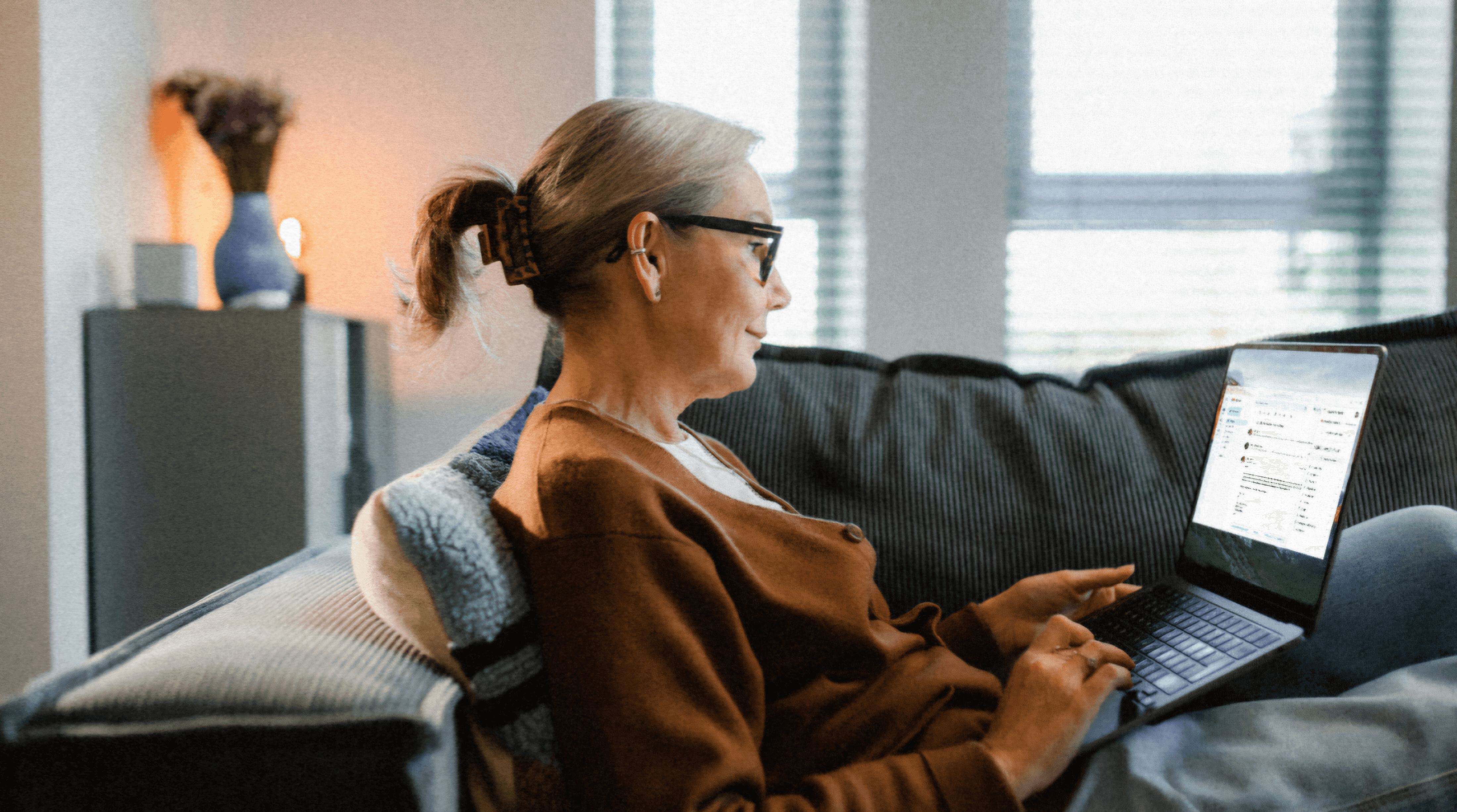Google Drive is one of the most popular online storage platforms in the world. You probably store dozens of miscellaneous documents and files on Google Drive without a second thought. But is it safe to put sensitive files in Google Drive?
Generally, it’s secure because Google encrypts your data while it’s stored or transferred. However, there are better storage options that offer more security. This guide covers how safe Google Drive is, plus, we’ll list Google Drive alternatives and 7 storage tips.
Key Takeaways
Google Drive can be used to store sensitive files, but it comes with risks.
Don’t store documents that have your Social Security number on them in Google Drive.
Trustworthy is the best alternative to Google Drive, with OneDrive being a close runner-up
Is Google Drive Safe for Storing Sensitive Files?
When you upload files to Google Drive, they’re stored in Google servers all over the world. So, let’s discuss what kind of security Google offers its servers. This way, you will understand the risks of storing sensitive files on Google Drive.
Technically speaking, Google Drive uses 128-bit AES keys for files at rest and 256-bit SSL/TLS encryption for files in transit. This means Google uses a heightened encryption protocol when you’re uploading, accessing, or downloading your files stored on Google Drive.
Google uses stronger encryption for files in transit because the risks of data being stolen are the highest when files are being transferred over the open internet. A cyber hacker who’s on your network can potentially intercept the data as your files are transferred from your computer to Google Drive.
Luckily, 256-bit encryption makes this extremely difficult for the hacker. Nevertheless, Google Drive's encryption is done on the server side, which means you are completely relying on Google to keep your files safe.
There are times when it is safe to use Google Drive, for example, if you have encrypted your files before storing them in Google Drive or you are storing files that do not contain sensitive personal data.
Risks of Using Google Drive
Google is used by billions of users worldwide because of its ease, but that means it has become a prime target for hackers and, therefore, comes with some risks. Even though your files are encrypted and secured in Google Drive, hackers may be able to find your account password and log in to your account.
Since its founding in 1998, Google has dealt with several exploits and hacking attempts. In 2018, a bug in the Google+ API exposed user data from 52.5 million Google accounts. This caused numerous security implications where hackers had an opportunity to extract large amounts of information like profile data and email addresses.
Risks of using Google Drive include:
Cloned Google Drive websites: Cyber hackers create fake Google Drive websites where you’ll falsely enter your personal details
Malware: Cyber hackers can hide malware in files on Google Drive. Malware can be used to steal data or destroy computer systems
Compliance Issues: Depending on where you stay or what business you’re in, there are numerous data protection law requirements you need to follow, and Google Drive can put you at risk for compliance issues if your data is breached
Phishing: Phishing links can be left in comments for the unsuspecting person
User error: Accidentally sending or misconfiguring permissions can put your files at risk of a breach
All of these scams involve a hacker getting your account email and password. The hacker can then log in to your account and access your files. That’s why you shouldn’t upload highly sensitive files such as a Social Security number, bank account information, and payment card information.
Here’s a list of files you shouldn’t store on Google Drive:
Family IDs
Estate planning documents like wills or beneficiary designations
Life insurance documents
Account passwords
Financial information
Mortgage documents
Home insurance documents
7 Tips for Storing Sensitive Files in Google Drive
Google Drive is free, convenient, and easy to use so if you choose to store sensitive files in Google Drive, here are 7 essential tips you should follow.
1. Create a Strong and Unique Password

Since your files are secured in Google’s encrypted servers, you need to focus on keeping your account safe. This is why it’s essential to use a strong password. A strong password will consist of letters, numbers, and symbols and be at least 12 characters long.
Furthermore, you should avoid using personal info and common words. To create a long password that’s easy to remember, you can use:
A meaningful quote from a speech or movie
A lyric from your favorite song or poem
A line from your favorite book
A series of meaningful words
Store your password in a secure location like on Trustworthy’s secure cloud where you can set access permissions with the people who need access.
2. Enable Two-Factor Authentication
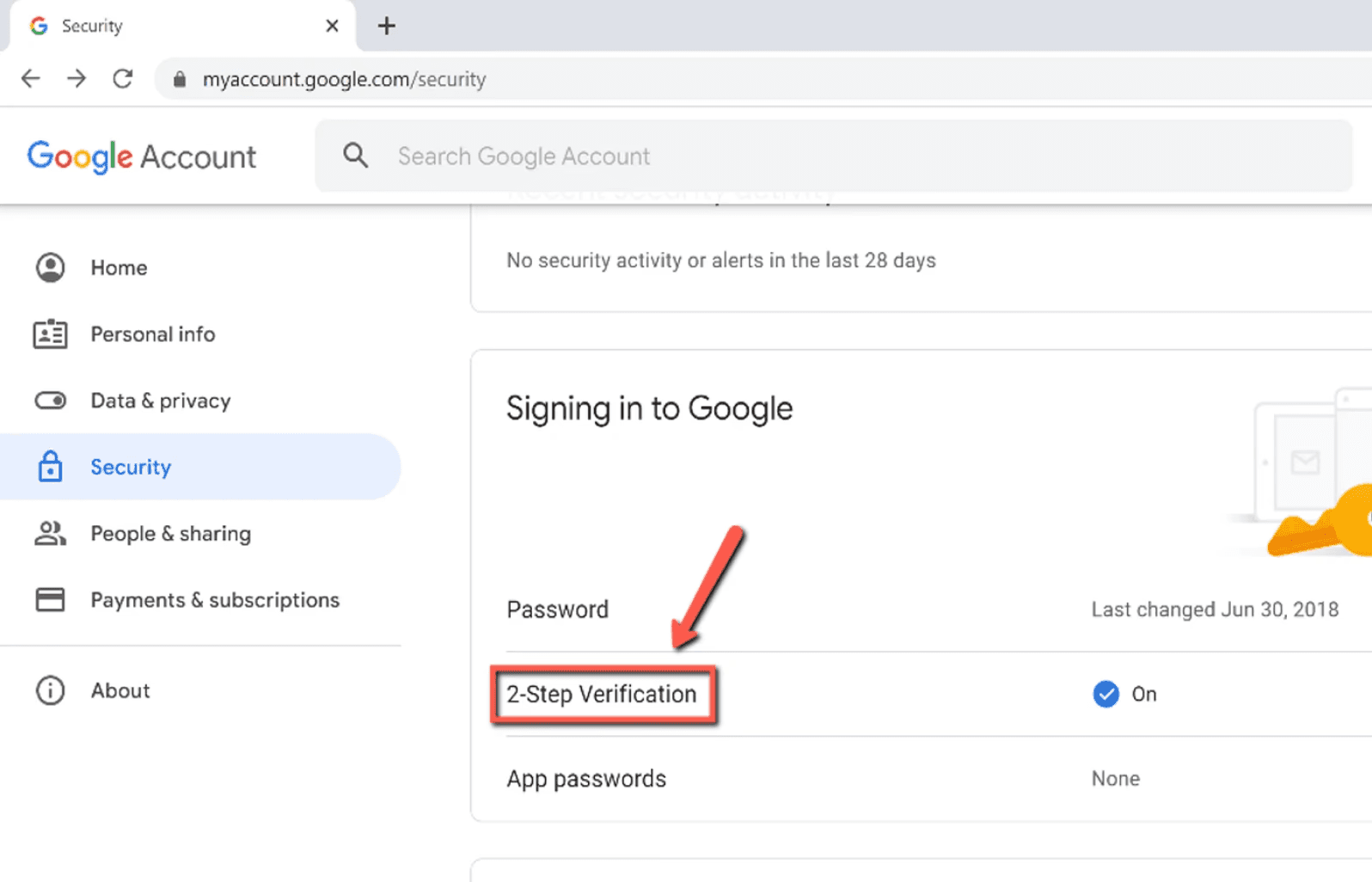
Once you create a strong Google Drive password, the next step is to enable two-factor authentication (2FA).
Go into your Google account settings and navigate to the account security or password section.
Click on ‘2-Step Verification’. You’ll be given several options for which authentication method you want to use.
Choose your preferred method, such as getting an SMS text message with a code or using an authentication app on your phone.
Once you set up the Google 2-Step Verification, you’ll need to provide two pieces of information every time you log in to your Google account.
This ensures hackers can’t access your Google Drive data even if they have your password.
3. Be Careful of Whom You Share Files With
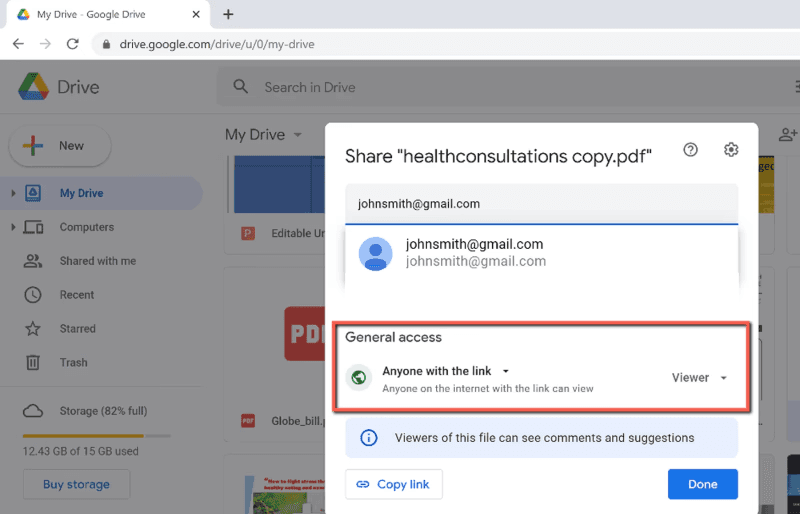
You should only share access to your Google Drive files with the specific people who need it. When sharing files with others, you have two permission options: ‘Restricted’ or ‘Anyone with the link’.
Anyone with the link: the person you share the file with has complete freedom to share the link with anybody else. For this reason, you should only share access with another person by adding their email address to the Google Drive file. This way, the other individual can only view the file while logged into their Google account, and can’t send the link to others.
We recommend encrypting your files before sharing them even with the people that you trust.
Keep your personal data safe by using Trustworthy to share access with people.
4. Don’t Click Suspicious Links or Download Risky Files
When browsing the internet, it’s crucial to avoid clicking suspicious links and downloading risky files and programs. Phishing is a major threat nowadays, as cyber criminals send fraudulent messages designed to trick an individual into revealing sensitive information.
5. Review Shared Documents Regularly
When you share access to a file on Google Drive with another person, the other individual will have access until you remove them. As such, we recommend auditing your shared documents regularly and removing shared permissions from anybody who doesn’t need them anymore.
6. Audit Linked Google Drive Apps
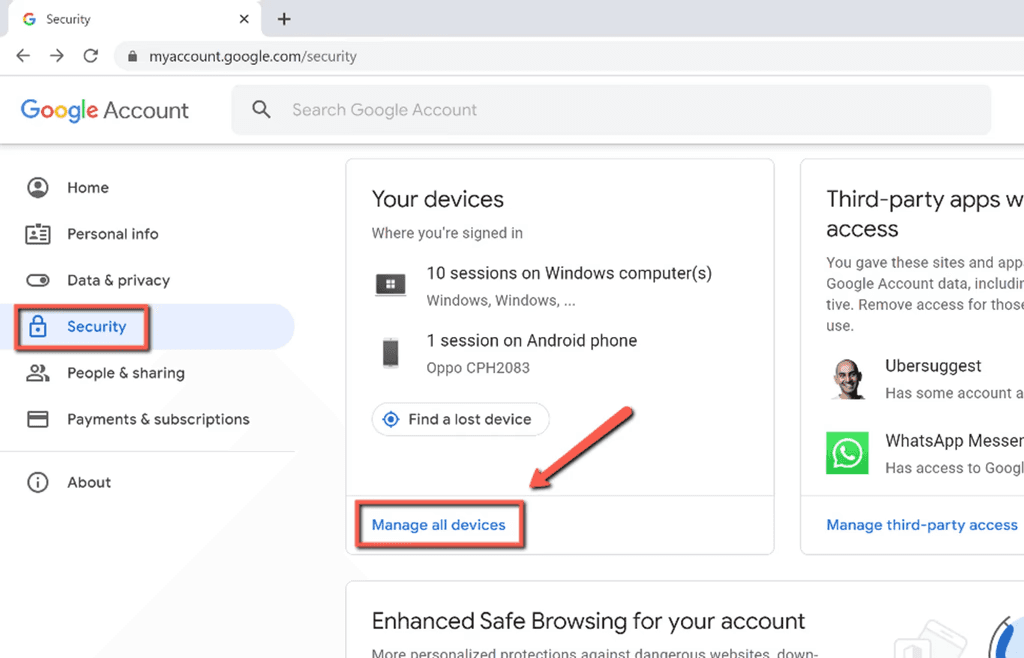
Google Drive allows third-party app integrations and if you do use third-party Google Drive apps, it’s important to audit your linked Google Drive apps. This is because linked apps potentially access a lot of data on your account.
It’s a good idea to use some kind of ransomware protection as an added level of security.
Go to your Google Drive settings and locate ‘Manage Apps’. Here, you can view a list of apps that are connected to your Google Drive account. Then, delete any apps that you are no longer using by clicking ‘Options’ and ‘Disconnect from Drive’.
7. Don’t Allow Other Editors to Change Permissions
If you allow other individuals to edit your Google Drive files, you must disable the option that lets those users add additional editors so that only you can make changes to the file.
To change this setting,
Click the ‘Share’ button on a shared Google Drive file.
Choose the ‘Gear’ icon on the top-right of the ‘Share with people and groups’ section.
Uncheck ‘Editors can change permissions and share’ to prevent other editors from changing the file’s permissions.
Google Drive vs. Other Cloud Storage Solutions
Google Drive leaves a lot to be desired as a storage platform for storing sensitive files. Even though many people do use Google Drive to store sensitive information, it isn’t the most organized or secure platform to keep your files safe. Here’s how Google Drive compares to Trustworthy, OneDrive, and Dropbox.
1. Trustworthy
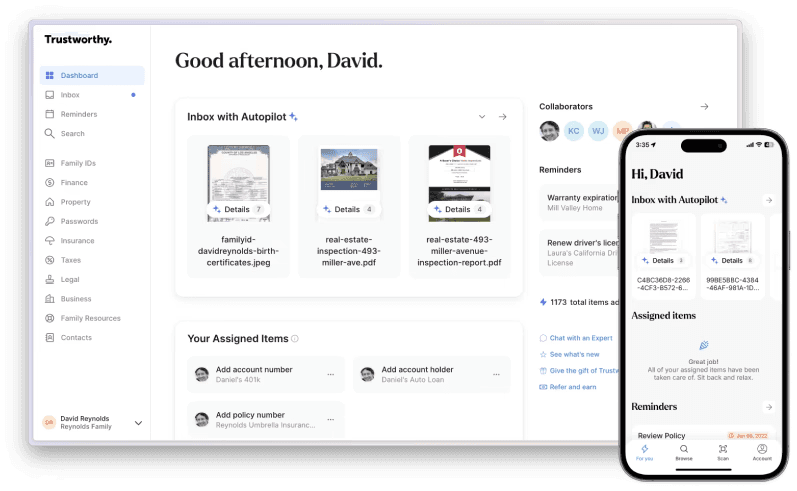
Trustworthy is a digital storage platform designed to help families store, organize, and manage sensitive files. With best-in-class, 256-AES encryption, Trustworthy is the safest online storage solution for storing sensitive information.
Trustworthy’s online software has built-in sections where you can store:
Personal ID numbers
Account passwords
Bank account information
Property documents
Insurance documents
Estate documents
Emergency planning documents
Family archives
This way, you can keep all of your sensitive files in one convenient and easily accessible location. Built to help families organize their lives, Trustworthy is a people-first Family Operating System® that offers secure sharing capabilities.
You can grant access to specific files to whoever you choose. For instance, you can share the family archive folder containing vacation photos with your entire family but only grant your spouse access to bank account information.
Information overload is a significant problem in modern times. There are dozens, if not hundreds, of important documents to keep track of, and Trustworthy makes it easy to access everything on one secure digital platform.
Furthermore, Trustworthy (try it free) guides you on what information to upload to your account and how to organize all of your documents. Online storage platforms like Google Drive don’t offer personal guidance on how to store sensitive information and aren’t designed explicitly for storing sensitive files.
2. OneDrive
OneDrive is another popular Google Drive alternative. Microsoft created it specifically to help families organize their sensitive files and share them with others. This platform offers easy integration with other products like Word and Outlook, secure storage capabilities, and sharing features for loved ones or advisors.
However, when it comes to OneDrive vs Trustworthy, OneDrive doesn’t offer as many features or customer support options. Furthermore, the platform’s interface isn’t as easy to use or as organized as Trustworthy’s dashboard. Nonetheless, OneDrive is a competent solution for individuals looking for an affordable and secure way to store sensitive files online.
3. Dropbox
Dropbox is another digital storage platform that makes storage and file sharing easy while offering convenient collaboration features. Many families use Dropbox to upload documents like wills, advance medical directives, and estate planning documents. You can then share secure access to these documents with loved ones or legal counsel.
Frequently Asked Questions
Is Google Drive more secure than Dropbox?
Both platforms use 256-bit encryption but Google Drive leaves your files more at risk during transit.
How can I send sensitive files securely?
To ensure that your sensitive data remains protected during transmission, you should add additional encryption as well as password protect your files.
How do you encrypt files on Google Drive?
To encrypt your files, visit Google Drive, select “New” at the top left of the screen, select “File Upload,” and click on “Encrypt.”
Other Information Management Resources
We’d love to hear from you! Feel free to email us with any questions, comments, or suggestions for future article topics.
Trustworthy is an online service providing legal forms and information. We are not a law firm and do not provide legal advice.