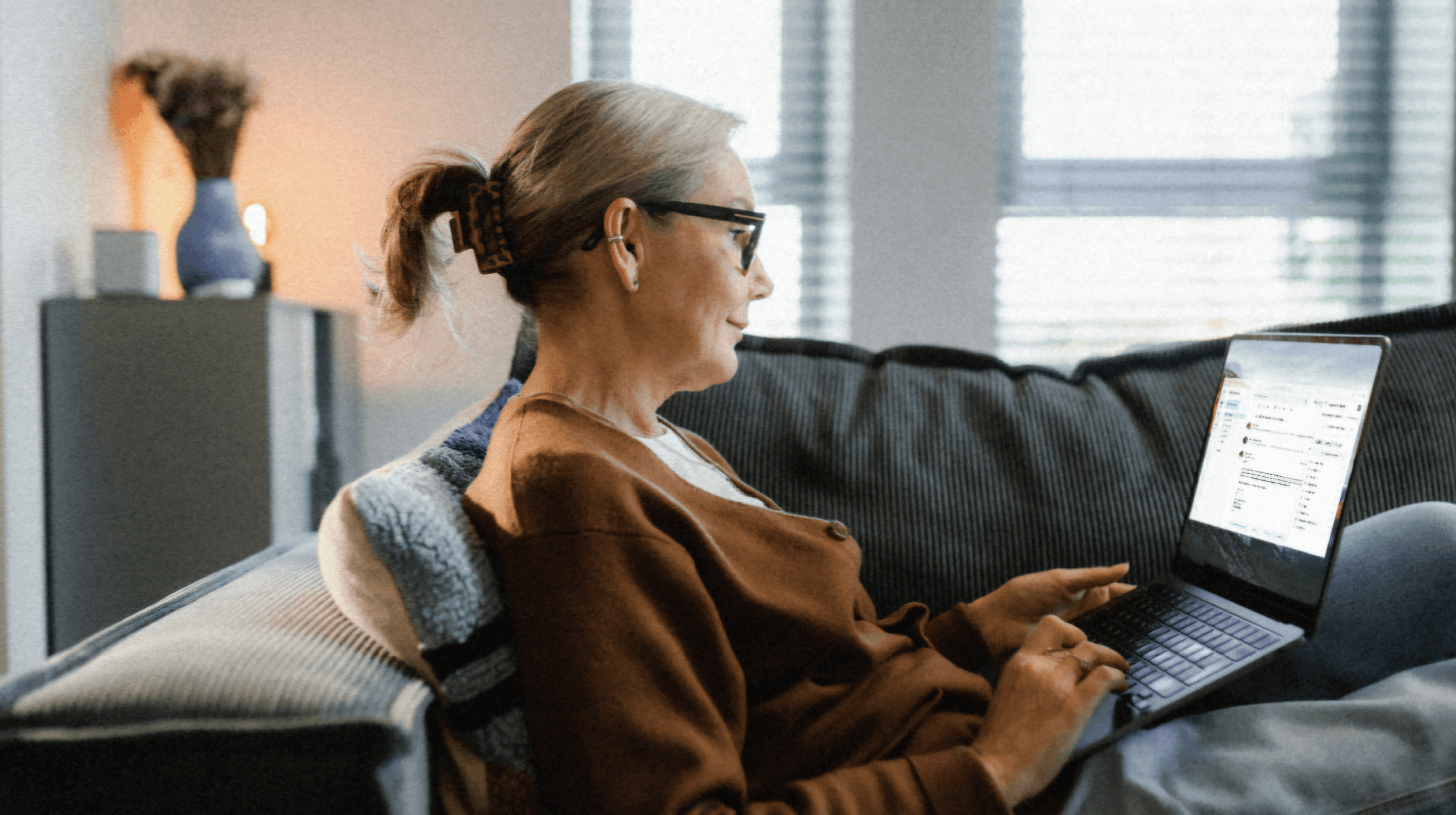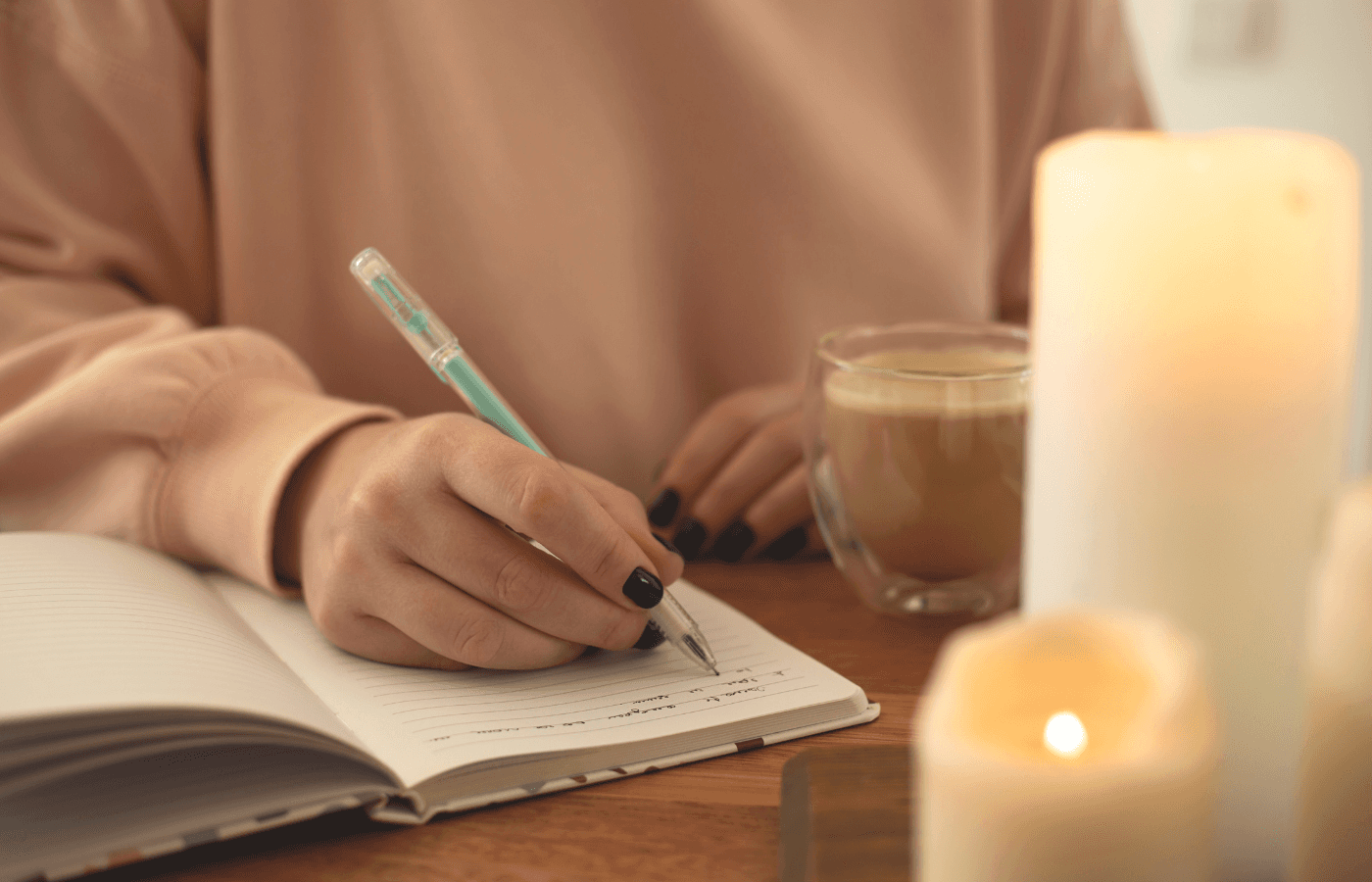Writing an obituary can be overwhelming, especially if you’ve never written one. If you’re unsure of what the format looks like, you might wonder, “Does Microsoft Word have an obituary template?”
The answer is: Microsoft Word has templates that can be used as obituaries. We’ll explain where to find and use them so you know how to format yours correctly.
Key Takeaways
Microsoft Word doesn't have a specific obituary template, but there are alternatives you can use that can work as one.
Obituary options include using a flyer, letter or newsletter template to create it.
Sites including Canva, Legacy, and Template.net also have obituary templates to use.
Does Microsoft Word Have an Obituary Template?
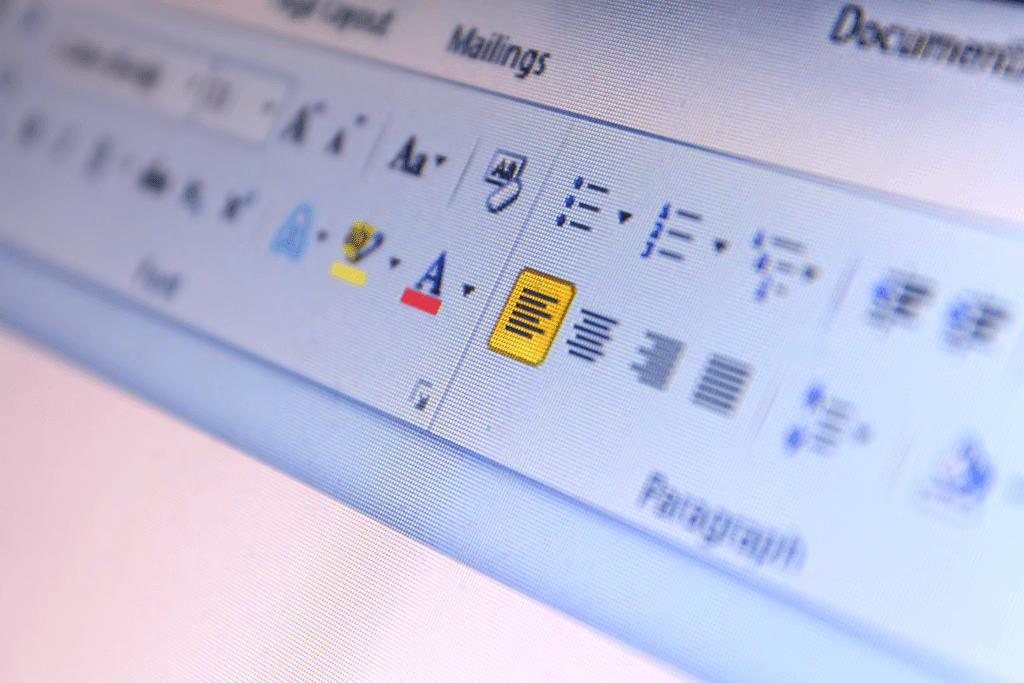
While Microsoft Word does not have a specific obituary template, it does have some templates that serve as good replacements.
However, you must adjust the headings and content accordingly to write your obituary.
Flyer Template
Microsoft Word’s flyer template can be used as an obituary template. It offers a space for you to add images and bold designs. You can choose from the range of ready-made flyers to customize in Microsoft Word.
One advantage of using a flyer template as an obituary is it’s designed to make an announcement and is the correct size to print. However, a disadvantage of using the flyer template is they’re more graphic and contain more photos. If you don’t want to use a lot of photos in the obituary, skip this template.
Once the flyer template is open, you can customize the content to suit what you want in your obituary. When picking which flyer template you want to use, choose one that’s similar to the theme you want to use. For example, picking a Halloween-themed flyer means changing the colors and graphics, which can be a lot more work.
One good flyer you should consider using is the Elegant Spring flyer. This style is simple and natural, which is a good template for an obituary. The Open House flyer is also a good choice because it allows for images. Plus, it has an already formatted invitation section where you can input the funeral arrangements.
You can download more flyer templates from Microsoft Create to use in Microsoft Word, like the Holi Flyer, which you can customize to your event.
Letter Template
These templates are not as graphic and busy as the flyer templates. They’re a great choice if you want to write a longer obituary.
Another advantage of using the letter template is it’s easy to fill in, as it’s formatted for longer content. Because there are not as many titles and headings, you only need to change a few. Also, the font is typically simple, making it easy to read.
Some letter templates will come with an area to add a small photo, usually at the top center of the letter, while others have options for no photos. One disadvantage is the letter formats are not as bright and colorful as the flyers. If you're looking for a vibrant design, these templates are not for you.
They also come with headings for filling in contact details and physical addresses. You’ll need to delete those before using the templates, as these are typically included in the body of the obituary.
One of our favorite templates from Microsoft Create is the Letter Origin Theme. It’s the original letter theme and one of the simplest.
We recommend this if you're looking for a quick and easy template. You can also use a cover letter template to include a photo in the obituary.
Newsletter Template
The newsletter template is also formatted for longer content, depending on which template you choose.
Some newsletter templates are very busy with many graphics more suited for business purposes. However, if you choose a simple template, you won't need to make many changes.
A nice template you can download from Microsoft Create is the Landscaping Newsletter. Its sleek and innovative design creates an easy obituary template by adding your text and photo of your choice.
Blank Document
If you know your way around Microsoft Word, you can easily make your obituary without using a pre-made template.
With a blank document, you can decide the format, font, and where to place the photos. One disadvantage of using a blank document is formatting an obituary without any guidelines. Having a template makes the whole process so much simpler and faster.
Using the design and layout tools, you can change the headings and font. You can add outlines, shapes, and graphics to the blank document to create your obituary.
Where to Find Microsoft Word Templates

To find the templates that come preloaded on Microsoft Word, you need to follow the simple steps below:
In Word, click on “File,” then “New” to view the templates.
Browse through the gallery of pre-made templates. They’re separated into different categories, like flyers, letters and newsletters. You can preview these templates in larger form by clicking the preview option.
Once you decide which template you want to use, click on it and select “open.”
You can now begin customizing your template into the perfect obituary.
Sometimes, you may not find what you're looking for in the template gallery, so you need to look online. There is an option to download more free templates online from Microsoft Create that you can customize.
You can find more Microsoft templates places other than Microsoft. Some websites design templates formatted for Microsoft Word.
By looking on other websites, you may even be able to find a template specifically made for obituaries. This makes writing the obituary so much easier and stress-free.
Template for Obituary Content
There are two options for choosing the template type for the obituary content: the standard length template and the unique obituary. Which one should you use?
The Standard Length Obituary
The standard length obituary is between 100 and 200 words, which is just enough to mention the deceased's details, education, family, achievements, and an invitation to the funeral or memorial service, if applicable.
This type of template often follows this structure:
A short introduction: Name (with nicknames if any), age at death, place of residency when they passed away.
Date and cause of death
Personal history: Summary about their early years—birthplace/date/parents/siblings, etc., school attended, or degrees received.
Professional life: Occupation(s) held over time.
Major lifetime achievements: an accomplishment, a contribution to society, or any special recognition.
Family details: Details of marriage time/date/spouse and children.
Character: Anecdotes that illustrate how the person lived.
Interests: This may include hobbies/interests.
A closing note: This may also include family members who are still alive and an invitation to the funeral if applicable.
The Unique Obituary
You can create a unique obituary according to the specific wishes of the deceased or write a DIY version.
It may include quotes from the deceased's favorite movies and books, jokes, and words of wisdom they often used. If you're creating a digital obituary, you can include videos and music that had meaning in the deceased's life.
By choosing to use a unique obituary, you have more freedom in the format and length of the obituary, as there is no right or wrong way to write one.
Other Places to Find Obituary Templates
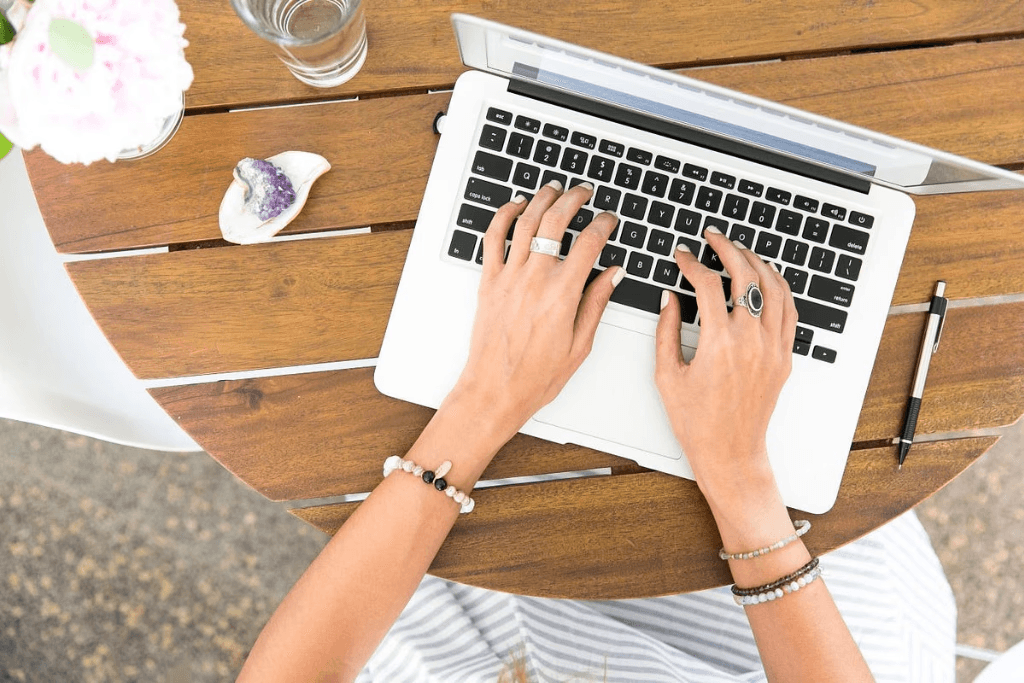
Finding the perfect template for an obituary is quite easy, thanks to the internet, and there are many other places to look besides Microsoft Word.
Kartik Ahuja, Marketing Manager at The Happy Trunk, advises:
“Using a pre-existing obituary as a starting point is the best piece of advice I can give for creating your own. Using a sample as a starting point is much simpler than starting from scratch.”
Here are some of the best places to find obituary templates online:
Canva
Canva is a free-to-use graphic design website with thousands of ready-made templates you can customize. Some of these designs are free, while some will require a subscription to use without a watermark.
On their website, you’ll find obituary templates that are ready to have your content inputted. You can also change the font as well as the theme and color of the template.
Legacy
Legacy is a website made up of a global network of online obituaries and comes with the option to use one of their obituary templates to publish to their website for a fee. There is an option to use their Instant ObitWriter feature, which uses AI technology to write it for you.
Template.Net
Template.net is just such a great, user-friendly resource. Browse through their hundreds of free-to-download obituary templates that are formatted to use in Microsoft Word.
Frequently Asked Questions (FAQs)
How do you create an obituary in Microsoft Word?
You can create an obituary on Microsoft Word by using one of the preloaded templates like the flyer, letter, or newsletter, or create one from scratch using a blank page.
How do you make an obituary template?
Make your obituary template on Microsoft Word by using the blank document option and adding headings, font, format and graphics.
Should you include the cause of death in an obituary?
You do not need to include the cause of death in the obituary. However, you can if you want to. There is no right or wrong answer.
How long after death should you write an obituary?
There is no rule about how long you have to wait, but it’s recommended you write an obituary within a week after the death. Ideally, if you're having a funeral, you should write it beforehand.
What app can I use to make an obituary?
You can use the Microsoft Word app to make an obituary. Other apps like Canva work well on both computers and mobile phones.
We’d love to hear from you! Feel free to email us with any questions, comments, or suggestions for future article topics.
Trustworthy is an online service providing legal forms and information. We are not a law firm and do not provide legal advice.