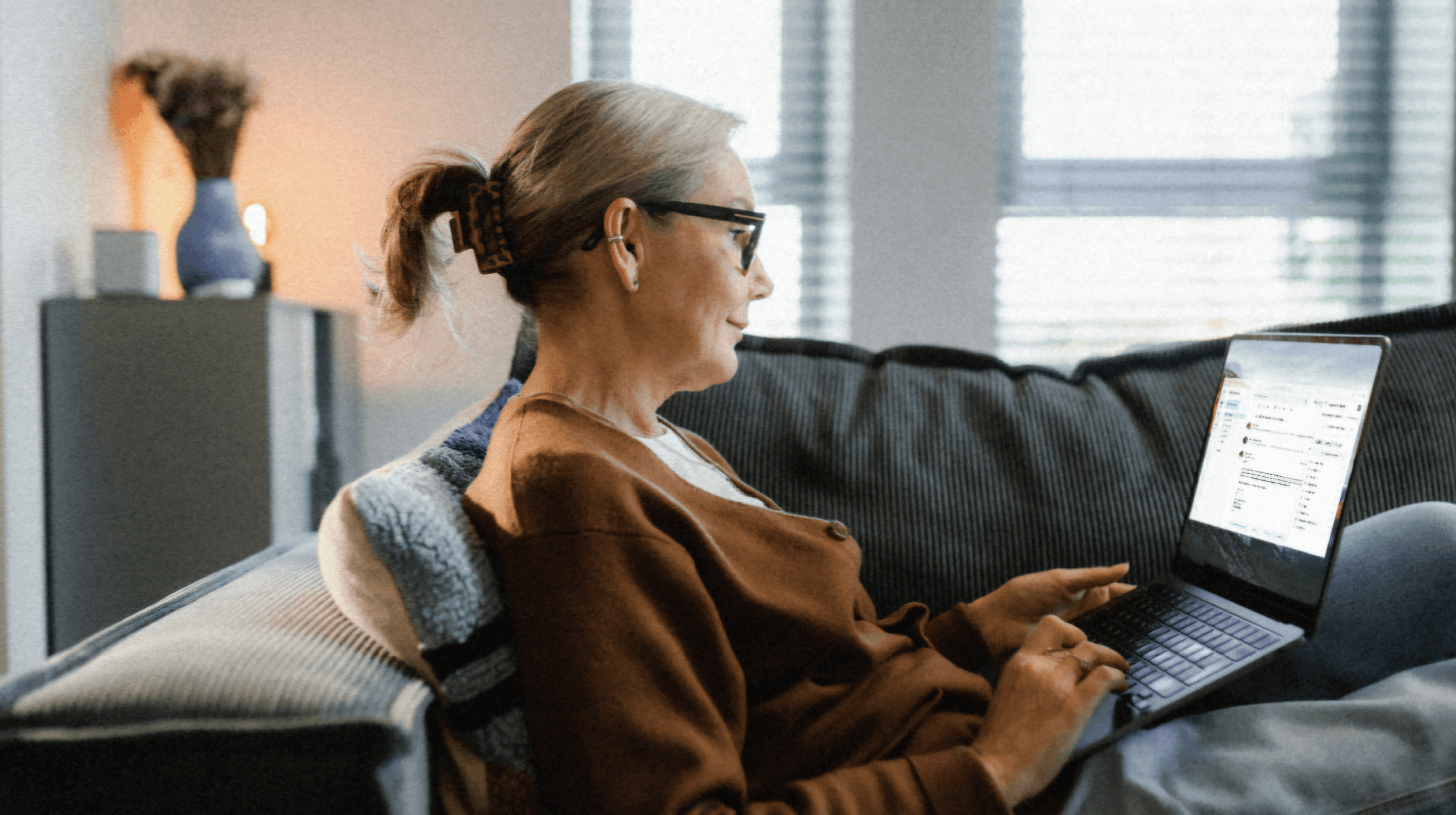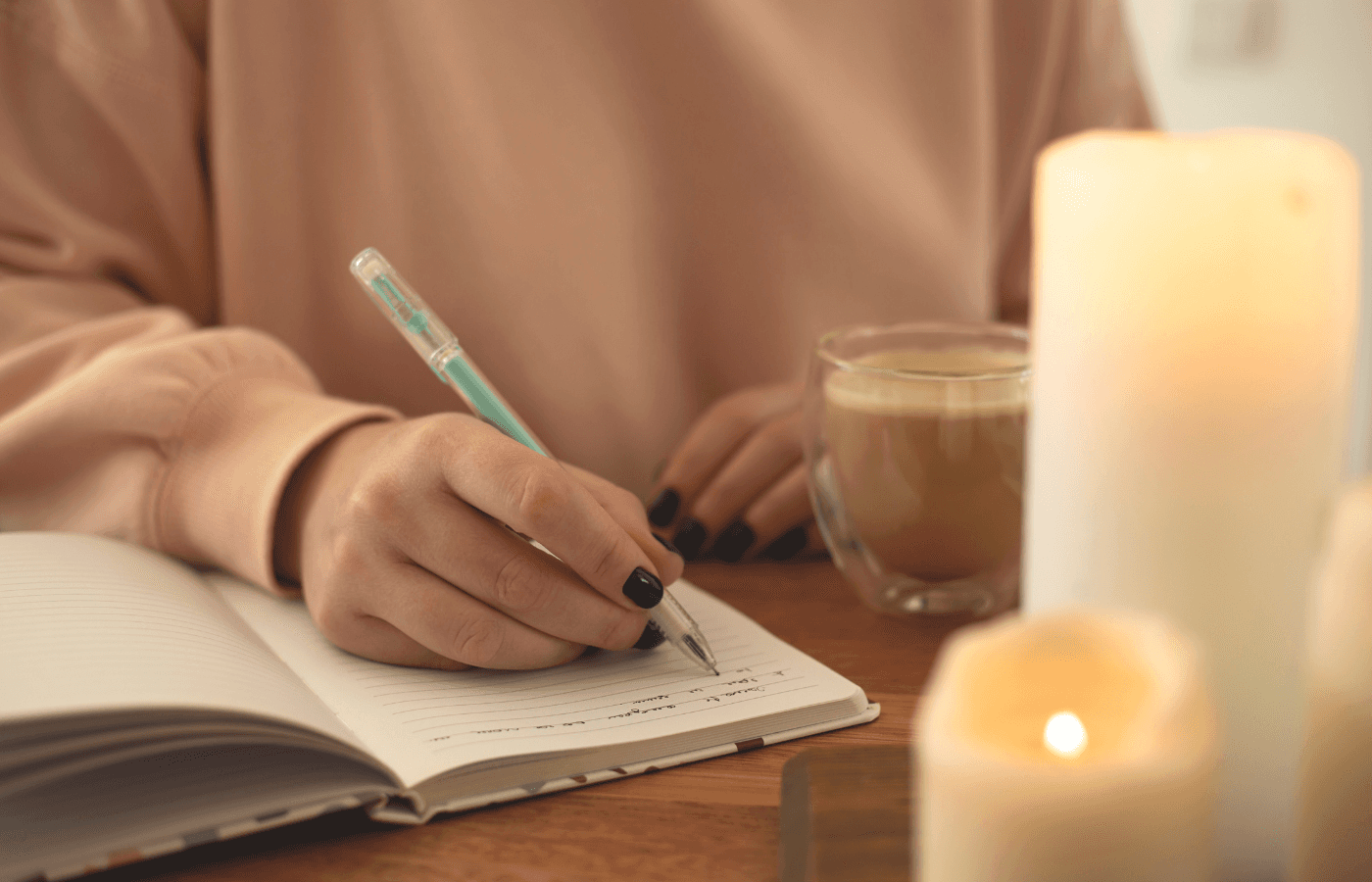When a loved one passes away, you may need to access crucial information stored on their iPhone.
But can you unlock an iPhone after someone dies?
If the iPhone is locked, it is nearly impossible to unlock it since Apple doesn’t even have the password. Apple takes account holder privacy very seriously and will likely deny your request to unlock the iPhone. However, you may be able to access your loved one’s iCloud account if you have their login information.
There are many reasons you might want to unlock an iPhone after someone dies. From cherished videos and photos to important documents and files, people store a lot of data on their iPhones.
Unfortunately, unlocking the iPhone is a difficult task. Nonetheless, I’ll share five things to try to unlock the iPhone and access its contents.
Using an iPhone After the Owner Dies
Unless your loved one left behind their iPhone’s password, unlocking the device is nearly impossible. As previously mentioned, Apple is stringent about protecting account holder privacy. The best Apple can do is restore the phone, which erases all data on the device but allows someone else to use it.
People often leave valuable data on their iPhones when they pass away. As our devices become increasingly integrated into our daily lives, they hold significant importance when someone dies. Our iPhones contain our digital legacy, including years of photos, messages, and contacts.
In Apple’s official statement about how to request access to a deceased member’s Apple account, it states:
“Please note that devices locked with a passcode are protected by passcode encryption, and Apple can’t help remove the passcode lock without erasing the device.”
Apple's official stance on unlocking iPhones is that it violates civil liberties. This position was notably highlighted during the standoff between the US government and Apple after a San Bernardino, California, shooting in 2016. The FBI sought access to the shooter’s iPhone, but Apple refused, arguing that creating a back door would compromise their security measures.
However, even though unlocking the iPhone is not an option, you can attempt to access your loved one’s iCloud account or request access to the deceased person’s Apple ID and data through a court order.
Let’s discuss five methods for accessing a deceased loved one’s iPhone and Apple data.
5 Methods for Unlocking an iPhone When Someone Dies

1. Recover Data Through iCloud
If you have the login credentials for your loved one’s iCloud account or access to their iCloud email address, you may be able to recover a significant amount of data. This depends on whether your loved one used this service, but fortunately, most iPhone users have an iCloud account synced with their iPhone.
You’ll need access to your loved one’s iCloud account or email. If you know their iCloud username and password, you can simply log in and view all the data synced from their iPhone.
If you don’t know the iCloud information but have access to their email, you can reset the password.
Here’s how to recover your loved one’s iCloud account:
Go to iCloud.com.
Select the "Forgot password?" option.
Use your loved one's email address to reset the password.
Check their email inbox for a link to reset the password.
If you don’t know your loved one’s iCloud details or email information, accessing their iPhone data will be more challenging. However, move on to the next suggestion because there’s still a chance to recover your loved one’s data.
2. Contact Apple Support
Even though Apple is notoriously strict regarding password recovery and helping people unlock a deceased relative’s iPhone. Nonetheless, you can reach out to Apple support for assistance as a last resort. Keep in mind that this process may be frustrating because of Apple's emphasis on account holder privacy.
Apple has limited ways to assist you, as the company does not have a built-in back door for unlocking iPhones. However, if your loved one synced their data to iCloud, Apple can provide access to that backed-up data.
In the United States and other locations, you can request access to your deceased loved one’s Apple ID and data with a court order. This court order must declare you as the rightful inheritor of your relative’s personal information.
In countries such as Germany, New Zealand, France, Japan, and Australia, Apple accepts alternative documentation and processes instead of a court order.
When applicable, the court order must include:
The name and Apple ID of your loved one.
The name of the next of kin requesting access to the account.
Confirmation that the deceased was the user of all accounts associated with the Apple ID.
Confirmation that the requestor (you) is the deceased person’s legal representative, heir, or agent, whose authorization constitutes “lawful consent."
An order directing Apple to assist in providing access to the deceased’s information from their accounts.
The court order must be addressed to the relevant Apple entity.
Additionally, Apple requires several documents, including:
A certified copy of the deceased person’s death certificate.
Proof of your executorship.
Proof of your identity.
The court order mentioned above.
Apple cannot help you without a court order and these additional documents. If you live in a state that doesn’t require probate or are distributing assets with a small estate affidavit, you still must petition the courts for a statement of release for your relative’s data.
If Apple approves the court order, it will transfer your loved one’s Apple ID to you. While this won’t unlock their iPhone, you can set up another iPhone with their details and recover anything saved in iCloud.
3. Check Password Managers and Docs
Your deceased loved one may have stored their iPhone password in a password manager or password document.
First, check if they used a password manager. This will require access to their computer, which may be challenging if it is locked and you don’t know the password.
If you can access their computer, open the internet browser and check for password manager extensions such as LastPass, 1Password, Bitwarden, or Dashlane. Also, search the computer files for these programs, as they might not have used a browser extension.
Check if their iPhone password is stored in a password manager. If not, look for a document on their computer or Google Drive where they might have saved their passwords. They may have stored their iPhone password in one of these documents.
Additionally, check for any notebooks or sheets of paper where they might have written down passwords.
4. Try Relevant Passwords
Sometimes, a person's iPhone password is more straightforward and obvious than you’d think. People can be very predictable. Therefore, try a few common passwords to see if you can quickly gain access to your loved one’s iPhone.
Try using a birthday, a sentimental number, a parent’s birthday, an anniversary, or any date that you think would be important to your loved one. You can even try simple passwords like “0000,” “5555,” or “1234.”
While this may seem impractical, you never know what password your loved one used. Gaining access to their phone this way avoids the hassle of contacting Apple support and obtaining a court order.
5. Sync the iPhone to a Computer
If your loved one synced their iPhone to their computer in the past, you might be able to access the phone’s data without the passcode. During the initial setup to sync the iPhone to a computer, your loved one would have:
Entered a passcode to verify the computer.
Marked the computer as a trusted device.
If the computer was marked as a trusted device, it remains so until access is removed. When you connect the iPhone to the same computer, the passcode isn’t required since the computer is already trusted. Therefore, syncing can automatically occur when the phone is reconnected to the computer.
Connect the iPhone to the computer and see if you can access any data, such as pictures, music, videos, and other files. This effectively bypasses the iPhone lock and provides a way to access your loved one’s data.
How to Plan for Unlocking a Deceased Person's iPhone
Obtaining data from a password-locked phone is challenging. The best way to navigate this situation is to implement preventative measures and plan before unexpected deaths do occur.
The best way to plan for the future is to use a secure online storage platform like Trustworthy. Trustworthy is an innovative cloud-based storage solution designed for storing and sharing sensitive information.
With Trustworthy, you can safely store family IDs, bank account information, property documents, tax files, and much more. Furthermore, you can save passwords, including iPhone and iCloud passwords.
Trustworthy isn’t just a storage center; it allows you to safely share your information with trusted loved ones and advisors. You can grant unique access levels to each individual with your permission. For example, your accountant can have access only to your financial tab, while your partner can access family IDs, property, and passwords. You can edit or revoke these access levels at any time.
For temporary sharing, Trustworthy’s secure links offer the perfect solution. With secure links, you can send a viewing link that has a set expiration time. You can also see whether your information has been accessed and automatically revoke access after a certain amount of time has passed.
Let’s discuss how you can use Trustworthy to share an iPhone password. Once you sign-up for Trustworthy, you will be taken to the main Trustworthy dashboard. The dashboard has built-in sections to store different types of information.

If you click ‘Passwords’ on the left-hand column, you’ll be taken to the section where you can store and share your passwords.

To add a new password, click ‘+'.

Once you create the password, it will appear in your Trustworthy dashboard's "Passwords" section.

Then, you can click on the card to modify your password if you change it in the future. You can also set reminders to update your password after a certain amount of time.

The reason Trustworthy is the most effective way to store and share sensitive information like iPhone passwords is because of its security. Trustworthy offers bank-level encryption in order to keep your information safe and includes other security certifications like SOC 2 Type II, SOC 3, and HIPAA. Learn more about Trustworthy’s security measures.
This means that cybercriminals cannot access the information you store within Trustworthy. Storage options like OneDrive and Google Drive are great for storing regular files without confidential information.
Trustworthy is dedicated to keeping your sensitive information out of reach for hackers and cybercriminals. Furthermore, Trustworthy’s secure collaboration features mean you can safely send your stored files to trusted loved ones.
Trustworthy can eliminate the pain of unlocking a loved one’s iPhone after they die if their password is stored on Trustworthy’s secure platform. Get started with Trustworthy today.
Related Articles
We’d love to hear from you! Feel free to email us with any questions, comments, or suggestions for future article topics.
Trustworthy is an online service providing legal forms and information. We are not a law firm and do not provide legal advice.