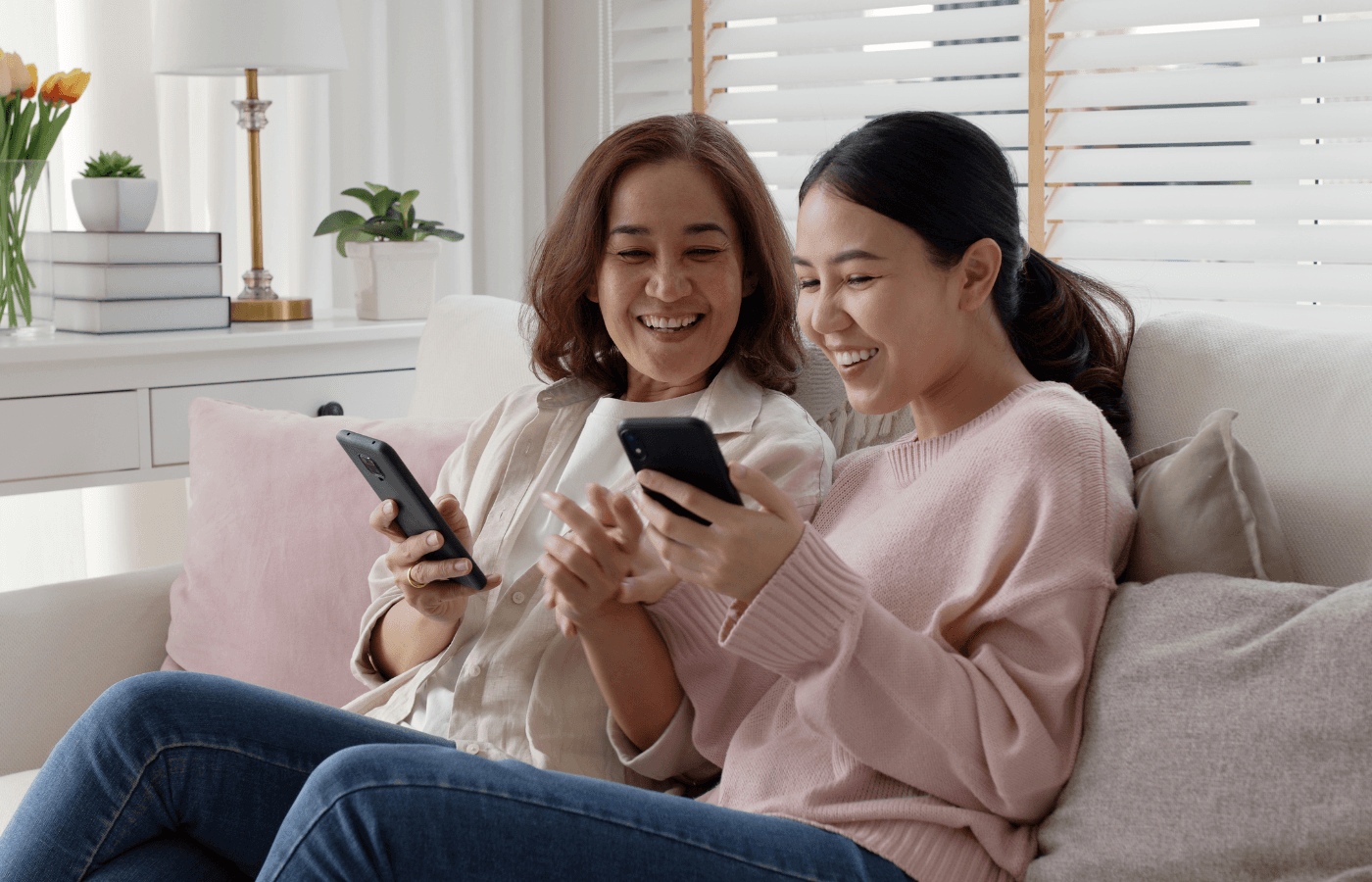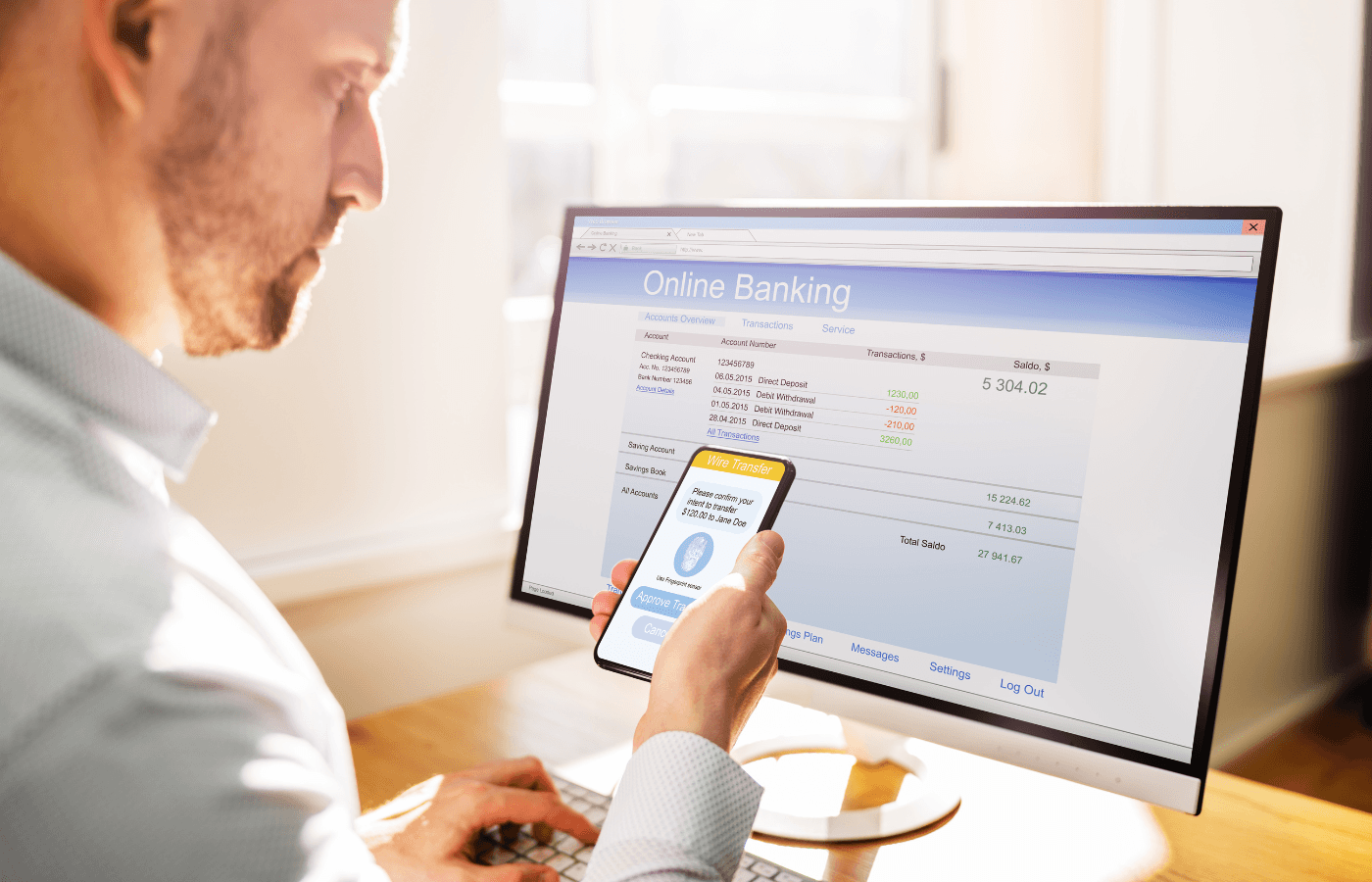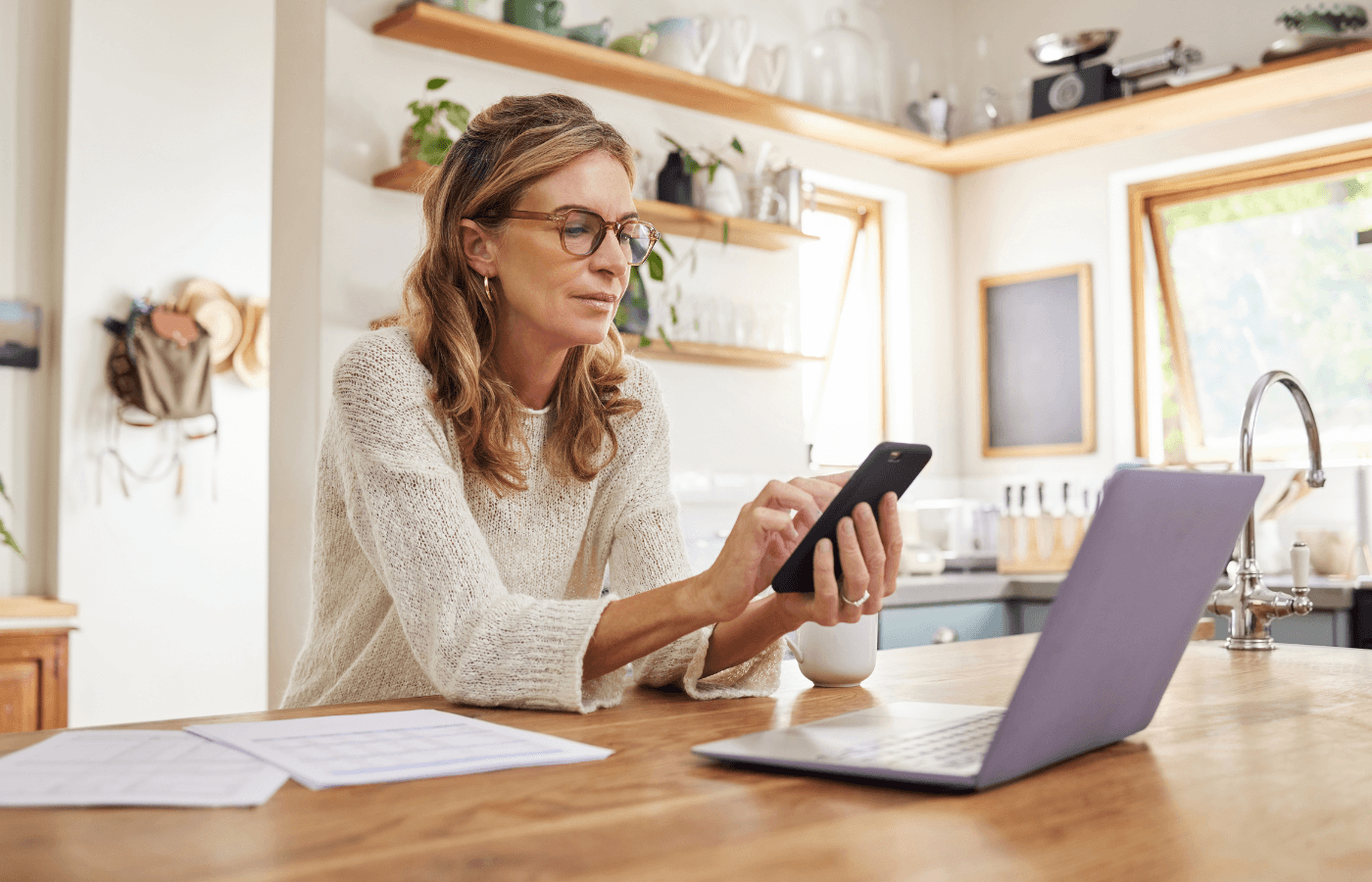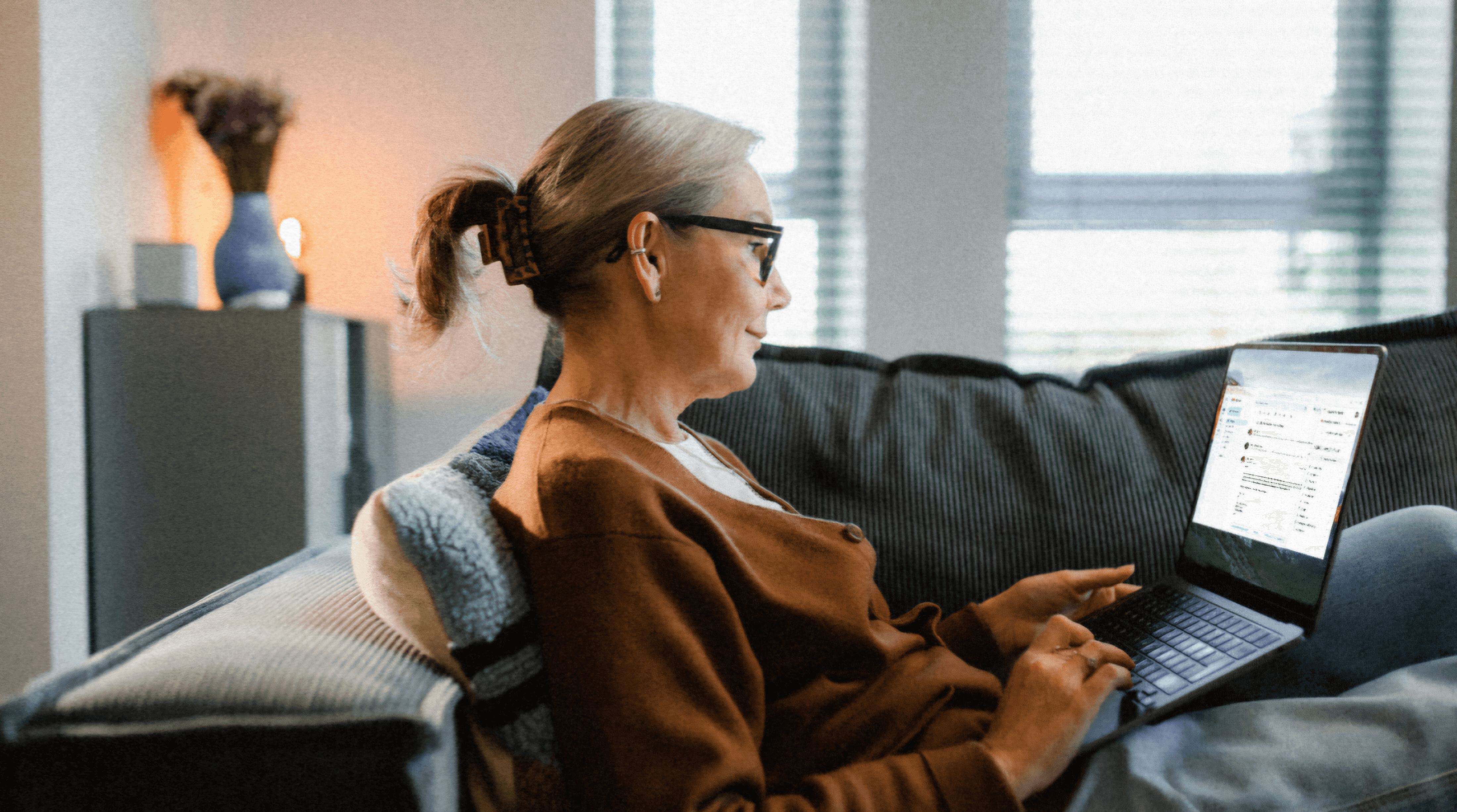If you've ever locked a note on your iPhone to keep sensitive information secure, you know how important it is to remember your password. But what happens when you forget it?
Don't worry. There are several ways to reset your locked notes password and regain access to your private information. We’ll explain exactly how to change the locked notes password on iPhones.
Key Takeaways
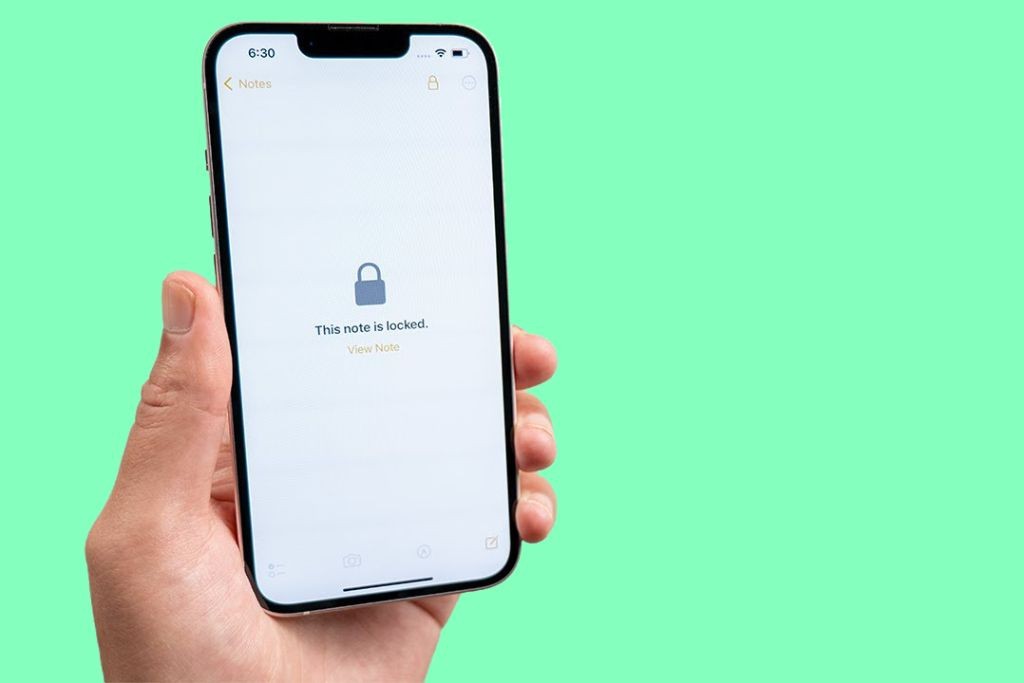
You can reset your locked notes password through the Password & Security settings in the Settings app.
If you've synced your notes with iCloud, you can restore your locked notes from an iCloud backup.
If you regularly back up your iPhone using Finder, you can restore your locked notes from a previous backup.
Resetting Your Locked Notes Password on iPhone
To reset your locked notes password on your iPhone, Cache Merill, founder at Zibtek, explains:
Go to the "Settings" app on your iPhone. Navigate to Notes Settings.
Scroll down and tap on "Notes." Access Password Settings.
In the Notes settings, tap on "Password." Reset Password: You will see an option to "Reset Password." Tap on it. A prompt will appear asking if you want to reset your password. Tap "Reset" again to confirm.
You may be prompted to re-enter your Apple ID to move forward with the rest. After that, you can enter a new password for your locked notes.
Recovering Locked Notes from iCloud

If you've synced your notes with iCloud, you have another option to recover your locked notes. Go to Settings > [Your Name] > iCloud > Manage Storage > Backups, and look for a backup that includes your locked notes from before you forgot the password. Restore your iPhone from this backup, and voila! Your locked notes will be accessible once again.
Recovering Locked Notes from Finder
For those who prefer to back up their iPhones using Finder, you can also restore your locked notes from a previous backup. Simply connect your iPhone to the computer you use for backups, open Finder (for macOS Catalina and later), and select your iPhone from the list of devices. Choose Restore Backup and select a backup that contains your locked notes from before you forgot the password.
Using Trustworthy for Secure Note Storage
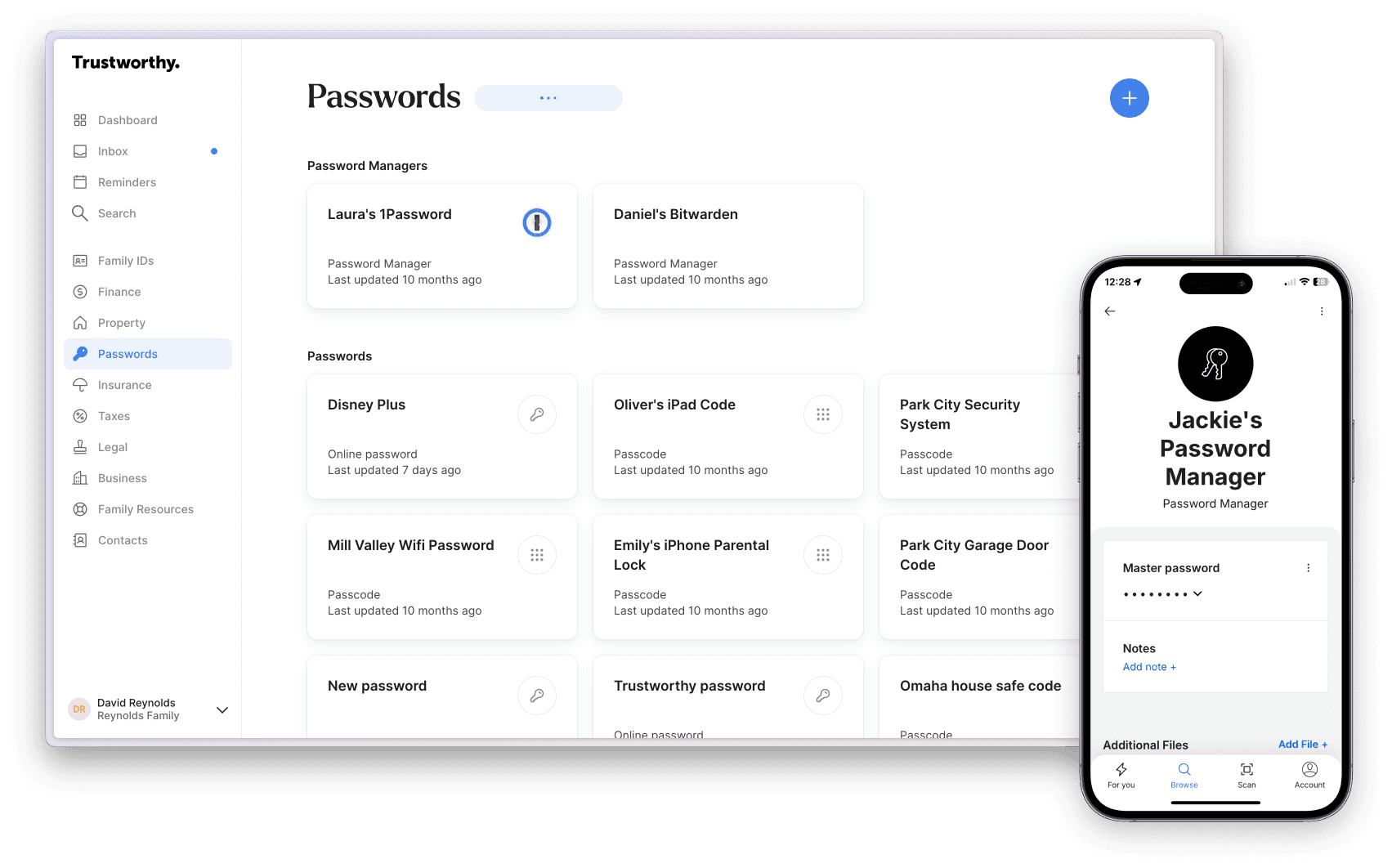
While Apple's built-in Notes app provides a convenient way to lock sensitive notes, consider using Trustworthy for an added layer of security and organization. Trustworthy offers secure storage for your notes and documents, making it easy to categorize and access your information across multiple devices. Plus, with sharing capabilities for trusted family members or colleagues, you can ensure that important information is always available to those who need it.
Using Trustworthy alongside your iPhone's built-in security features is a smart way to safeguard your sensitive notes and information. You'll have peace of mind knowing that your data is protected and easily accessible when you need it most.
Preventing Future Locked Note Issues
To prevent losing access to your locked notes in the future, make a habit of regularly backing up your iPhone using iCloud or Finder. This way, you'll always have a recent backup to restore if you forget your password or encounter any other issues.
Frequently Asked Questions
Can I use a third-party password manager to store my locked notes password?
While you can use a third-party password manager to store your locked notes password, it's generally recommended to use iCloud Keychain, as it integrates seamlessly with your iPhone and other Apple devices. However, if you prefer using a password manager like 1Password or LastPass, you can store your locked notes password there for added convenience and security.
What should I do if I suspect someone has accessed my locked notes without permission?
If you believe someone has accessed your locked notes without your permission, change your locked notes password immediately. To prevent unauthorized access, you should also change your Apple ID password and enable two-factor authentication for your Apple account. If you have any sensitive information in your notes, consider deleting them or moving them to a more secure storage solution like Trustworthy.
Is there a limit to how many notes I can lock on my iPhone?
There is no specific limit to the number of notes you can lock on your iPhone. However, each locked note will require additional storage space, as it is encrypted separately from your other notes. If you have a large number of locked notes, it may impact your iPhone's storage capacity.
Can I share locked notes with other people?
While you can share regular notes with other people, you cannot share locked notes directly from the Notes app. If you need to share the contents of a locked note, you'll need to unlock the note, copy the contents, and share them through another secure method, such as an encrypted messaging app or a secure note-sharing platform like Trustworthy.
We’d love to hear from you! Feel free to email us with any questions, comments, or suggestions for future article topics.
Trustworthy is an online service providing legal forms and information. We are not a law firm and do not provide legal advice.