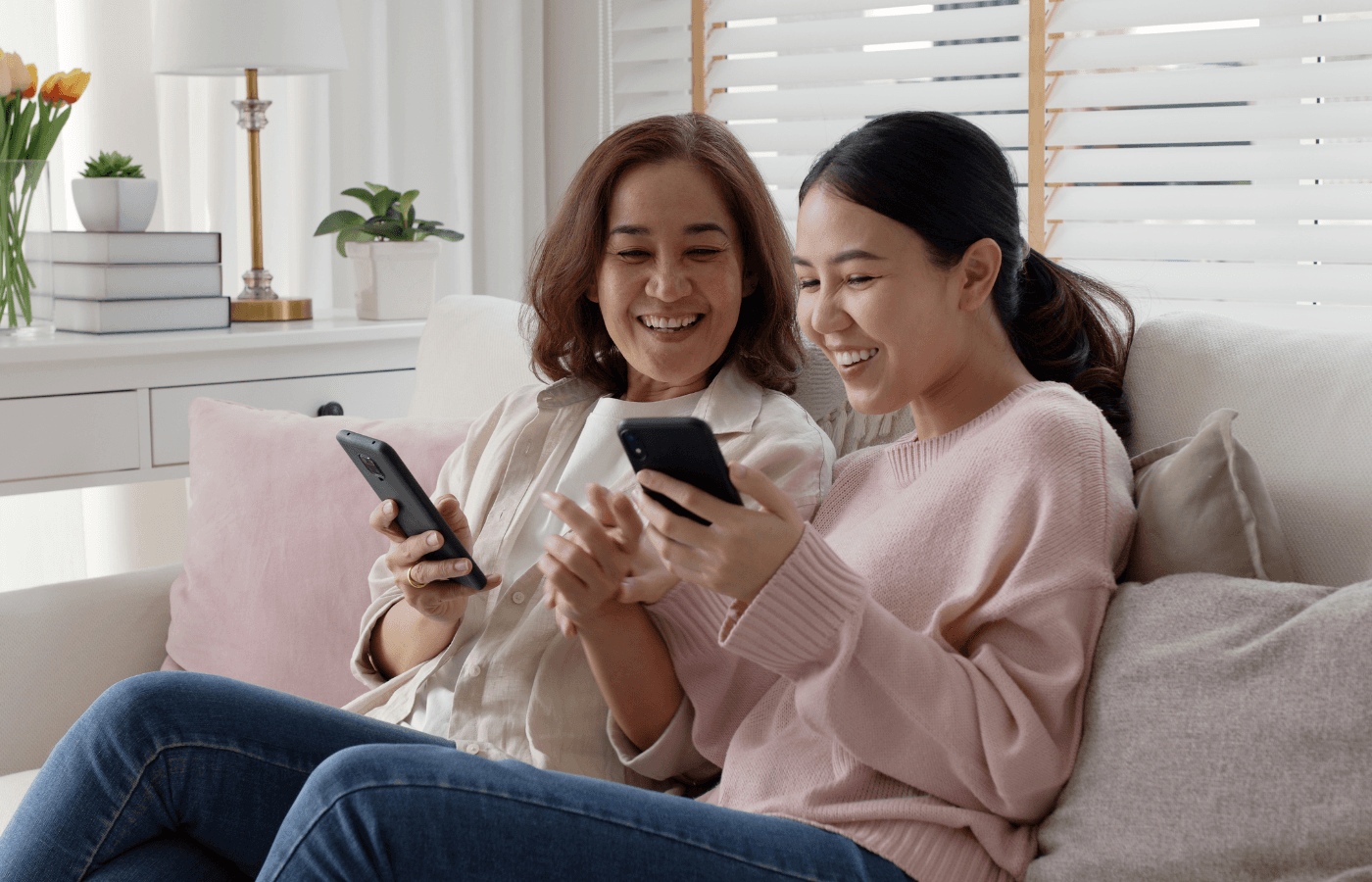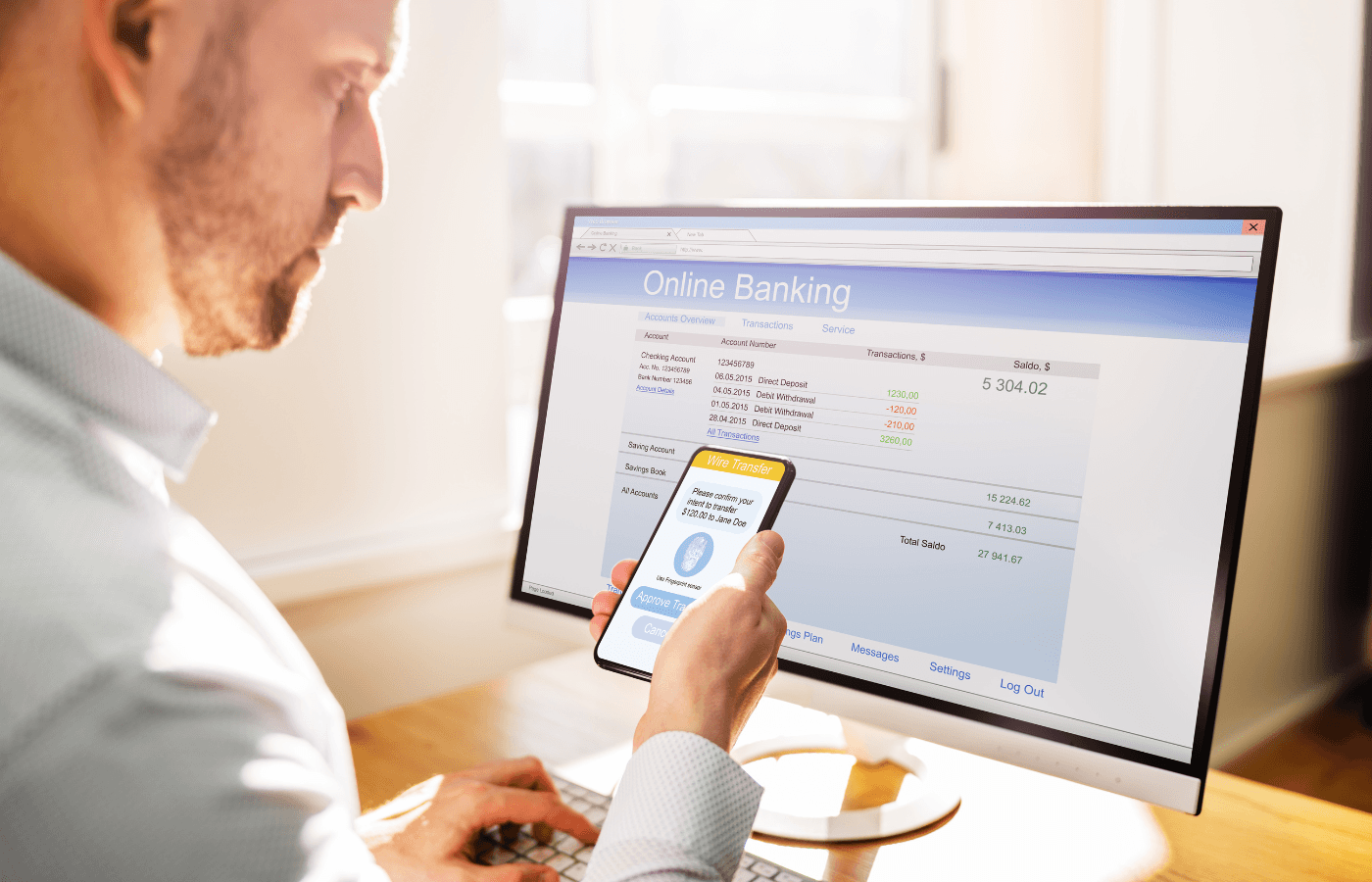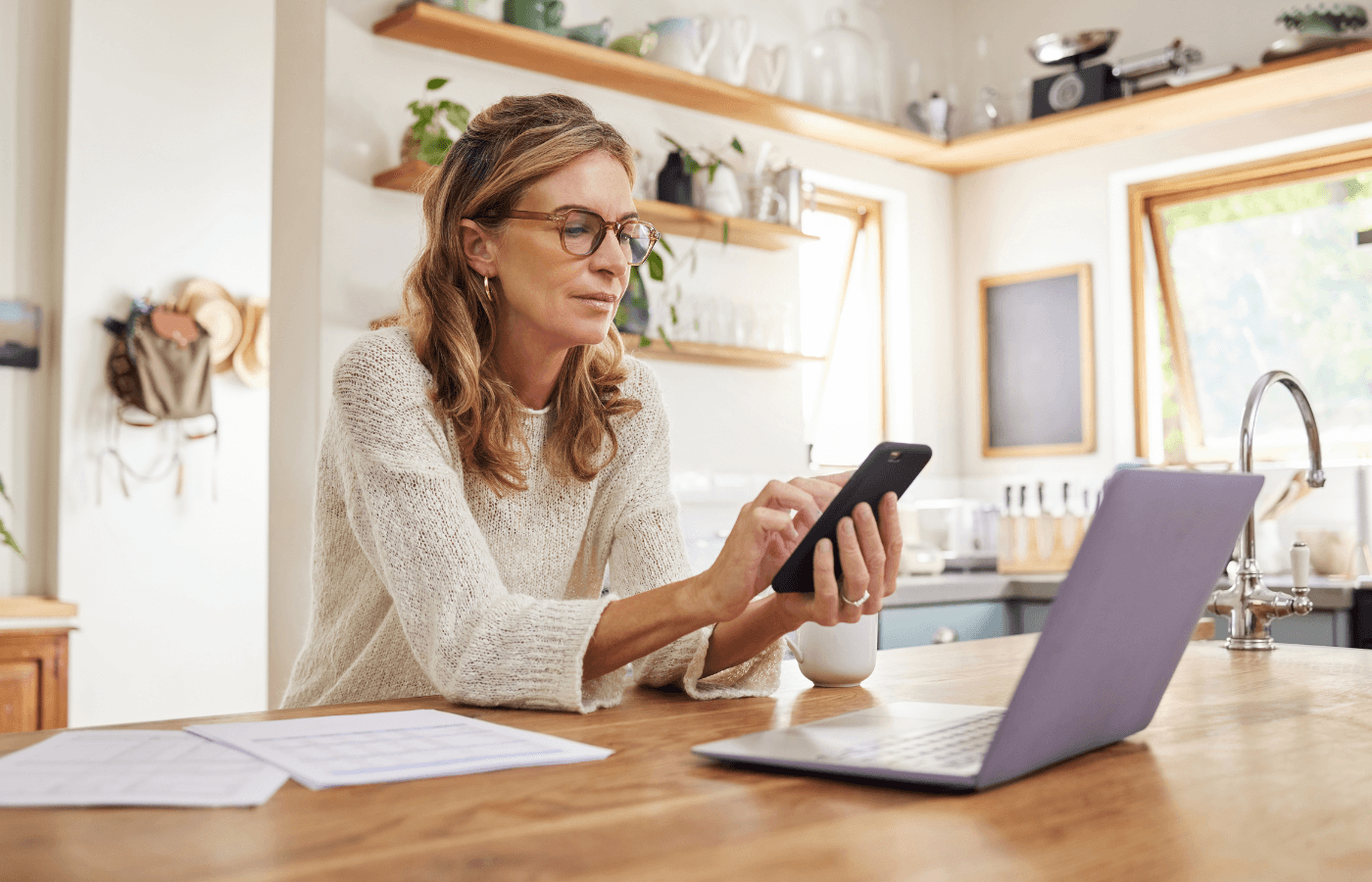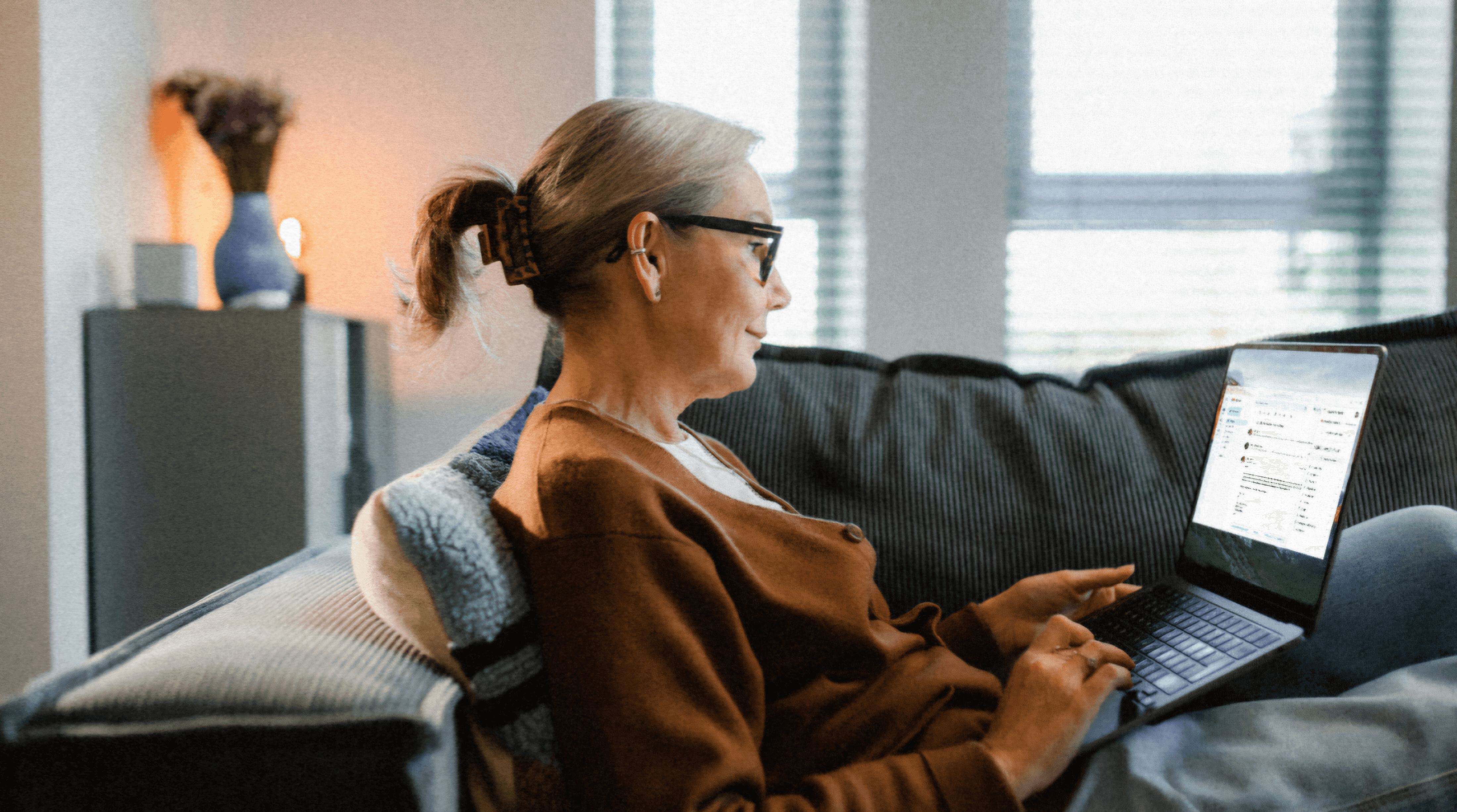We all want to do everything we possibly can to keep family members safe, but that’s getting harder and harder to achieve online. Cybercrime is at an all-time high, and fraudsters are getting better and better at phishing and infiltrating accounts to get sensitive information.
Fortunately, there are some effective tools you can use to secure online accounts — and multi-factor authentication (MFA) should be your first port of call.
Read on to find out what multi-factor authentication is, how it keeps your accounts safe, and how to choose the right MFA method for different family members and different types of accounts.
Key Takeaways
Multi-factor authentication is a digital security method that requires users to provide two or more forms of verification to gain access to online accounts.
There is a range of multi-factor authentication methods to choose from, including SMS-based codes, authenticator apps, hardware security keys, and biometric authentication.
It’s important to conduct a regular review of your authentication methods to ensure family members are protected and don’t get locked out of accounts.
What is Multi-Factor Authentication?

Multi-factor authentication (MFA) is a digital security tool that adds an extra layer of protection to your accounts by asking you to provide two or more forms of verification before you’re allowed access.
These different factors will normally fall into three categories:
A password or PIN
A mobile device or security key
Biometrics, like a fingerprint or facial recognition
For example, let’s say you’re trying to log into your email inbox. Your email service provider might ask you for your password, but then send a unique code to your mobile phone that you’ll need to access and enter before you’re allowed in the account.
How Does Multi-Factor Authentication Boost Family Cybersecurity?
“Passwords alone are no longer enough to keep hackers out. If your password gets leaked in a data breach or stolen through phishing, an attacker can access your accounts instantly,” explains Trevor Young, Chief Product Officer at Security Compass.
“MFA adds an extra layer of security by requiring a second form of verification — like a code, security key, or biometric scan — making it much harder for cybercriminals to break in. Think of it as a double lock on your digital life.”
Cybercriminals increasingly target families through phishing scams, social engineering, and credential theft. MFA helps mitigate these risks by ensuring that even if your password is compromised, attackers can't access your account without the second verification layer.
Choosing the Right Multi-Factor Authentication Method for Your Family
There are quite a few different types of MFA methods available. Some of these methods are a bit more robust than others, but they’re also more complicated to set up and maintain.
As a result, you might find it makes sense to pick and choose specific MFA methods to protect certain types of accounts that are best suited to each family member’s age and tech expertise.
To help you get started, we’ll walk you through the most common MFA options:
SMS-Based Codes
SMS multi-factor authentication (MFA) adds an extra layer of security to your login process by requiring both your password and a unique code sent to your phone via text message.
The primary benefit of SMS MFA is that it’s easy to use and set up. As a result, SMS-based codes are ideal for older members of the family or those who aren’t particularly tech-savvy.
But because SMS-based codes are so easy to set up, they’re also more vulnerable than other forms of multi-factor authentication.
“While SMS-based MFA is better than nothing, it’s not the most secure option,” says Trevor Young of Security Compass.
“Hackers can intercept text messages using SIM swap attacks or malware. If SMS is the only MFA option available, use it—but if you can, switch to a more secure method like an authenticator app or a hardware security key.”
Authenticator Apps
“Authenticator apps, like Google Authenticator or Authy, generate time-based one-time passwords (TOTPs). These codes change every 30-60 seconds and are tied to your specific device,” explains Gyan Chawdhary, Founder and CEO of Kontra.
“They are significantly more secure than SMS because they don't rely on the cellular network. They are also less prone to interception. I highly recommend them because they offer a good balance of security and usability.”
While authenticator apps are more secure than SMS verification codes, they’re not quite as easy to set up, and may cause some confusion or create friction for younger members of the family. That’s why they’re best for teenagers and tech-savvy adults.
Hardware Security Keys
Hardware security keys are physical devices that plug into your computer or connect via Bluetooth. They provide one of the strongest forms of multi-factor authentication because they rely on cryptographic authentication.
As a result, this MFA option makes sense for adults dealing with sensitive data.
“This means they are extremely difficult to phish or clone. However, they can be more expensive and less convenient than other options, especially on mobile devices,” says Kontra’s Gyan Chawdhary.
“If you need the highest level of security, particularly for sensitive accounts, they are excellent.”
Biometric Authentication
Biometric multi-factor authentication combines biometric data like Face ID or your fingerprints with a password to beef up your account security.
The core benefits of biometric MFA are that it’s convenient and fast. That’s why it’s perfect for kids and teens.
It’s also a feature that’s built into a lot of new devices, but if you don’t have a biometric compatible device, you’re going to find it incredibly challenging to use this method of MFA.
“Biometric MFA, such as fingerprint or facial recognition, is convenient and generally secure. It's built into many devices, making it easy to use,” says Chawdhary.
“However, concerns about privacy and the potential for spoofing or hacking exist. Also, sometimes, environmental conditions can make biometric authentication fail. It's a solid option for everyday use, but it's not foolproof.”
Multi-Factor Authentication Setup: Step-by-Step Instructions

Now that we’ve covered some of the most popular multi-factor authentication methods, you’re probably wondering how to secure online accounts using MFA.
Let’s take a closer look at the steps you’ll need to take to enable MFA on some of the most popular types of accounts and platforms.
1. Email Accounts (Gmail, Outlook, Yahoo)
Three out of four Americans say email is their preferred communication method. You’ve probably got a lot of important messages landing in your inbox, so you can’t afford to leave those messages unprotected.
Here’s how to secure your account using MFA:
Gmail: First, open your Google Account. In the navigation panel, select “Security.” Under “How you sign in to Google,” select “Turn on 2-Step Verification.” Then, follow the on-screen steps.
Outlook: First, sign in to your Microsoft account, and select “Advanced security options.” Under “Additional security,” select “Two-step verification,” then choose “Turn on.” From there, just follow the on-screen instructions.
Yahoo: Select “Account Security,” navigate to "2-Step Verification," then click “Turn on.” Select “Your phone number” for your 2-step verification method, and follow the on-screen prompts.
2. Social Media
Social media opens a lot of doors for younger members of the family, but it also poses a range of risks. Enabling multi-factor authentication can help protect your teens from malicious attacks and fraudsters.
Here’s how to set it up:
Facebook: Click on your profile picture, then click “Settings and privacy.” Select “Settings,” then “Accounts Center”, and “Password and security.” Click “Two-factor authentication,” choose the security method you want to add, then follow the on-screen instructions.
Instagram: Select the navigation icon in the bottom left, then click “Settings.” Choose “See more in Accounts Center”, then click “Password and security.” Choose “Two-factor authentication,” select the security method you want to add, then follow the on-screen instructions.
X: Go to the sidebar, click “More,” then “Settings and privacy.” Select “Security and account access,” and then click “Security”. Hit “Two-factor authentication,” and choose your MFA method: “Text message,” “Authentication app,” or “Security key.” Then, simply follow the on-screen instructions.
TikTok: Click “User settings,” then “Account Security.” Next, hit “Set up” under “2-step verification.” You can then choose from three methods: “Text Message,” “Email,” or “Authenticator App.” From there, just follow the on-screen instructions to get your verification code.
3. Online Banking & Financial Apps
You can’t afford to mess around when it comes to protecting your money. That’s why multi-factor authentication should be a critical security component of any online banking or financial app your family uses.
In this day and age, most banking apps require MFA. But if you’re an existing customer and haven’t yet enabled MFA or would like to change your authentication method, here’s how you can do it on a few of the top US financial apps:
CapitalOne: After downloading the Capital One mobile app, agree to receive push notifications. This enables “Mobile App Verification” on your device. To change MFA devices, tap “Profile,” then “Security.” Select “Additional Security” and “Mobile App Verification.”You can then add or remove your authentication device.
Chase: After logging in, tap on “Profile & Settings,” then “Settings,” and “Security & Privacy.” Scroll to “Ways you can be more secure”, and then select “Use 2-Step verification for extra security at sign in.”
U.S Bank: Select “Profile & settings,” then “Login preferences.” Scroll down to the "Security" section, and hit the toggle to turn on two-step verification.
Not using one of these banking apps? Log in to the app you do use and check the security settings. You can likely enable MFA from there.
4. Streaming & Subscription Services
According to researchers at Deloitte, 90% of American households subscribe to at least one streaming service, while the average family has at least four subscription services.
Platforms like Netflix, Disney+, and Spotify now form a core part of a household’s entertainment budget. That’s why it’s worth taking extra steps to safeguard your accounts.
Netflix and Disney+ don’t actually include MFA as a core security feature. That being said, you can use your saved phone number to verify a sign-in attempt when one of these platforms flags a suspicious login.
You can add your phone number to Netflix by selecting “Account,” “Security,” and then “Mobile phone.” From there, simply add your number and save.
Using Spotify? Simply log in, select “Account,” and choose “2-step verification.” Next, hit “Set up.” You’ll then get to choose between an authenticator app or a text message (SMS).
5. Gaming & Kids’ Accounts
Gaming accounts are a fantastic form of entertainment for kids and teens, but they can also pose some risks. That’s why it’s essential you safeguard your children’s gaming accounts using multi-factor authentication.
Here’s how to do it:
PlayStation: Go to “Settings,” “Account Management,” and then “Account Information.” Next, select “Security” and “2-Step Verification.” You can then choose between “Authenticator App” or “Text Message.” From there, just follow the on-screen instructions.
Xbox: Log into your Xbox account, then hit “Security Settings.” Go to “Account settings,” and select “Two-Factor Authentication.” You can then choose your verification method, follow the setup instructions, and save.
Nintendo: Select “Sign-in,” “Security settings,” then “2-Step Verification.” Next, hit “Edit.” Select the verification method of your choice, and then follow the on-screen instructions.
Steam: After logging in, select "Steam Guard" in the top left corner. Next, click “Add Authenticator.” You’ll then be sent a code to submit.
Roblox: Log into your Roblox account, go to “Account Settings,” and go to the “Security” tab. Turn on the toggle for your chosen “2-Step Verification” method and follow the instructions on screen.
Best Practices for Managing MFA as a Family

When it comes to multi-factor authentication, there’s no one-size-fits-all approach. Your family is totally unique, and your authentication regimen will be unique, too.
That being said, there are some best practices that your family should take in developing its MFA approach to make things simple and maximize protection. These include:
Use a Password Manager
Password managers generate complex and totally unique passwords for each of your family’s online accounts. This reduces the risk of breaches due to weak or reused passwords — even in situations where MFA is being used.
A lot of password managers have the ability to detect fake websites and will sync your passwords across multiple devices for maximum convenience and protection.
Set Up Account Recovery Options
You should also ensure family members have designated recovery methods. This might include backup emails, phone numbers, or security questions to provide a straightforward way to restore access if passwords are forgotten.
These recovery options also act as an additional security method to protect members of your family from potential cyberattacks.
Educate Family Members
It’s important to teach children and seniors to identify phishing attempts. Use simple language with visual examples so they understand how to spot red flags like:
Misspelled URLs
Unfamiliar senders
Urgent or threatening language
Requests for personal information
Establish a Family Tech Security Routine
The best way to ensure your family’s online presence is protected is to conduct a regular review of your authentication methods.
Check in with each family member monthly and update account security settings as required. For example, you might need to update a recovery phone number or add a new device as an authenticator for certain accounts.
By keeping up-to-date on all your account security methods, you’ll be able to ensure none of your family members get locked out of their accounts.
Troubleshooting Common MFA Issues
Multi-factor authentication is a fantastic way to keep your family safe online. But it does go hand-in-hand with a few challenges, too.
To help you overcome those challenges, here are some troubleshooting techniques worth trying out:
Lost phone or security key: Use backup codes or a secondary MFA method to regain access if you can. If the account allows recovery through email or another device, try that. If all else fails, contact the service provider for account recovery steps.
Locked out of an account: First, check if you saved backup codes or have a secondary MFA method enabled. If you’re locked out completely, contact the service provider and be prepared to verify your identity through security questions or account details.
MFA fatigue: If you’re getting too many prompts, you can reduce the number of notifications you’re getting by linking trusted devices and enabling "Remember this device" options where safe.
Boost Your Family’s Digital Security With Trustworthy

When it comes to family security, multi-factor authentication has been a total game-changer. You can never be too careful online, which is why you’ve got to take proactive steps to safeguard your passwords and family accounts.
That’s where Trustworthy can make life a whole lot simpler.
Trustworthy is a secure solution that enables you to upload, organize, and maintain all of your important family documents in your own digital vault. That includes everything from family passports and bank statements to insurance documents and estate plans.
But Trustworthy also safely stores and organizes the login credentials for all your accounts. That means you’ve got a single source of truth where all of your login credentials are backed up — and those credentials are all kept under lock and key.
Trustworthy uses bank-level security that includes two-factor authentication like hardware keys and biometrics, 256-bit AES encryption keys, and data tokenization. That means your login details can only be accessed by you and the trusted family, friends, or professionals you choose to share them with.
Meanwhile, Trustworthy constantly scans passwords for breaches and prompts you to update compromised ones. That means you’ll always be on top of fraudsters to ensure your family’s accounts are secure.
Ready to learn more? Take a look at Trustworthy’s range of features and try it now for free.
Frequently Asked Questions
Is two-factor authentication for families different than multi-factor authentication?
The terms”two-factor authentication” (2FA) and “multi-factor authentication” (MFA) are often used interchangeably. But there is a key difference: 2FA requires two authentication factors, while MFA often requires more than two.
What happens if you forget your multi-factor authentication method?
Don’t panic. Start by checking your most commonly used devices, email inbox, or phone number for an authentication notification. When in doubt, contact the service provider, and they should be able to support you.
Is entering a password twice considered multi-factor authentication?
No. Some apps or websites may ask you to enter your password at multiple stages during an action or a transaction. But this doesn’t qualify as MFA, because you’re using the same validation method twice.
We’d love to hear from you! Feel free to email us with any questions, comments, or suggestions for future article topics.
Trustworthy is an online service providing legal forms and information. We are not a law firm and do not provide legal advice.